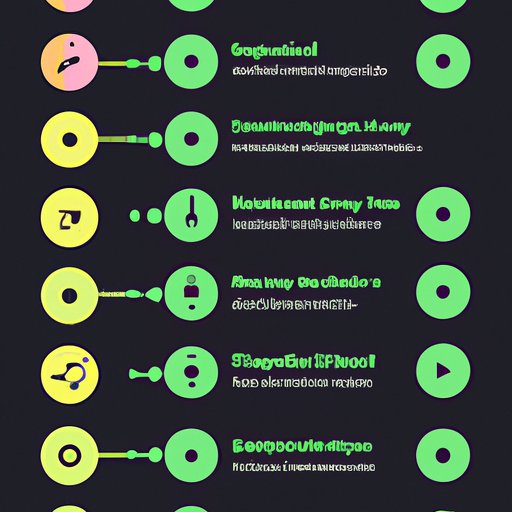Introduction
Spotify is a music streaming service that allows users to enjoy high-quality music from any device with an internet connection. It is available on smartphones, tablets, and computers, making it easy to access music from anywhere in the world. However, many users face problems when it comes to adding songs to their Spotify playlists from their computers. In this article, we will walk you through the process of adding songs to Spotify playlist from your computer with ease.
Step-by-Step Guide
Before you can add a song to a Spotify playlist, you need to create a playlist.
Creating a Playlist
1. Open the Spotify app on your computer.
2. Click on the ‘New Playlist’ button located on the bottom left of the app, or select ‘File’ and then ‘New Playlist’ from the menu bar at the top of the screen.
3. A new window will pop up. Give your playlist a name and click on the ‘Create’ button.
Searching and Adding Songs
1. Once you have created your playlist, you can start adding songs to it.
2. Go to the ‘Search’ bar located at the top of the app.
3. Type the name of the song or artist you wish to add to the playlist, and search for it.
4. Once you have found the song, click on the three dots located next to it.
5. From the dropdown menu, select ‘Add to Playlist’ and then select the playlist you want to add the song to.
6. The song will now be added to your playlist.
Alternatively, you can drag and drop songs from your local files to any of your Spotify playlists. Go to your desktop and select the songs you want to add to the playlist. Drag them to the selected playlist on your Spotify app and drop them. The selected songs will now be added to the playlist.
Shortcuts and Tips
Spotify offers several shortcuts and tips to make it easier to add songs to your playlists.
Drag and Drop Function
If you prefer to use the drag and drop function, highlight the songs that you want to be included in your playlist and drag it to the playlist you have created. Finally, drop them in the playlist. This makes it much easier to add multiple songs to your playlists at once.
Using the Search Bar
Spotify has a powerful search feature that allows you to quickly find songs, albums, and artists. You can navigate to the search bar at the top of the screen and type in the name of the song you wish to add. You can also search by album, artist, or genre to find the perfect song to add to your playlist.
Keyboard Shortcuts
Spotify has several keyboard shortcuts that can make it easier to add songs to your playlists. For example, if you want to add the currently playing song to your playlist, press the ‘Control’ and ‘L’ keys simultaneously. If you want to remove a song from your playlist, press the ‘Control’ and ‘Backspace/Delete’ keys simultaneously. You can also use the arrow keys to navigate through your playlists.
Sharing Playlists with Others
Spotify makes it easy to share your playlists with friends and family. You can share them on various social media platforms, via email, or by copying the link to the playlist. To share a playlist, simply click on the three dots next to the playlist and select ‘Share.’ From there, you can choose how you want to share your playlist.
Integration with Other Apps
Spotify can be integrated with SoundHound and Shazam, making it easy to find new music and add it to your playlists.
Connecting Spotify to SoundHound and Shazam
1. Open your SoundHound or Shazam app and find the song you want to add to your playlist.
2. Look for the ‘Spotify’ icon and tap on it.
3. Select the playlist where you want to add the song and click on ‘Confirm.’
4. The song will now be added to your Spotify playlist.
Collaborative Playlists
Spotify offers collaborative playlists, allowing you to create and share playlists with others. This is a fun way to discover new music and share your favorite songs with friends.
Creating a Collaborative Playlist
1. Create a new playlist and select ‘Collaborative Playlist’ from the dropdown menu.
2. Share the link to your playlist with your friends.
3. Your friends can now add and remove songs from the playlist.
Managing Collaborative Playlists
You can manage your collaborative playlists by clicking on the three dots next to the playlist. From there, you can add or remove people from the playlist, as well as revoke their editing rights.
Importing Playlists
Spotify also allows users to import playlists from other streaming services, as well as export Spotify playlists to other platforms.
Importing Playlists from Other Streaming Services
1. Go to ‘File’ and select ‘Import Playlists.’
2. Select the service from which you want to import your playlist, and sign in to the service.
3. Select the playlist you wish to import and click on ‘Import.’
4. The playlist will now be imported into your Spotify account.
Exporting Spotify Playlists to Other Platforms
1. Go to ‘File’ and select ‘Export Playlists.’
2. Select the playlist you wish to export and choose the format you want to save it in.
3. Click on ‘Export’ and save the playlist to your computer.
If you encounter any issues while importing or exporting playlists, try reformatting the file or contacting the Spotify support team for further assistance.
Conclusion
Now that you know how to add songs to your Spotify playlists from your computer, it’s time to start creating the perfect playlist. Whether you’re adding songs one at a time or importing entire playlists from other services, Spotify makes it easy to enjoy your favorite music anytime, anywhere.
(Note: Is this article not meeting your expectations? Do you have knowledge or insights to share? Unlock new opportunities and expand your reach by joining our authors team. Click Registration to join us and share your expertise with our readers.)