Introduction
Creating playlists on iTunes is a great way to organize your music. It allows you to pick and choose which songs you want to listen to, and you can easily add new songs as they come out. But how do you go about adding songs to your iTunes playlists? This article will explore the different options available for adding songs to an iTunes playlist.
Using the iTunes Store to Find and Add Songs to a Playlist
The iTunes Store is a great place to find new music and add it to your iTunes playlist. Here’s how to access the iTunes Store and add songs to your playlist.
Accessing the iTunes Store
To access the iTunes Store, open iTunes on your computer and click on the “iTunes Store” button in the top left corner of the window. You will be taken to the iTunes Store homepage, where you can browse through new releases, featured albums, and more.
Searching for Specific Songs
If you’re looking for a specific song, you can use the search bar at the top of the iTunes Store page. Enter the name of the artist or song and press enter. This will bring up a list of results that match your query.
Adding Songs to a Playlist
Once you’ve found the song you’re looking for, click on the “Add to Playlist” button. If you don’t already have a playlist created, you will be prompted to create one. Once you’ve done that, the song will be added to the playlist.
Dragging and Dropping Songs From Your Music Library into a Playlist
You can also add songs to your iTunes playlist by dragging and dropping them from your music library. Here’s how to do it.
Locating Your Music Library
First, you need to find your music library. To do this, look for the “Library” tab on the left side of the iTunes window. Click on it and your music library will appear.
Selecting Songs from the Library
Once you’ve opened your music library, you can select the songs you want to add to your playlist. To do this, simply click and drag the songs from the library to the playlist you want to add them to.
Dragging and Dropping Songs into the Playlist
Once you’ve selected the songs, you can drag and drop them into the playlist. When you’ve finished, the songs will be added to the playlist.
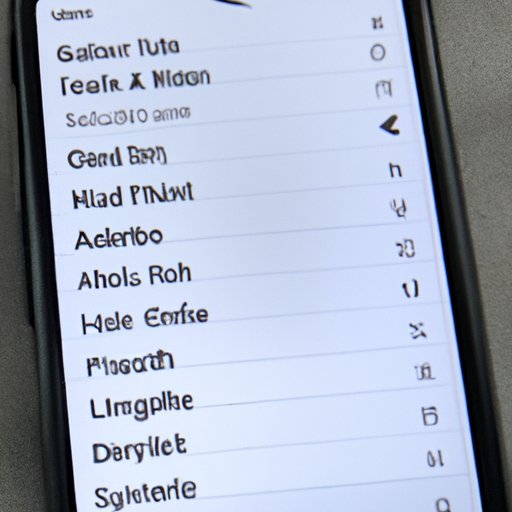
Using Siri to Create and Add Songs to a Playlist
If you’re an Apple user, you can use Siri to create and add songs to a playlist. Here’s how to do it.
Activating Siri
First, activate Siri by pressing and holding the Home button on your device. Then, tell Siri what you want to do. For example, say “Create a new playlist called ‘Summer Songs'”.
Creating a Playlist with Siri
Siri will then create the playlist for you. You can then start adding songs to it by saying “Add [song name] to my Summer Songs playlist”.
Adding Songs to the Playlist
Siri will then search your music library for the song and add it to the playlist. You can keep adding songs until the playlist is complete.
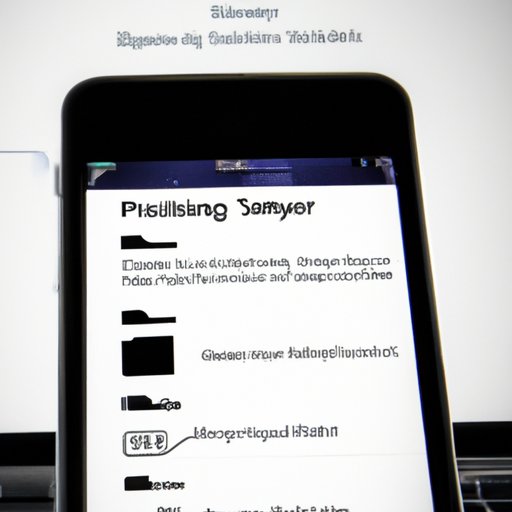
Syncing Your Device with a Playlist in iTunes
If you want to add songs to a playlist on your device, you can sync the device with a playlist in iTunes. Here’s how to do it.
Connecting Your Device to iTunes
First, connect your device to your computer using a USB cable. Then, open iTunes and select your device from the list of devices in the sidebar.
Finding the Playlist in iTunes
Next, find the playlist you want to sync with your device. To do this, look for the “Playlists” tab in the sidebar and select the playlist you want to sync.
Syncing the Playlist with Your Device
Finally, click on the “Sync” button at the bottom of the window. The playlist will then be synced with your device, and the songs will be added to the playlist on your device.
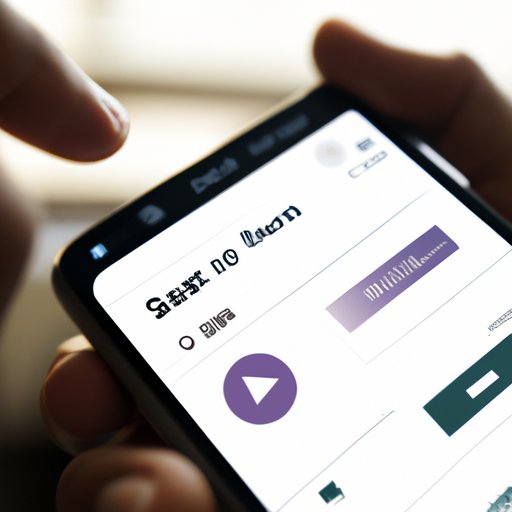
Creating Smart Playlists to Automatically Add Songs
You can also create “smart playlists” in iTunes, which are playlists that automatically add songs based on criteria that you set. Here’s how to do it.
Opening the Smart Playlist Feature
First, open the Smart Playlist feature by clicking on the “File” menu and selecting “New Smart Playlist”.
Setting Criteria for the Playlist
Next, set the criteria for the playlist. You can choose criteria such as artist, album, genre, and more. Once you’ve set the criteria, click “OK”.
Activating and Updating the Playlist
Finally, activate the playlist by clicking on the “Update” button. This will add any songs that match the criteria to the playlist. Whenever you add new songs to your music library that match the criteria, they will be automatically added to the playlist.
Conclusion
In conclusion, there are several different ways to add songs to an iTunes playlist. You can use the iTunes Store, drag and drop songs from your music library, use Siri, sync with your device, or create a smart playlist. Whichever method you choose, you’ll be able to easily add songs to your iTunes playlist.
Summary of Article
This article explored the different options available for adding songs to an iTunes playlist. These include using the iTunes Store, dragging and dropping from your music library, using Siri, syncing with your device, and creating a smart playlist.
Final Thoughts
Adding songs to an iTunes playlist is easy once you know how. With the methods outlined in this article, you’ll be able to quickly and easily add songs to your iTunes playlist.
(Note: Is this article not meeting your expectations? Do you have knowledge or insights to share? Unlock new opportunities and expand your reach by joining our authors team. Click Registration to join us and share your expertise with our readers.)
