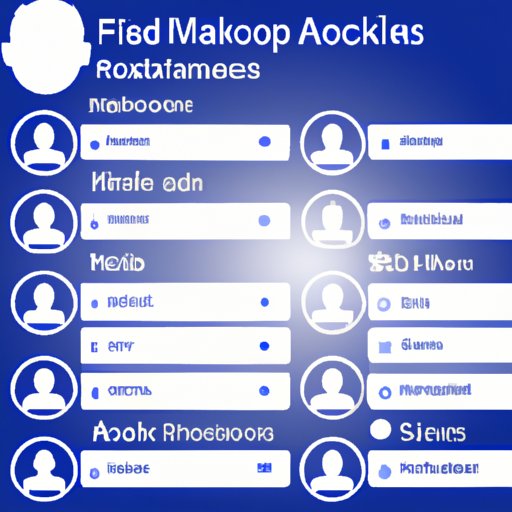Introduction
The Facebook Business Manager is a powerful tool that allows businesses to manage their presence on both Facebook and Instagram. It provides an easy way to manage multiple accounts, pages, and ad campaigns all in one place. By adding people to your Facebook Business Manager, you can collaborate more efficiently and utilize the expertise of other users.

Overview of Facebook Business Manager
Facebook Business Manager is a free tool that helps businesses manage their presence on both Facebook and Instagram. With it, businesses can set up multiple accounts, pages, and ad campaigns, as well as manage permissions for team members. It also allows businesses to track performance and analyze data, making it a powerful resource for businesses looking to optimize their marketing efforts.

Benefits of Adding People to Your Facebook Business Manager
By adding people to your Facebook Business Manager, you can get the most out of the platform. You can leverage the expertise of team members, assign roles and permissions to ensure everyone has access to what they need, and take advantage of multiple accounts to increase your reach. Additionally, adding people to your Facebook Business Manager can help you streamline processes and collaborate more efficiently.
Step-by-Step Guide to Adding a Person to Facebook Business Manager
Adding a person to your Facebook Business Manager is a simple process. Here’s a step-by-step guide to walk you through it:
How to Invite People to Your Facebook Business Manager
1. Log in to your Facebook Business Manager account.
2. Click “People” in the left menu.
3. Click “Invite” in the top right.
4. Enter the email address of the person you want to add and click “Send Invite.”
Tips for Assigning Roles and Permissions to Your Facebook Business Manager Team
When adding people to your Facebook Business Manager, it’s important to assign them the correct roles and permissions. Here are some tips for assigning roles and permissions:
• Make sure each team member has the appropriate level of access. For example, someone who is only responsible for managing ads should not have access to page settings.
• Assign roles based on expertise. If someone is an expert in analytics, give them access to the analytics features.
• Assign roles that fit the individual’s job description. Don’t assign someone a role that doesn’t fit their skillset.
A Comprehensive Overview of Facebook Business Manager: How to Add People
Now that you know how to invite people to your Facebook Business Manager, let’s take a look at the different role options and how to set up permissions for your team.
Understanding Your Different Role Options
Facebook Business Manager offers several different role options when adding people, including Admin, Editor, Analyst, and Ads Manager. Each role has its own set of permissions, so make sure you select the appropriate one for your team member. Here’s a quick overview of the different roles:
• Admin: Admins have full access to all of the features in the Facebook Business Manager, including the ability to manage settings, create and edit pages, and add and remove users.
• Editor: Editors can view and edit all of the content in the Facebook Business Manager, but they cannot manage settings or add and remove users.
• Analyst: Analysts can view data and reports, but they cannot edit any content or settings.
• Ads Manager: Ads Managers can view and edit ads, but they do not have access to any other features in the Facebook Business Manager.
Setting Up Permissions
Once you’ve selected the appropriate role for your team member, you’ll need to set up permissions. You can customize permissions for each role, allowing you to control which features team members can access. For example, if you only want certain team members to be able to post on your page, you can set up permissions to allow only those users to post. This ensures that your team always has access to the features they need while preventing unauthorized access.

How to Get the Most Out of Your Facebook Business Manager by Adding People
Adding people to your Facebook Business Manager can help you get the most out of the platform. Here are some ways to maximize the potential of your account by adding people:
Utilizing Multiple Accounts
By adding people to your Facebook Business Manager, you can take advantage of multiple accounts. This allows you to run campaigns on different platforms, such as Facebook and Instagram, simultaneously. You can also use multiple accounts to target different audiences, giving you the ability to reach more potential customers.
Leveraging Expertise
Adding people to your Facebook Business Manager also allows you to leverage the expertise of your team. You can assign roles and permissions based on each team member’s skillset, ensuring that everyone is contributing in the best way possible. This makes it easier to collaborate, optimize your campaigns, and get the most out of your Facebook Business Manager.
Conclusion
Adding people to your Facebook Business Manager is a great way to get the most out of the platform. It allows you to leverage the expertise of your team, assign roles and permissions, take advantage of multiple accounts, and collaborate more efficiently. By following the steps outlined in this guide, you can easily add people to your Facebook Business Manager and maximize the potential of your account.
Summary of Benefits of Adding People to Your Facebook Business Manager
Adding people to your Facebook Business Manager can provide many benefits, including:
• Leveraging the expertise of your team
• Assigning roles and permissions to ensure everyone has access to what they need
• Taking advantage of multiple accounts to increase your reach
• Streamlining processes and collaborating more efficiently
Final Thoughts on Getting the Most Out of Your Facebook Business Manager by Adding People
Adding people to your Facebook Business Manager can help you get the most out of the platform. By following the steps outlined in this guide and leveraging the expertise of your team, you can maximize the potential of your account and ensure that everyone is contributing in the best way possible.
(Note: Is this article not meeting your expectations? Do you have knowledge or insights to share? Unlock new opportunities and expand your reach by joining our authors team. Click Registration to join us and share your expertise with our readers.)