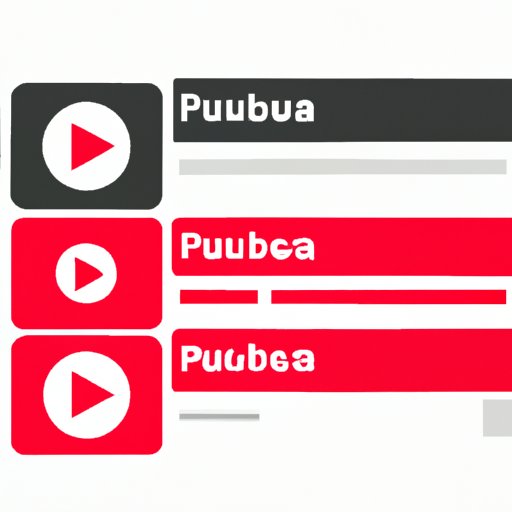Introduction
Adding multiple videos to a YouTube playlist is a great way to organize your content and keep viewers engaged. Whether you’re an experienced YouTuber or just getting started, this guide will walk you through the steps of creating, managing, and editing playlists on YouTube.
Using the YouTube App on Mobile Devices
The YouTube app is available for both iOS and Android devices. To get started, simply download the app from the App Store or Google Play Store. Once the app is installed, you can begin adding videos to a playlist.
Downloading the App
To get started with the YouTube app, you’ll need to download it from either the App Store or Google Play Store. Simply search for “YouTube” in the respective app store and click “Install” to get started. Once the app is installed, you can log in with your existing YouTube account or create a new one.
Adding Videos to a Playlist
Once you’ve logged in to the YouTube app, you can start adding videos to a playlist. To do this, simply select the video you want to add and click the “Add to” button, which is located below the video. From here, you can choose to add the video to an existing playlist or create a new one.
Viewing and Editing Playlists
To view and edit your playlists, simply navigate to the “Library” tab at the bottom of the screen. Here, you can view all of your playlists, as well as edit them by adding or removing videos. Additionally, you can reorder the videos in a playlist and change the name of the playlist.

Using the Web Version of YouTube
In addition to the mobile app, YouTube also offers a web version of its platform. This can be accessed via any browser by navigating to YouTube.com. The web version allows you to create and manage playlists in much the same way as the mobile app.
Navigating to YouTube.com
To access the web version of YouTube, simply open your preferred browser and navigate to YouTube.com. From here, you can log in with your existing YouTube account or create a new one.
Creating a New Playlist
To create a new playlist on the web version of YouTube, click the “Create Playlist” button in the left-hand sidebar. This will open a window where you can enter a title for your playlist, as well as a description and tags. Once you’ve filled out the necessary information, click “Create” to finish.
Adding Videos to a Playlist
Once you’ve created a playlist, you can start adding videos to it. To do this, simply find the video you want to add and click the “Add to” button below the video. From here, you can choose to add the video to an existing playlist or create a new one.
Viewing and Editing Playlists
To view and edit your playlists, simply click the “Playlists” tab in the left-hand sidebar. Here, you can view all of your playlists, as well as edit them by adding or removing videos. Additionally, you can reorder the videos in a playlist and change the name of the playlist.
Utilizing a Third-Party Video Downloader
If you don’t want to use the YouTube app or web version, you can also utilize a third-party video downloader. These programs allow you to download videos from YouTube and other video-sharing sites and then add them to a playlist.
Finding and Downloading a Suitable Program
To find a suitable third-party video downloader, simply search for “video downloader” in your preferred search engine. This should bring up a list of programs that you can download and install on your computer. Once the program is installed, you can begin downloading videos from YouTube and other video-sharing sites.
Adding Videos to a Playlist
Once you’ve downloaded the videos, you can add them to a playlist. Most video downloaders have a built-in feature that allows you to create and manage playlists. Simply select the video you want to add and click the “Add to Playlist” button. Here, you can choose to add the video to an existing playlist or create a new one.
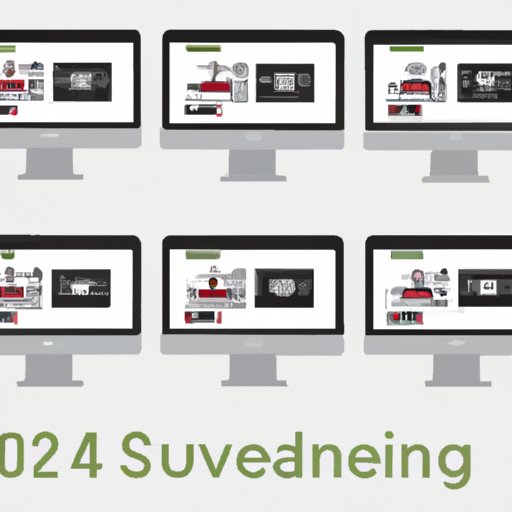
Batch Uploading Multiple Videos at Once
If you’re looking to upload multiple videos at once, you can use bulk upload tools offered by YouTube. These tools allow you to upload multiple videos at once and manage them using automated rules.
Using Bulk Upload Tools
To use the bulk upload tools, simply navigate to YouTube’s Creator Studio. Here, you can select the “Upload” tab and then click the “Bulk Upload” button. This will open a window where you can select multiple videos to upload. Once the videos have been uploaded, you can begin creating playlists.
Managing Playlists with Automated Rules
The bulk upload tool also allows you to manage your playlists using automated rules. For example, you can set rules to automatically add new videos to specific playlists, or even delete videos from playlists after a certain amount of time. This makes it easy to keep your playlists up-to-date without having to manually add or remove videos.
Conclusion
Adding multiple videos to a YouTube playlist is a great way to organize your content and keep viewers engaged. Whether you’re using the mobile app, web version, third-party video downloader, or bulk upload tools, the steps are relatively simple. To recap, here’s what you need to do:
- Download the YouTube app (if using a mobile device)
- Navigate to YouTube.com (if using the web version)
- Find and download a suitable third-party video downloader (if using a third-party program)
- Navigate to YouTube’s Creator Studio (if using bulk upload tools)
- Create a new playlist (if needed)
- Add videos to the playlist
- Manage playlists using automated rules (if using bulk upload tools)
By following these steps, you should have no trouble adding multiple videos to a YouTube playlist. If you encounter any issues, there are plenty of resources available online that can help you troubleshoot.
(Note: Is this article not meeting your expectations? Do you have knowledge or insights to share? Unlock new opportunities and expand your reach by joining our authors team. Click Registration to join us and share your expertise with our readers.)