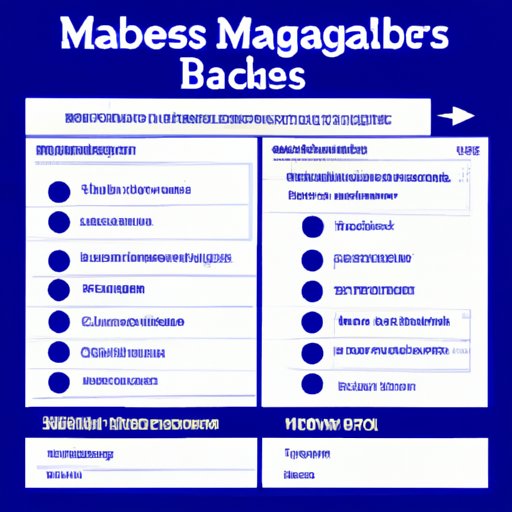Introduction
Having a successful Facebook business page requires more than just creating content and posting it regularly. To truly make the most of the platform, you need to understand how to manage and maintain your page. One of the most important steps in this process is adding managers to your page.
A manager on a Facebook business page is essentially an administrator who has been granted permission to control certain aspects of the page. They have the ability to create posts, respond to comments, edit settings, and more. Adding a manager to your page can be a great way to share the workload and ensure that all tasks are completed in a timely manner.
In this article, we’ll explore the benefits of adding managers to your page, as well as provide a step-by-step guide for doing so. We’ll also discuss how to invite managers and moderators to your page, grant access levels, and offer tips and tricks for ensuring success. Let’s get started!
Step-by-Step Guide to Adding a Manager to Your Facebook Business Page
Adding a manager to your Facebook business page is a relatively simple process. Here’s a step-by-step guide to help you get started:
- Log in to your account.
- Go to your business page.
- Find the settings tab.
- Click on page roles.
- Add or remove managers.
Once you’ve completed these steps, you’ll be able to add or remove managers from your page. It’s important to note that the person you’re adding must have a Facebook account in order to be added as a manager.

How to Invite Managers and Moderators to Your Facebook Business Page
Once you’ve added a manager to your page, you may want to invite other people to join as moderators. This is a great way to delegate tasks and ensure that all aspects of your page are managed properly. To invite someone to join your page as a moderator, follow these steps:
- Send an invitation to the person you’d like to add.
- Once they accept, assign them a role and any necessary permissions.
It’s important to note that moderators do not have the same level of access as managers. They can only moderate the page, meaning they cannot edit settings or add new content. If you’d like someone to have full access to your page, you should add them as a manager.

How to Grant Access to Your Facebook Business Page
When adding managers and moderators to your Facebook business page, you may want to restrict their access to certain parts of the page. This can be done by assigning access levels. For example, you might allow one manager to post content while another is only allowed to respond to comments. To grant access to your page, follow these steps:
- Understand the different access levels available.
- Restrict access to certain pages, if desired.
By understanding the different access levels available and restricting access to certain pages, you can ensure that your page is managed properly and securely.
Tutorial: Adding Managers to Your Facebook Business Page
If you’d like a visual guide to adding managers to your Facebook business page, check out this tutorial:
- Log in to your Facebook account.
- Go to your business page.
- Click on the settings tab.
- Select “Page Roles” from the drop-down menu.
- Enter the name or email address of the person you’d like to add as a manager.
- Select the role you’d like them to have (e.g. admin, editor, etc.).
- Click “Add” to confirm.
The process of adding managers to your Facebook business page is relatively straightforward. However, it’s important to understand the different access levels and restrictions that come with each role. Be sure to read through the tutorial carefully before proceeding.

A Comprehensive Guide to Adding a Manager to Your Facebook Business Page
When adding a manager to your Facebook business page, it’s important to understand the different types of managers and the roles they play. There are three main types of managers: admins, editors, and moderators. Admins have full access to the page, including the ability to add new content, edit settings, and delete posts. Editors can also add new content and edit settings, but cannot delete posts. Moderators have limited access and are only able to moderate the page (i.e. respond to comments, delete spam, etc.).
When choosing a manager for your page, it’s important to consider the individual’s strengths and weaknesses. Are they creative? Do they have experience managing social media accounts? Are they organized and detail-oriented? Make sure you choose someone who is able to take on the responsibility of managing your page.
Tips & Tricks for Adding Managers to Your Facebook Business Page
Adding managers to your Facebook business page is a great way to ensure that all tasks are completed in a timely manner. Here are some tips and tricks to help you make the most of the process:
- Establish clear expectations. When adding a manager to your page, make sure you communicate your expectations clearly. Explain what tasks will be expected of them and how often they need to be completed.
- Monitor activity regularly. Once you’ve added a manager to your page, it’s important to monitor their activity regularly. This will help you ensure that tasks are being completed properly and on time.
- Set boundaries for access. When granting access to your page, make sure you set clear boundaries for each manager. This will help you keep track of who has access to what information.
By following these tips and tricks, you can ensure that your page is managed properly and efficiently.
Conclusion
Adding managers to your Facebook business page is a great way to ensure that all tasks are completed in a timely manner and that your page is managed properly. In this article, we’ve provided a comprehensive guide to help you get started. We’ve discussed the benefits of adding managers, as well as how to invite them and grant access levels. We’ve also offered tips and tricks for making the most of the process.
To recap, here are the steps to adding a manager to your Facebook business page: log in to your account, go to your business page, find the settings tab, click on page roles, add or remove managers, and send an invitation to the desired manager. Additionally, make sure you understand the different access levels available and set boundaries for each manager. Following these steps will ensure that your page is managed properly and efficiently.
(Note: Is this article not meeting your expectations? Do you have knowledge or insights to share? Unlock new opportunities and expand your reach by joining our authors team. Click Registration to join us and share your expertise with our readers.)