Introduction
In today’s digital world, businesses must have an online presence in order to be successful. One of the most popular platforms for businesses is Instagram, as it offers an easy way to share content and connect with customers. However, managing an Instagram business account can be time-consuming and difficult. Fortunately, there is a way to make this process easier: adding your Instagram account to Business Manager.
Business Manager is a platform developed by Facebook that allows businesses to manage their social media presence and create ads. By adding an Instagram account to Business Manager, businesses can easily access analytics, create ads, and assign team members. Additionally, they can also keep track of their spending and quickly respond to customer inquiries. In short, adding an Instagram account to Business Manager can help businesses streamline their operations and maximize their reach.
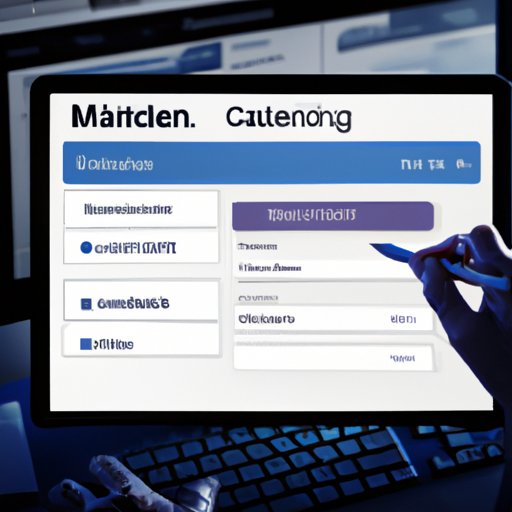
Creating a Business Manager Account
The first step in adding an Instagram account to Business Manager is to set up a Business Manager account. To do this, navigate to business.facebook.com and click “Create Account.” Enter your business name, contact information, and payment information. Once you have completed this step, you will be prompted to enter additional information about your business, such as its size and industry. When you have finished entering all the required information, click “Create Account.”

Connecting Your Instagram Account to Business Manager
Once you have created a Business Manager account, you can begin the process of connecting your Instagram account. To do this, log in to Business Manager and click “Add Accounts.” Select “Instagram Accounts” from the drop-down menu and enter the username and password for the Instagram account you want to add. Once you have entered this information, click “Add Account.” You should now see your Instagram account listed under “Accounts.”
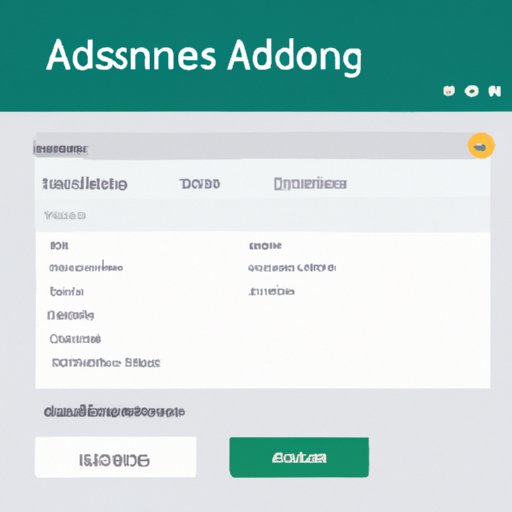
Setting Up Ad Accounts in Business Manager
After connecting your Instagram account to Business Manager, you can begin setting up ad accounts. To do this, go to “Ad Accounts” in Business Manager and select “Create Ad Account.” Enter the necessary information and click “Create Ad Account.” Next, you can assign access levels to team members who need to manage the ad account. This can be done by clicking “Assign Roles” and selecting the appropriate access level.
Creating and Managing Ads on Instagram
Now that you have set up your ad accounts, you can begin creating and managing ads on Instagram. To do this, go to “Ads Manager” in Business Manager and click “Create Ad.” Enter the details of your ad, such as the target audience, budget, and campaign objectives. Once you have entered these details, click “Create Ad.” You can then use the “Ads Manager” dashboard to monitor the performance of your ads and make adjustments as needed.
Additionally, there are some tips you can follow to optimize your Instagram account in Business Manager. First, create a detailed profile page with relevant information about your business. Second, post regularly and use hashtags to increase visibility. Finally, engage with your followers by responding to comments and messages promptly.
Conclusion
Adding an Instagram account to Business Manager can be a great way to maximize reach and optimize ad campaigns. Not only does it allow businesses to easily access analytics and create ads, but it also allows them to assign team members and keep track of their spending. Additionally, businesses can use Business Manager to optimize their Instagram account by creating a detailed profile, posting regularly, and engaging with followers. Overall, adding an Instagram account to Business Manager can be a great way for businesses to streamline their operations and maximize their reach.
(Note: Is this article not meeting your expectations? Do you have knowledge or insights to share? Unlock new opportunities and expand your reach by joining our authors team. Click Registration to join us and share your expertise with our readers.)
