Introduction
Running a successful business on Facebook requires more than just posting content. You need to be able to manage and monitor your page, as well as access additional features to help you grow your audience and reach. A great way to do this is by adding a business manager to your page. But what exactly is a business manager, and how do you add one to your page? Read on to find out.
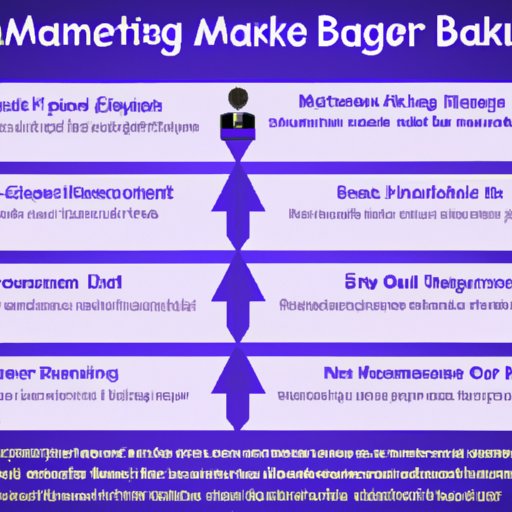
Overview of the Benefits of Adding a Business Manager to Your Facebook Page
A business manager is an account used to manage all aspects of a business’s presence on Facebook. It allows you to easily assign roles to people who can help manage your page, access additional features such as Ads Manager, and track performance metrics. With a business manager, you can also create separate ad accounts for different campaigns, set up custom audiences, and even link multiple pages together.
Overview of the Steps Needed to Add a Business Manager to Your Facebook Page
Adding a business manager to your page is relatively easy. The process involves creating a business manager account, linking your page to the business manager account, and assigning the business manager role to your page. Once these steps are complete, you can unlock the benefits of business manager for your page, including setting up a business manager account and utilizing the power of business manager on your page.
Step-by-Step Guide to Adding a Business Manager to Your Facebook Page
How to Easily Assign a Business Manager to Your Facebook Page
The first step in adding a business manager to your page is to create a business manager account. This account can be created from within your existing Facebook account or from scratch. Once the account is created, it needs to be linked to your page. To do this, simply log in to your business manager account and follow the steps to link your page.
1. Creating a Business Manager Account
Creating a business manager account is easy and takes only a few minutes. All you need to do is go to the Business Manager homepage and click “Create Account”. From there, you’ll be prompted to enter your business name, website URL, and contact information. Once you’ve entered this information, you’ll be asked to agree to the terms and conditions and then you’ll be ready to move on to the next step.
2. Linking Your Facebook Page to the Business Manager Account
Once you’ve created your business manager account, you need to link it to your Facebook page. To do this, log in to your business manager account and go to the “Pages” tab. From there, you’ll be able to select the page you want to link to your business manager account. After selecting the page, you’ll be asked to enter your page’s name and choose a primary category for your page. Once you’ve done this, click “Link Page” to complete the process.
3. Assigning the Business Manager Role to Your Facebook Page
The final step in adding a business manager to your page is to assign the business manager role to your page. To do this, go to the “Roles” tab in your business manager account and select “Add People”. From here, you’ll be able to select the people you want to assign the business manager role to. Once you’ve selected the people, click “Assign” to finish the process.
Unlock the Benefits of Business Manager for Your Facebook Page
1. Setting Up a Business Manager Account for Your Facebook Page
Now that you’ve added a business manager to your page, you can start taking advantage of the features that business manager offers. For example, you can set up a business manager account for your page, which will allow you to access additional features such as Ads Manager, Audiences, and Insights. To set up a business manager account for your page, log in to your business manager account and go to the “Settings” tab. From there, you can select the page you want to set up an account for and click “Create Account”.
2. Utilizing the Power of Business Manager on Your Facebook Page
Once your business manager account is set up, you can start taking advantage of the features that business manager offers. For example, you can use Ads Manager to create and manage ads, set up custom audiences to target specific groups of people, and track performance metrics to see how your page is performing. You can also use Business Manager to link multiple pages together, allowing you to manage them all from one place.
Conclusion
Adding a business manager to your Facebook page can be a great way to unlock additional features and take your page to the next level. By creating a business manager account, linking your page to the account, and assigning the business manager role to your page, you can start taking advantage of the features that business manager offers. From setting up a business manager account for your page to utilizing the power of business manager on your page, the possibilities are endless.
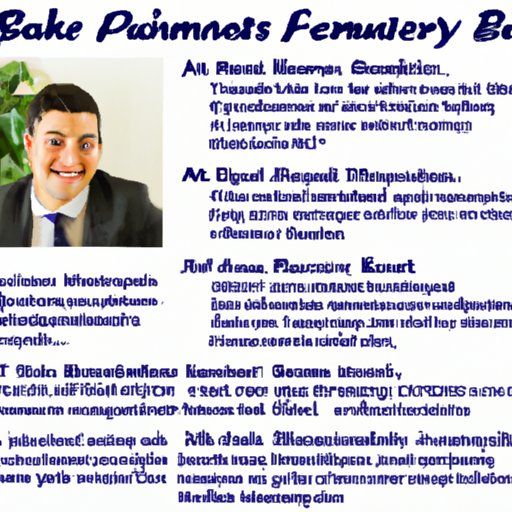
Summary of the Benefits of Adding a Business Manager to Your Facebook Page
Adding a business manager to your page has many benefits, such as the ability to assign roles to people who can help manage your page, access additional features such as Ads Manager, and track performance metrics. You can also create separate ad accounts for different campaigns, set up custom audiences, and link multiple pages together.
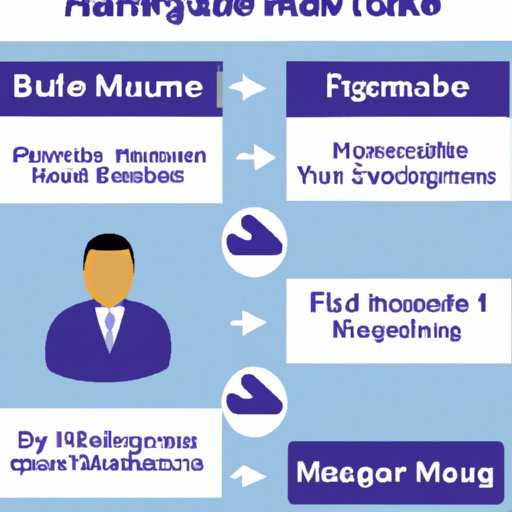
Recap of the Steps Needed to Add a Business Manager to Your Facebook Page
Adding a business manager to your page is relatively easy and involves three steps: creating a business manager account, linking your page to the business manager account, and assigning the business manager role to your page. Once these steps are complete, you can unlock the benefits of business manager for your page.
(Note: Is this article not meeting your expectations? Do you have knowledge or insights to share? Unlock new opportunities and expand your reach by joining our authors team. Click Registration to join us and share your expertise with our readers.)
