Introduction
A hard drive is an essential component of any computer system. It acts as the primary storage device for all data, including documents, photos, music, videos, programs, and operating systems. The hard drive stores this data in a series of connected disks, or platters, that spin at high speeds. In order for a computer to function properly, it must have a hard drive to store and retrieve data.
In this article, we’ll explore how hard drives work by examining the components, functionality, types, and benefits of using one. We’ll also provide a step-by-step guide to understanding hard drive functionality and provide tips on upgrading to a new model.
Step-by-Step Guide to Understanding Hard Drive Functionality
When you open up your computer case, you’ll be able to see the hard drive. It’s typically a rectangular box with several ports on the side and connectors on the back. Inside the box are several components that make up the hard drive.
Let’s take a look at each individual part and how they work together to store and retrieve data.
Explaining the Different Parts of a Hard Drive
The most important part of the hard drive is the disk drive itself. This is a circular disk made from metal or glass that is divided into concentric tracks and sectors. The tracks are further subdivided into sections called blocks. Data is stored on these blocks in the form of 0s and 1s.
The other parts of the hard drive include the read/write head, the actuator arm, the spindle motor, and the controller board. The read/write head is responsible for reading and writing data to the disk. The actuator arm moves the head over the disk, while the spindle motor spins the disk at high speeds. Finally, the controller board is responsible for controlling the other components.

Identifying the Functions of Each Component
Now that we understand the different parts of the hard drive, let’s look at what each of them does. The disk drive is responsible for storing the data in the form of 0s and 1s. The read/write head reads and writes data to the disk as instructed by the controller board. The actuator arm moves the read/write head over the disk, and the spindle motor spins the disk at high speeds.
Finally, the controller board is responsible for controlling the other components. It receives instructions from the computer, translates them into signals that the other components can understand, and then sends them out accordingly.
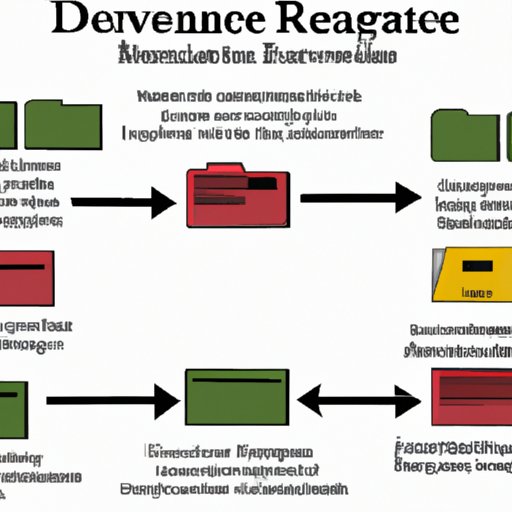
Outlining the Process of Data Storage and Retrieval
Now that we know the components and their functions, let’s look at how they work together to store and retrieve data. When you save a file, the controller board translates the instructions from the computer into signals that the other components can understand. The actuator arm then moves the read/write head over the disk, and the read/write head reads and writes data to the disk as instructed.
When you want to access a file, the controller board again translates the instructions from the computer into signals that the other components can understand. The actuator arm then moves the read/write head over the disk, and the read/write head reads the data from the disk. The controller board then sends the data back to the computer.

Comparing Different Types of Hard Drives and Their Uses
Hard drives come in two main types: internal and external. Internal hard drives are installed inside the computer case and are used to store the operating system, applications, and user data. External hard drives are portable devices that can be connected to the computer via USB or other connections. They are often used to store large amounts of data or to back up important files.
Each type of hard drive has its own advantages and disadvantages. Internal hard drives are typically larger and faster than external hard drives, but they require opening up the computer case to install. External hard drives are smaller and more portable, but they tend to be slower and more expensive.
It’s important to understand which type of hard drive is best for your needs. If you need to store large amounts of data, an internal hard drive is probably the better choice. However, if you need to back up important files or transport data, an external hard drive might be the better option.
Reviewing the Pros and Cons of Using a Hard Drive
Using a hard drive comes with both advantages and disadvantages. On the plus side, hard drives offer fast access to data and are relatively inexpensive. They also offer large storage capacities and are relatively easy to use.
On the downside, hard drives are prone to failure due to wear and tear. They also consume energy, generate heat, and are vulnerable to viruses and malware. Finally, they require regular maintenance to keep them running smoothly.
Describing the Benefits of Upgrading to a Newer Hard Drive Model
If you’re using an older model of hard drive, you may want to consider upgrading to a newer model. Newer models offer faster speeds, larger storage capacities, and more reliable performance. They also come with improved security features that help protect your data from viruses and malware.
Before you upgrade, however, it’s important to assess whether an upgrade is necessary. If your current hard drive is working fine and meeting your needs, then there may not be much benefit to upgrading. But if you’re having performance issues or need more storage capacity, then an upgrade may be worth considering.
When upgrading, you should consider the type of hard drive you want. Internal hard drives offer higher performance, but require you to open up your computer case. External hard drives are more portable, but tend to be slower and more expensive.
Once you’ve decided on a type, you’ll need to purchase the new hard drive and install it. Installing an internal hard drive requires opening up the computer case and connecting the cables. Installing an external hard drive requires connecting it to the computer via USB or other connection.

Examining How Hard Drives Help Improve Computer Performance
Finally, let’s look at how hard drives can help improve computer performance. Hard drives can increase data access and storage speeds, making it easier to open, save, and transfer files. They can also enhance system efficiency by providing a reliable storage solution that can handle large amounts of data.
In addition, hard drives can maximize computer capabilities by allowing users to store more data than would otherwise be possible. This can help to reduce the amount of time spent waiting for data to load and can allow for more complex tasks to be completed.
Conclusion
In conclusion, hard drives are an essential component of any computer system. They act as the primary storage device for all data, including documents, photos, music, videos, programs, and operating systems. We’ve explored how hard drives work, looking at the different parts, functionality, types, and benefits of using one. We’ve also looked at the pros and cons of using a hard drive and discussed the benefits of upgrading to a newer model.
Hard drives can help to improve computer performance by increasing data access and storage speeds, enhancing system efficiency, and maximizing computer capabilities. So if you’re looking for a reliable storage solution, a hard drive may be the perfect choice.
(Note: Is this article not meeting your expectations? Do you have knowledge or insights to share? Unlock new opportunities and expand your reach by joining our authors team. Click Registration to join us and share your expertise with our readers.)
