Introduction
The Amazon Fire Stick is a popular streaming device that allows you to access streaming services, apps, and games on your TV. It’s an easy and convenient way to enjoy your favorite content without having to switch between multiple devices. This article will provide a detailed overview of the Amazon Fire Stick and its features, as well as a step-by-step guide to setting it up and optimizing your experience.
Step-by-Step Guide to Setting up an Amazon Fire Stick
Before you can start using your new Amazon Fire Stick, you’ll need to set it up. Here are the steps you need to follow:
What You Need to Get Started
To get started, make sure you have the following items:
- An HDTV with an HDMI port
- An Amazon Fire Stick
- The power adapter that came with your Fire Stick
- An Amazon account (if you don’t have one, you can create one for free)
How to Connect the Fire Stick to Your TV
Once you have all the necessary items, you’re ready to connect the Fire Stick to your TV. To do this, simply plug the Fire Stick into your TV’s HDMI port and then plug the power adapter into the Fire Stick and a wall outlet.
Setting Up the Fire Stick Remote
After you’ve connected the Fire Stick to your TV, you’ll need to set up the remote. To do this, insert the two AAA batteries that came with your remote and then press any button to activate it. The remote should automatically pair with the Fire Stick. If it doesn’t, press and hold the Home button for five seconds to manually pair the remote.
Exploring the Features and Benefits of the Amazon Fire Stick
Now that the Fire Stick is set up, let’s take a look at some of the features and benefits it offers.
Access to Streaming Services
One of the main benefits of the Amazon Fire Stick is its ability to access streaming services such as Netflix, Hulu, and Amazon Prime Video. With these services, you can watch thousands of movies and TV shows in high definition. Additionally, many streaming services offer 4K content, which is even higher quality than HD.
Access to Apps and Games
In addition to streaming services, the Fire Stick also gives you access to apps and games. These range from popular streaming services like HBO GO to gaming apps like Minecraft. You can browse the app store to find the apps and games you want to download.
Ability to Cast Content From Your Phone or Tablet
Another great feature of the Amazon Fire Stick is the ability to cast content from your phone or tablet. This allows you to easily share photos, videos, and other content from your device to your TV. All you need to do is install the Amazon Fire TV app on your device and then connect it to the same Wi-Fi network as your Fire Stick.
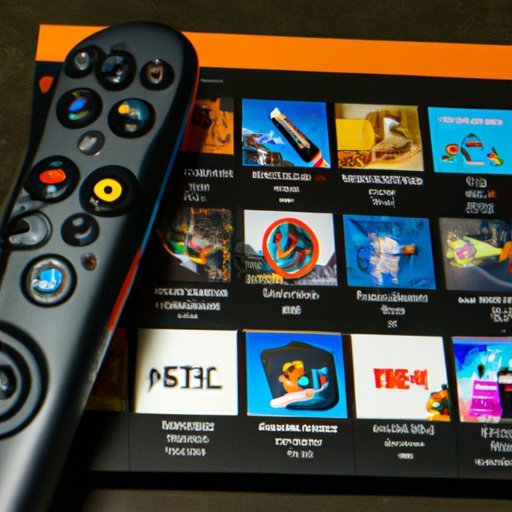
An Overview of the Apps and Games Available on the Amazon Fire Stick
Now that you know about the features and benefits of the Amazon Fire Stick, let’s take a look at some of the apps and games available.
Popular Streaming Services
As mentioned above, the Amazon Fire Stick gives you access to popular streaming services such as Netflix, Hulu, and Amazon Prime Video. These services offer thousands of movies and TV shows to watch in HD or 4K. Additionally, some streaming services offer exclusive content, so you won’t be able to watch it anywhere else.
Popular Gaming Apps
The Fire Stick also has a selection of popular gaming apps. These include classic titles like Tetris and Pac-Man, as well as newer games like Minecraft and Fortnite. You can play these games alone or with friends, making them a great way to pass the time.
Other Useful Apps
In addition to streaming services and games, the Fire Stick also has a selection of other useful apps. These include fitness apps, news apps, music apps, and more. These apps can help you stay informed, entertained, and active.
How to Stream Movies and TV Shows with the Amazon Fire Stick
Streaming movies and TV shows with the Amazon Fire Stick is easy. Here’s how to do it:
Finding Content to Watch
The first step is to find content to watch. You can do this by searching for specific titles or browsing through the different categories. Once you’ve found something you want to watch, simply click on it to start streaming.
Setting Up Profiles
If you plan on sharing your Fire Stick with other people, you can set up profiles so that everyone can have their own personalized experience. This allows you to keep track of what each person is watching and make sure they only access age-appropriate content.
Watching Content in Different Languages
Many streaming services allow you to watch content in different languages. This is especially useful if you’re trying to learn a new language or just want to broaden your horizons. To change the language, simply go to the settings menu and select the language you want to use.
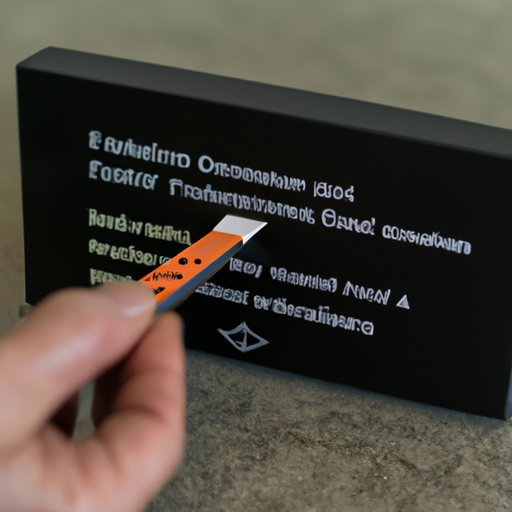
Troubleshooting Common Issues with the Amazon Fire Stick
Although the Amazon Fire Stick is generally easy to use, there are some common issues that may arise. Here are some tips for troubleshooting these issues:
Poor Connection Speeds
If you’re experiencing poor connection speeds, try moving the Fire Stick closer to your router or using a wired connection instead of Wi-Fi. You can also try rebooting your router or resetting the Fire Stick itself.
Unresponsive Remote
If the Fire Stick remote isn’t responding, try replacing the batteries or pressing and holding the Home button for five seconds to manually pair the remote. If that doesn’t work, try resetting the remote.
Unresponsive Apps
If an app isn’t responding, try restarting the Fire Stick or force quitting the app. If that doesn’t work, try uninstalling and reinstalling the app.
Tips and Tricks for Optimizing Your Amazon Fire Stick Experience
Now that you know how to set up and troubleshoot your Amazon Fire Stick, here are some tips and tricks to help you optimize your experience:
Organizing Your Content
You can organize your content into different folders so you can easily find what you’re looking for. This makes it easier to navigate the Fire Stick and find the content you want to watch.
Parental Controls
If you plan on sharing your Fire Stick with family members, you can set up parental controls to make sure kids aren’t accessing inappropriate content. This can be done through the Fire Stick settings menu.
Using the Alexa Voice Remote
If you have an Alexa voice remote, you can use it to search for content, control playback, and access other features. This makes it even easier to find and watch the content you want.

Comparing the Amazon Fire Stick to Other Streaming Devices
The Amazon Fire Stick is one of the most popular streaming devices on the market, but it’s not the only one. Let’s take a look at how it compares to other streaming devices:
Price
The Amazon Fire Stick is one of the most affordable streaming devices, making it a great value for those on a budget. However, some other devices, such as the Apple TV, are more expensive.
Features
The Fire Stick has a wide variety of features, including access to streaming services, apps, and games. Some other devices, such as the Roku, offer additional features such as support for 4K content.
Performance
When it comes to performance, the Fire Stick is fast and reliable. It also has a user-friendly interface that makes it easy to navigate. However, some other devices have faster processors and more memory, making them better suited for more intensive tasks such as gaming.
Conclusion
The Amazon Fire Stick is a popular streaming device that offers access to streaming services, apps, and games. It’s easy to set up and use, and it has a variety of features and benefits. Additionally, it’s one of the most affordable streaming devices on the market. Whether you’re looking for a way to watch your favorite movies and TV shows or just want to play some games, the Amazon Fire Stick is a great choice.
(Note: Is this article not meeting your expectations? Do you have knowledge or insights to share? Unlock new opportunities and expand your reach by joining our authors team. Click Registration to join us and share your expertise with our readers.)
