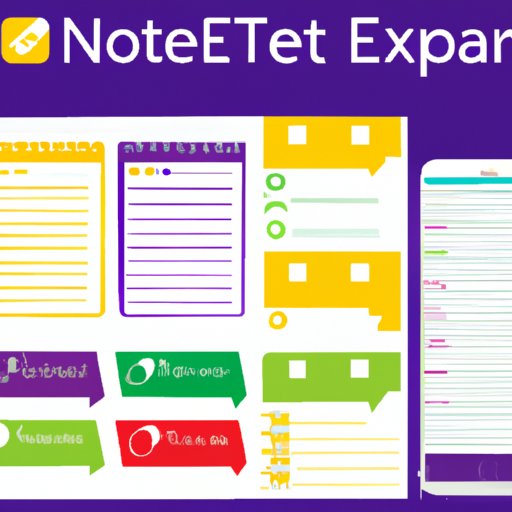Introduction
OneNote is a popular note taking application developed by Microsoft. It is a powerful tool that allows you to capture ideas, organize them, and share them with others. Whether you’re a student, a professional, or just someone looking for a better way to take notes, OneNote can help you stay organized and productive.
Overview of OneNote
OneNote is a digital notebook that allows you to easily capture your thoughts and ideas. You can create notes in text, audio, or video form, and store them in notebooks for easy retrieval. The app also lets you organize your notes into sections and subsections, making it easier to find what you’re looking for. Plus, OneNote syncs across all your devices, so you can access your notes anywhere.
Benefits of Using OneNote
OneNote has a number of benefits that make it an ideal note taking application. First, it’s free, which means anyone can use it. Second, it’s cross platform, so you can access your notes on any device. Third, it’s easy to use, so even beginners can start taking notes right away. Finally, it integrates with other apps, such as Microsoft Office and Google Drive, so you can easily share your notes with others.

Exploring the Features of OneNote
OneNote has several features that make it a great note taking application. Here are some of the key features of OneNote:
Note Taking
OneNote makes it easy to capture your thoughts and ideas in text, audio, or video form. You can also add images, files, and links to your notes. And if you need more space, you can expand your notes by adding additional pages.
Organizing Notes
OneNote lets you organize your notes into notebooks, sections, and subsections. This makes it easy to find what you’re looking for. And if you need to move notes around, you can drag and drop them into new locations.
Syncing and Sharing
OneNote automatically syncs your notes across all your devices. Plus, it lets you share your notes with others, so you can collaborate on projects or study together. You can also password protect your notes to keep them safe.
Utilizing OneNote to Streamline Your Workflow
OneNote can help you streamline your workflow by making it easier to manage tasks and projects. Here are some of the ways you can use OneNote to improve your productivity:
Creating To-Do Lists
OneNote makes it easy to create to-do lists. You can quickly jot down tasks and check them off as you go. Plus, you can set reminders to make sure you don’t forget important deadlines.
Setting Reminders
OneNote lets you set reminders for tasks and events. You can set reminders for specific dates and times, or for when you reach certain locations. Plus, you can customize the reminder settings to get notified via email or text message.
Integrating with Other Software
OneNote integrates with other software, such as Microsoft Office and Google Drive. This makes it easy to share notes with others or work on projects together. Plus, you can sync your notes to other apps, such as Dropbox and Evernote, so you can access them on any device.
A Step-by-Step Guide to Using OneNote
If you’re new to OneNote, here’s a step-by-step guide to getting started:
Downloading and Installing OneNote
The first step is to download and install OneNote. You can download it for free from the Microsoft Store or from the official website. Once you’ve downloaded the app, follow the instructions to install it on your device.
Navigating the Interface
Once you’ve installed OneNote, you can start exploring the interface. The main page consists of a sidebar and a main window. The sidebar contains your notebooks, sections, and notes. The main window displays the content of the selected item. You can also switch between different views, such as list view and grid view.
Taking Notes and Organizing Them
Now you can start taking notes and organizing them. You can create notes in text, audio, or video form. Plus, you can add images, files, and links to your notes. You can also organize your notes into notebooks, sections, and subsections.

Tips and Tricks for Getting the Most Out of OneNote
Here are some tips and tricks for getting the most out of OneNote:
Using Tags to Improve Searchability
OneNote lets you tag your notes with keywords. This makes it easier to find notes later. For example, if you have a note about a meeting, you can tag it with the keyword “meeting”. Then, when you search for “meeting”, the note will appear in your search results.
Customizing Notebooks and Sections
OneNote also lets you customize your notebooks and sections. You can change the color, font size, and background of your notes. You can also add dividers and page numbers to make your notes easier to navigate.
Working with Images and Files
OneNote also lets you work with images and files. You can insert images directly into your notes. Plus, you can attach files, such as PDFs, to your notes. And if you need more space, you can embed files from other services, such as Dropbox and Google Drive.

Comparing OneNote to Other Note Taking Apps
OneNote is not the only note taking app available. Here’s a comparison of OneNote to some of the other popular note taking apps:
Evernote vs. OneNote
Both Evernote and OneNote are popular note taking applications. However, OneNote offers more customization options, such as the ability to change the color, font size, and background of your notes. Plus, OneNote integrates with other apps, such as Microsoft Office and Google Drive, making it easier to share notes with others.
Microsoft Word vs. OneNote
Microsoft Word is a popular word processing program. While it has some basic note taking capabilities, it doesn’t offer the same level of customization and collaboration features as OneNote. Plus, OneNote is better suited for storing unstructured information, such as ideas and thoughts.
Google Keep vs. OneNote
Google Keep is a popular note taking app from Google. It offers basic note taking features, such as the ability to create notes and to-do lists. However, OneNote offers more features, such as the ability to organize notes into notebooks, sections, and subsections. Plus, OneNote integrates with other apps, so you can easily share notes with others.
Conclusion
OneNote is a powerful note taking application that can help you stay organized and productive. It offers a range of features, such as the ability to take notes in text, audio, or video form, to organize notes into notebooks and sections, and to sync notes across all your devices. Plus, it integrates with other apps, such as Microsoft Office and Google Drive, so you can easily share notes with others. Whether you’re a student, a professional, or just someone looking for a better way to take notes, OneNote can help you get more done.
(Note: Is this article not meeting your expectations? Do you have knowledge or insights to share? Unlock new opportunities and expand your reach by joining our authors team. Click Registration to join us and share your expertise with our readers.)