Introduction
OneNote is a digital notebook developed by Microsoft that allows users to organize notes, tasks, images, audio, video and other files in one easy-to-access location. It is available as a Windows 10 app, an online version, and mobile apps for iOS, Android and Windows Phone. With OneNote, users can easily share notes and collaborate on projects with others.
This article provides a step-by-step guide to using OneNote and explores how to maximize its features for personal organization and collaboration. We also look at the different versions of OneNote and how they can be used to improve productivity and efficiency.
A Step-by-Step Guide to Using OneNote
The first step to using OneNote is setting up your account. You can sign in with a Microsoft or Outlook account and create a new notebook or access existing notebooks. Once you’ve set up your account, you can start navigating the interface.
The main window of OneNote has two panels – the left panel contains the notebooks, sections, and pages; and the right panel is where you can add content to your notes. You can create multiple notebooks, and within each notebook, create sections and pages. You can also add tags to your notes for easier searchability.
To add content to your notes, you can use the various tools available. These include text, images, audio recordings, videos, tables, drawings and equations. You can also add links, attachments, and hyperlinks to other pages. OneNote also supports handwriting input and optical character recognition (OCR), which allows you to convert handwritten notes into typed text.
Once you’ve created your notes, you can easily share them with others. You can invite people to collaborate on a project or simply share a link to your notebook. You can also password-protect your notes and restrict access to certain people.
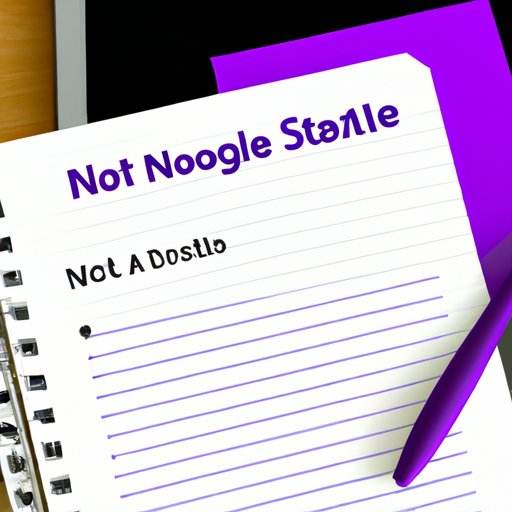
How to Get Started with OneNote and Maximize Its Features
In order to make the most out of OneNote, it is important to understand the different versions of the software. The Windows 10 app is the full version of the software and includes all the features mentioned above. The online version is a simplified version of the Windows 10 app, but still includes the same core features. The mobile apps are similar to the online version, but optimized for mobile devices.
Once you’ve familiarized yourself with the different versions of OneNote, you can start exploring the various tools and features available. This includes the ability to format text, add tables, draw shapes, and record audio. You can also customize the layout of your notes with templates and themes.
There are also some tips and tricks you can use to make the most out of OneNote. For example, you can use keyboard shortcuts to quickly navigate between sections and pages. You can also use tags to easily categorize and search for notes. Finally, you can sync your notes across devices so you can access them wherever you go.
Exploring OneNote: What It Can Do for You
OneNote has many benefits for both personal and professional use. On a personal level, it helps you stay organized by allowing you to store all your notes in one place. You can easily search through your notes and quickly find what you’re looking for.
On a professional level, OneNote can help you collaborate with others and increase productivity. You can easily share notes and work on projects together. You can also access notes from any device, which makes it easy to stay up-to-date on projects.
OneNote also offers accessibility across devices. You can access your notes from any computer, tablet, or smartphone. This makes it easy to take notes on the go and access them from anywhere.
The Benefits of OneNote in the Workplace
OneNote can be a powerful tool for businesses of all sizes. It can help enhance team collaboration by making it easy to share notes, track progress, and assign tasks. It can also streamline the workflow by eliminating the need for emails and meetings. And it can increase efficiency by providing quick access to important information.
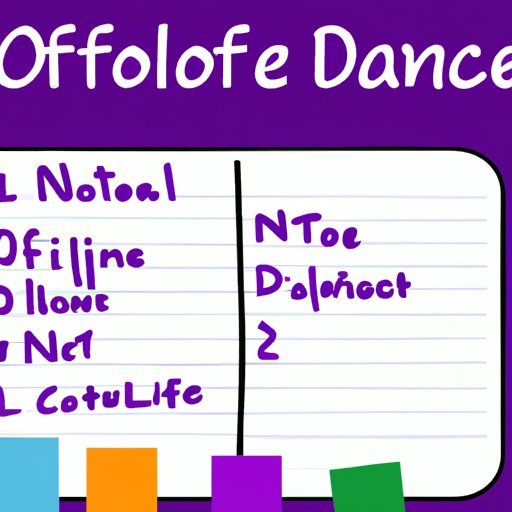
How to Organize Your Life with OneNote
Organizing your life with OneNote is simple and straightforward. The first step is to set up a system for organizing and storing your notes. You can create notebooks for different categories, such as work, school, and personal. You can also create sections and pages within each notebook.
You can also utilize templates to quickly create notes. OneNote comes with a variety of built-in templates that you can use to structure data and create notes more efficiently. You can also create custom templates to suit your specific needs.
Finally, you can structure data and organize your notes with tags. Tags are like labels that you can apply to your notes to make them easier to find. You can create custom tags and assign them to notes to quickly categorize and search for them.

Exploring the Different Versions of OneNote
As mentioned earlier, OneNote is available as a Windows 10 app, an online version, and mobile apps for iOS, Android, and Windows Phone. The Windows 10 app is the full version of the software and includes all the features mentioned earlier. The online version is a simplified version of the Windows 10 app, but still includes the same core features.
The mobile apps are similar to the online version, but optimized for mobile devices. They allow you to easily take notes on the go and sync them across devices. You can also access your notes from any device, even if you don’t have an internet connection.
Conclusion
Microsoft OneNote is a versatile and powerful tool for organizing your life and enhancing collaboration. With its range of features and tools, you can easily create and store notes, share them with others, and access them from any device. Its multiple versions make it easy to use on any platform, and its accessibility across devices ensures that you can take your notes with you wherever you go.
Whether you’re looking for a better way to organize your life or a tool to help you collaborate with others, OneNote can help you achieve your goals. With its intuitive interface, powerful tools, and easy sharing capabilities, OneNote is the perfect tool for staying organized and productive.
(Note: Is this article not meeting your expectations? Do you have knowledge or insights to share? Unlock new opportunities and expand your reach by joining our authors team. Click Registration to join us and share your expertise with our readers.)
