Introduction
Google Forms is a powerful tool that allows you to quickly and easily create surveys and collect data from your users. With its intuitive interface and customizable options, it’s the perfect way to get feedback from your customers, collect data for research projects, and automate workflows. In this guide, we’ll take a look at how Google Forms works and explore the benefits of incorporating it into your workflow.
Step-by-Step Guide to Using Google Forms
Google Forms makes it easy to create and share forms with your audience. Here’s a step-by-step guide to using Google Forms:
Setting Up Your Form
The first step in setting up your form is to log in to your Google account. Once logged in, click the “Create” button in the top right corner and select “Form.” This will open the form builder where you can begin creating your form. From here, you can give your form a title and add a description. You can also choose a theme or customize the colors to match your brand.
Customizing Your Form
Once you’ve set up your form, you can customize it by adding questions, selecting answer types, and setting validation rules. You can also add images, videos, and other media to make your form more engaging. You can also set up branching logic so that certain questions are only shown based on the answers to previous questions.
Sharing Your Form
Once you’re happy with your form, you can share it with your audience. You can copy and paste the link to your form or embed it in a website or blog post. You can also choose to share the form via email or social media. Finally, you can set up notifications so that you’re alerted when someone completes your form.

Create Professional Surveys Easily with Google Forms
Google Forms makes it easy to create professional surveys that engage your audience and provide valuable insights. Here’s how to create effective surveys with Google Forms:
Building Engaging Questions
When creating your survey, think about what information you want to learn from your respondents. You should craft your questions carefully and make sure they’re clear and concise. Avoid leading questions and double-barreled questions. Also, consider offering a mix of question types, such as multiple choice, checkboxes, and open-ended questions.
Analyzing Results
Once you’ve collected your survey responses, you can analyze the results. Google Forms provides an easy-to-use dashboard that displays all the results in one place. You can view the data in charts and graphs, or download it as a CSV file for further analysis.
Exploring the Benefits of Using Google Forms for Your Business
Google Forms offers a range of benefits for businesses of all sizes. Here are some of the key benefits of using Google Forms for your business:
Streamlining Data Collection
Google Forms makes it easy to quickly and efficiently collect data from your customers and employees. You can embed forms on your website, share them via email, or even post them on social media. This makes it easy to gather feedback and track customer satisfaction.
Automating Workflows
Google Forms can be used to automate workflows and streamline processes. For example, you can use forms to collect contact information, assign tasks, manage resources, and track project progress. This makes it easy to keep your team organized and efficient.
Enhancing Collaboration
Google Forms makes it easy to collaborate with colleagues, partners, and customers. You can share forms with anyone, regardless of whether they have a Google account. This makes it easy to work together on projects, collect feedback, and coordinate events.
Tips for Creating Effective Google Forms
Creating effective forms is essential if you want to get the most out of Google Forms. Here are some tips for creating effective forms:
Keep It Simple
Your form should be simple and easy to understand. Keep your questions focused and avoid using jargon or complex language. This will help ensure that your form is completed accurately and quickly.
Use Clear Language
Make sure your questions are clearly worded and easy to understand. Avoid ambiguity and double-barreled questions. Also, make sure your questions are relevant to the purpose of the form.
Make It Mobile Friendly
Make sure your form is optimized for mobile devices. Many people now access the internet exclusively through their phones, so you want to make sure your form looks good and functions properly on smaller screens.

The Benefits of Incorporating Google Forms Into Your Workflow
Incorporating Google Forms into your workflow can bring a number of benefits to your business. Here are some of the key benefits of using Google Forms:
Increased Efficiency
Using Google Forms can help you streamline processes and save time. By automating workflows and collecting data quickly and easily, you can reduce manual labor and free up resources for other tasks.
Improved Accuracy
Google Forms makes it easy to collect accurate data. You can set up validation rules to ensure that questions are answered correctly and you can use branching logic to skip irrelevant questions.
Enhanced Security
Google Forms is secure and reliable. All data is stored securely and only accessible to those with permission. This ensures that your data is safe and confidential.
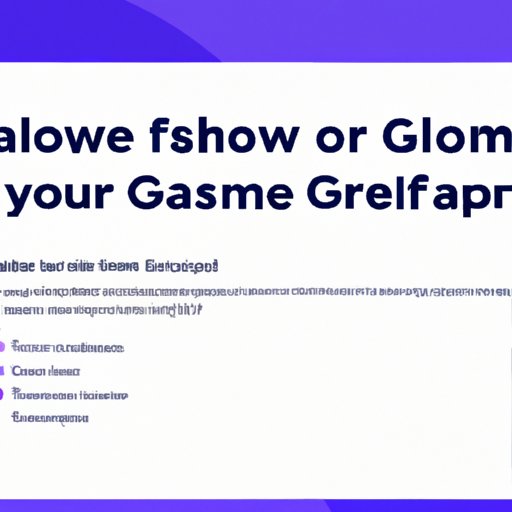
How to Leverage Google Forms for Data Collection and Analysis
Google Forms offers a range of features that can help you leverage it for data collection and analysis. Here’s how to make the most of Google Forms:
Utilizing Advanced Features
Google Forms offers a range of advanced features that can help you get the most out of your forms. You can set up conditional logic to skip irrelevant questions, use branching logic to show different questions based on answers, and set up notifications to alert you when a form is completed.
Integrating with Other Services
Google Forms can be integrated with a range of other services. For example, you can connect it with Google Sheets to store responses in a spreadsheet, or integrate it with Zapier to connect it to other apps and services.
Analyzing Results
Google Forms makes it easy to analyze the data you collect. The dashboard provides charts and graphs that allow you to quickly visualize your data and draw insights. You can also download the data as a CSV file for further analysis.
Conclusion
Google Forms is a powerful and versatile tool that can help you streamline data collection, automate workflows, and enhance collaboration. With its intuitive interface and customizable options, it’s the perfect way to get feedback from your customers, collect data for research projects, and automate workflows. We hope this guide has given you a better understanding of how Google Forms works and how to use it to get the most out of your forms.
(Note: Is this article not meeting your expectations? Do you have knowledge or insights to share? Unlock new opportunities and expand your reach by joining our authors team. Click Registration to join us and share your expertise with our readers.)
