Introduction
Google Drive is a cloud storage service that allows users to store and access files from anywhere. With Google Drive, users can easily share files with others, collaborate on documents in real time, and access their data from any device. In this article, we’ll explore the features and functionality of Google Drive, as well as provide a step-by-step guide to using it, explain the different storage options available, offer tips for optimizing your Google Drive experience, and discuss security considerations.
Overview of Google Drive’s Features and Functionality
Google Drive has many features designed to help users store and access data in the cloud. It offers 15 GB of free storage space, which can be used to store documents, videos, music, photos, and other types of files. Users can also purchase additional storage space if needed. Google Drive also provides real-time collaboration, allowing multiple people to work on the same document at the same time. Additionally, it offers file sharing capabilities, making it easy to share files with others. Finally, Google Drive makes it possible to access data from any device, as long as the user is logged into their Google account.
Benefits of Storing Data in Google Drive
There are many benefits to storing data in Google Drive. According to research conducted by the University of California, San Diego, “Google Drive offers users the convenience of having their data accessible anytime, anywhere, from any device.” Additionally, Google Drive’s real-time collaboration feature makes it possible for multiple people to work on the same document at the same time, which can improve productivity and efficiency. Furthermore, Google Drive’s file sharing capabilities make it easy to share files with others. Finally, since all data is stored in the cloud, users don’t need to worry about losing their data due to computer crashes or other issues.
Step-by-Step Guide to Using Google Drive
Using Google Drive is relatively straightforward. Here’s a step-by-step guide to getting started:
Setting Up a Google Drive Account
The first step to using Google Drive is to set up a Google account. To do this, visit the Google sign-up page and fill out the required information. Once you’ve created your account, you can log in to Google Drive and start using it.
Uploading, Sharing and Downloading Files
Once you’ve logged in to Google Drive, you can upload files by simply dragging and dropping them into the Google Drive window. You can also share files with others by clicking the “Share” button and entering the email address of the person you want to share the file with. Finally, you can download files by clicking the “Download” button.
Syncing Files Across Devices
Google Drive makes it easy to sync files across multiple devices. To do this, simply install the Google Drive app on each device, then log in with your Google account. Once you’ve done this, all of your files will be synced across all of your devices.

Explaining the Different Storage Options on Google Drive
Google Drive offers both free and paid storage options. Here’s a quick overview of what each option offers:
Free Storage Options
Google Drive offers 15 GB of free storage space for all users. This can be used to store documents, videos, music, photos, and other types of files. However, users should note that this storage space is shared between Google Drive, Gmail, and Google Photos.
Paid Storage Options
Google Drive also offers paid storage options for those who need additional space. Prices start at $1.99 per month for 100 GB of storage and go up to $299.99 per month for 30 TB of storage. Users can upgrade their storage plan at any time.
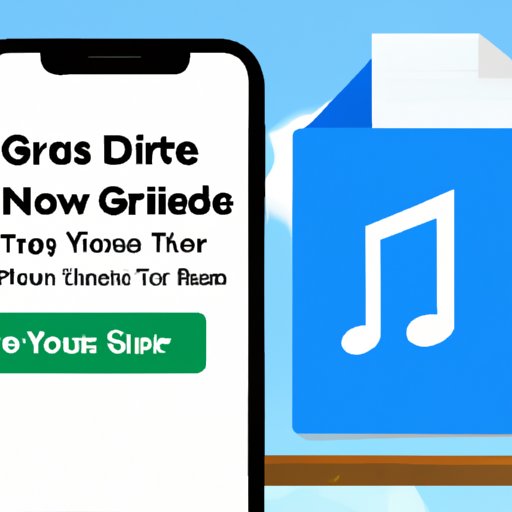
Tips for Optimizing Your Google Drive Experience
There are several ways to optimize your Google Drive experience. Here are a few tips to help you get the most out of the service:
Utilizing Google Drive’s Organizational Tools
Google Drive has several organizational tools that can be used to keep files organized and easily accessible. These include labels, folders, and shortcuts. Utilizing these tools can help users quickly find the files they need when they need them.
Automating Tasks with Google Drive Scripts
Google Drive Scripts allow users to automate certain tasks, such as automatically backing up files or sending notifications when a file is modified. These scripts can save time and effort and make it easier to manage large amounts of data.
Taking Advantage of Backup and Sync
Google Drive’s Backup and Sync feature makes it easy to back up files from your computer to the cloud. This can help ensure that your files are safe and secure in the event of a computer crash or other issue.
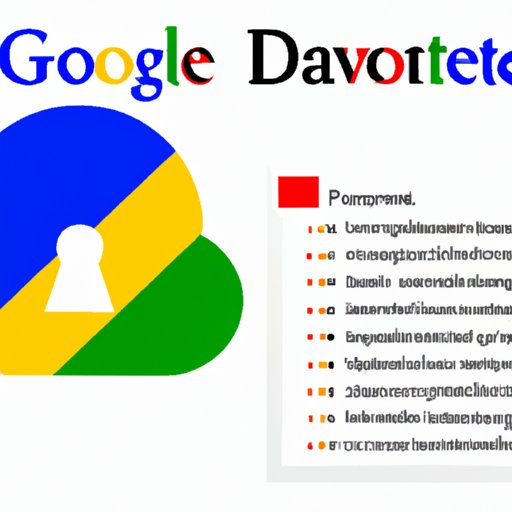
Security Considerations for Google Drive Users
When using Google Drive, it’s important to consider security. Here are a few things to keep in mind:
Encrypting Your Data
It’s important to encrypt your data before uploading it to Google Drive. Encryption prevents unauthorized people from being able to access your data, even if they gain access to your Google Drive account.
Limiting Access to Your Data
It’s also important to limit access to your data. When sharing files, only give access to people who absolutely need it. Additionally, be sure to revoke access when someone no longer needs it.
Monitoring File Activity
Finally, it’s important to monitor file activity. Google Drive keeps track of who has accessed and modified files, so be sure to review this information regularly to ensure that your data is secure.
Conclusion
Google Drive is a powerful cloud storage service that can help users store and access data from anywhere. It offers 15 GB of free storage space, real-time collaboration, file sharing capabilities, and the ability to access data from any device. Additionally, Google Drive offers paid storage plans for those who need additional space. To optimize your experience, take advantage of the organizational tools, automate tasks with scripts, and back up your files with Backup and Sync. Finally, be sure to take security considerations into account, such as encrypting your data, limiting access to your data, and monitoring file activity.
(Note: Is this article not meeting your expectations? Do you have knowledge or insights to share? Unlock new opportunities and expand your reach by joining our authors team. Click Registration to join us and share your expertise with our readers.)
