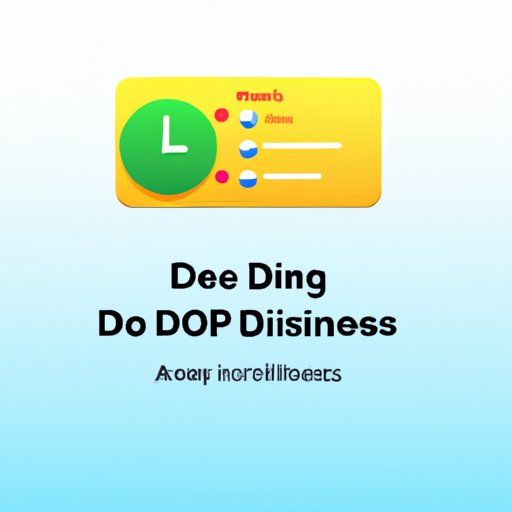Introduction
In a world full of notifications, it can be difficult to focus on what’s important. That’s why many devices now offer a “Do Not Disturb” (DND) mode, which allows you to mute all incoming notifications and alerts. This feature is available on most iOS, Android, Windows, and Mac OS devices, and is a great way to avoid distractions and stay focused on your work.
What is Do Not Disturb Mode?
Do Not Disturb mode is a feature that allows users to mute all incoming notifications and alerts. When enabled, this mode will block notifications from appearing on the lock screen or home screen of your device, as well as preventing any sounds or vibrations from being triggered by incoming notifications. Depending on the device, there may be additional settings that allow you to customize how Do Not Disturb mode works.
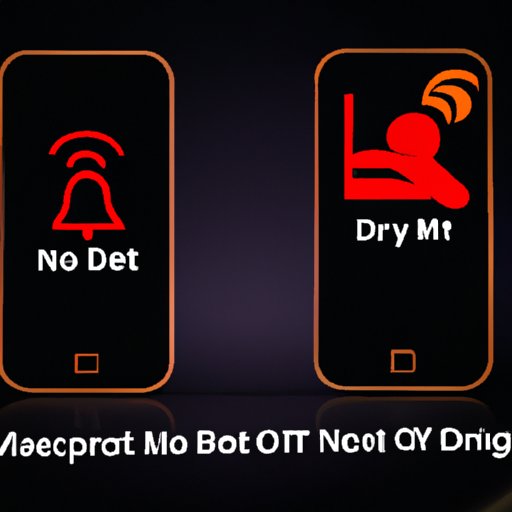
Benefits of Using Do Not Disturb Mode
The primary benefit of using Do Not Disturb mode is that it allows you to focus on what’s important without getting distracted by incoming notifications. It can also help you get better sleep, since it prevents your phone from buzzing in the middle of the night. Additionally, Do Not Disturb mode can help you save battery life, since it prevents your device from constantly searching for new notifications.
Step-by-Step Guide to Using Do Not Disturb Mode
Since Do Not Disturb mode is available on most iOS, Android, Windows, and Mac OS devices, it’s important to know how to set up and use this feature. Here’s a step-by-step guide for each platform:
How to Set Up Do Not Disturb Mode on Different Devices
iOS Devices
On iOS devices, setting up Do Not Disturb mode is easy. Just follow these steps:
- Open the Settings app.
- Tap “Do Not Disturb”.
- Toggle “Do Not Disturb” to “on”.
- Optionally, you can customize the settings to meet your needs.
Android Devices
On Android devices, setting up Do Not Disturb mode is also relatively simple. Just follow these steps:
- Open the Settings app.
- Tap “Sound & Notification”.
- Tap “Do Not Disturb”.
- Toggle “Do Not Disturb” to “on”.
- Optionally, you can customize the settings to meet your needs.
Windows Devices
On Windows devices, setting up Do Not Disturb mode is a bit more complicated. Here’s how to do it:
- Open the Action Center.
- Click the “Focus Assist” button.
- Select “Priority Only”.
- Optionally, you can customize the settings to meet your needs.
Mac OS Devices
On Mac OS devices, setting up Do Not Disturb mode is a bit more complicated. Here’s how to do it:
- Open System Preferences.
- Select “Notifications”.
- Toggle “Do Not Disturb” to “on”.
- Optionally, you can customize the settings to meet your needs.
Exploring the Benefits of Do Not Disturb Mode
Do Not Disturb mode offers several benefits that can help you stay focused and productive. Here are some of the most useful features:
Customizing Notifications
Most Do Not Disturb modes allow you to customize the type of notifications you want to receive. For example, you can choose to only receive notifications from certain contacts, or only for certain types of events (such as calendar reminders). This allows you to control exactly what notifications you receive, so you won’t get overwhelmed by too many notifications.
Setting Schedules for Do Not Disturb Mode
Many Do Not Disturb modes also allow you to set schedules for when the mode should be active. This makes it easy to ensure that you don’t get distracted by notifications during important times, such as when you’re working or when you’re trying to sleep. You can also use this feature to set up recurring schedules, so you don’t have to manually turn on Do Not Disturb mode every day.
Setting Exceptions for Specific Contacts
Finally, some Do Not Disturb modes allow you to set exceptions for specific contacts. This means that, even if Do Not Disturb mode is active, you will still receive notifications from these contacts. This is a great way to make sure that you don’t miss out on important messages from friends or family members.
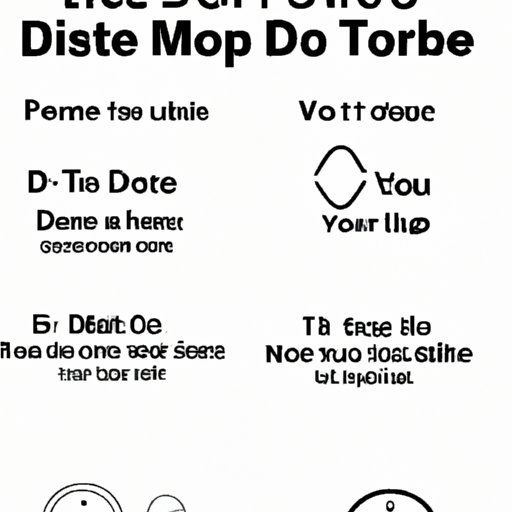
Troubleshooting Tips for Do Not Disturb Mode
Although Do Not Disturb mode is generally easy to use, there are a few things you can do to ensure that it works properly. Here are some troubleshooting tips for each platform:
Understanding the Different Modes
It’s important to understand the difference between Do Not Disturb mode and other similar modes, such as “Sleep” or “Quiet Hours”. Each of these modes has different settings, so make sure you understand the differences before enabling them.
Turning Off Do Not Disturb Mode
If you find that Do Not Disturb mode isn’t working properly, try turning it off and then back on again. This should reset the settings and ensure that the mode is functioning correctly.
Adjusting Settings to Improve Performance
If you’re still having trouble with Do Not Disturb mode, try adjusting the settings. For example, you can try changing the sensitivity of the mode, or customizing which notifications are blocked. This can help improve performance and ensure that Do Not Disturb mode is working properly.
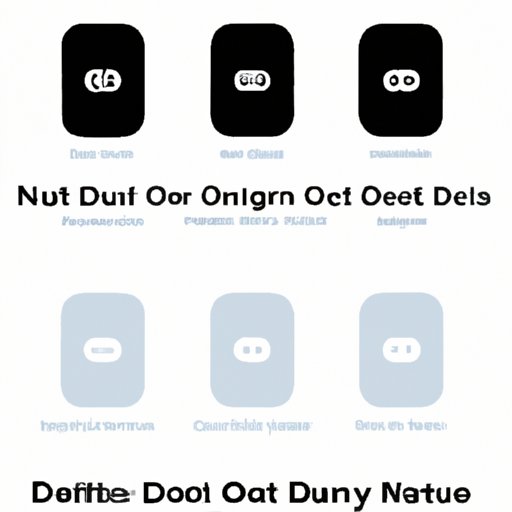
A Comparison of Different Do Not Disturb Features Across Platforms
Finally, it’s important to understand the differences between Do Not Disturb mode on different platforms. Here’s a quick comparison of the features offered on each platform:
iOS vs Android
iOS and Android both offer Do Not Disturb mode, but there are some key differences between the two. On iOS, Do Not Disturb mode is more customizable, allowing users to set up more complex rules and exceptions. On Android, Do Not Disturb mode is simpler, with fewer customization options.
Windows vs Mac OS
Windows and Mac OS also offer Do Not Disturb mode, but they differ in terms of how they handle notifications. On Windows, Do Not Disturb mode blocks all notifications, while on Mac OS, it only blocks notifications from certain apps. Additionally, Windows allows you to customize the sensitivity of Do Not Disturb mode, while Mac OS does not.
Conclusion
Do Not Disturb mode is a great way to avoid distractions and stay focused on your work. It’s available on most iOS, Android, Windows, and Mac OS devices, and offers a range of customization options to meet your needs. By understanding how to set up and use Do Not Disturb mode, you can make sure that you get the most out of this useful feature.
(Note: Is this article not meeting your expectations? Do you have knowledge or insights to share? Unlock new opportunities and expand your reach by joining our authors team. Click Registration to join us and share your expertise with our readers.)