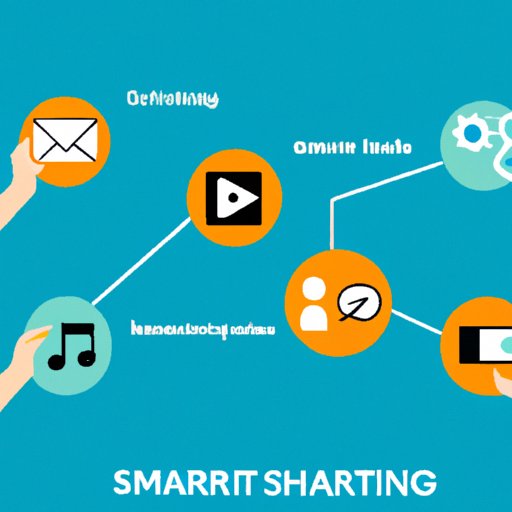Introduction
Sharing your music with others can be an incredibly rewarding experience. Whether it’s a carefully curated playlist for a special occasion or just a collection of music that you love, there are plenty of ways to share your tunes with others. One of the most popular music streaming services is Spotify, and it has many features that allow users to easily share their playlists with others. In this article, we will explore the different methods of sharing a playlist on Spotify.
Using the “Share” Button
The first and easiest way to share a playlist on Spotify is by using the “share” button. This feature can be found at the top right corner of any playlist. When the button is clicked, a drop-down menu will appear with several options for sharing. The types of links available include a direct link, a link to share on Facebook, Twitter, and other social media platforms, as well as an option to create a collaborative playlist.
Step-by-Step Instructions
To share a playlist on Spotify, follow these steps:
- Log in to your Spotify account.
- Find the playlist you want to share.
- Click the “share” button at the top right corner of the playlist.
- Select the type of link you want to use (direct link, Facebook, Twitter, etc.).
- Copy and paste the link into a message or post.
Types of Links Available
When you click the “share” button, you will be presented with several options for sharing. These include a direct link, which can be sent directly to someone via text or email; a link to share on Facebook, Twitter, and other social media platforms; and an option to create a collaborative playlist.
Sending a Direct Link
Another way to share a playlist on Spotify is by sending a direct link. This method is similar to using the “share” button, but instead of selecting a platform to share on, you simply copy and paste the link into a message or post. This is a great way to quickly share your playlist with someone without having to worry about which platform they use.
Step-by-Step Instructions
To send a direct link to a playlist on Spotify, follow these steps:
- Log in to your Spotify account.
- Find the playlist you want to share.
- Click the “share” button at the top right corner of the playlist.
- Select “Copy Link.”
- Paste the link into a message or post.
What to Do if You Don’t Have a Spotify Account
If you don’t have a Spotify account, you can still share a playlist with someone by sending them a link to the playlist on the Spotify website. To do this, simply go to the playlist page on the Spotify website, copy the URL from the address bar, and then paste it into a message or post.
Sharing Through Social Media
Sharing a playlist on social media is another easy way to get your music out there. All you need to do is select the platform you want to share on, copy the link, and then paste it into a post or message. This method is convenient because it allows you to share your playlist with all of your followers in one go.
Step-by-Step Instructions
To share a playlist on social media, follow these steps:
- Log in to your Spotify account.
- Find the playlist you want to share.
- Click the “share” button at the top right corner of the playlist.
- Select the platform you want to share on (Facebook, Twitter, etc.).
- Copy the link and paste it into a post or message.
Different Platforms Supported
Spotify currently supports sharing on Facebook, Twitter, Instagram, and Snapchat. However, the exact steps may vary depending on the platform. For example, on Instagram you can only share a link to a playlist if it has been saved to your profile. On Snapchat, you can share a link to a playlist by adding it to your story.
Emailing the Playlist
Another way to share a playlist on Spotify is by emailing it to someone. This method is simple and straightforward, and it also allows you to add a personal message to the recipient. All you need to do is find the playlist you want to share, click the “share” button, and then select the “email” option.
Step-by-Step Instructions
To email a playlist on Spotify, follow these steps:
- Log in to your Spotify account.
- Find the playlist you want to share.
- Click the “share” button at the top right corner of the playlist.
- Select “Email.”
- Enter the email address of the recipient.
- Add a personalized message (optional).
- Click “Send.”
Alternative Options
If you don’t want to use the “email” option, you can also copy and paste the link into a message or post and send it to the recipient. You can also use the “share” button to generate a link that can be shared on social media platforms.
Copying and Pasting the Playlist URL
You can also share a playlist on Spotify by copying and pasting the URL. This method is similar to sending a direct link, but instead of using the “share” button, you simply copy and paste the URL from the address bar. This is a great option if you want to share the playlist with someone who doesn’t have a Spotify account.
Step-by-Step Instructions
To copy and paste a playlist URL, follow these steps:
- Log in to your Spotify account.
- Find the playlist you want to share.
- Copy the URL from the address bar.
- Paste the URL into a message or post.
Limitations of this Method
One of the drawbacks of this method is that it doesn’t allow you to share the playlist on social media platforms. Additionally, the URL is long and can be difficult to remember, so it’s best to copy and paste it whenever possible.
Creating a Collaborative Playlist
The final way to share a playlist on Spotify is by creating a collaborative playlist. This is a great option if you want to work together with other people on a playlist. It allows multiple people to add, remove, and rearrange songs in the same playlist.
Step-by-Step Instructions
To create a collaborative playlist, follow these steps:
- Log in to your Spotify account.
- Find the playlist you want to share.
- Click the “share” button at the top right corner of the playlist.
- Select “Create a Collaborative Playlist.”
- Enter the names or emails of the people you want to collaborate with.
- Click “Create.”
Benefits of This Method
The biggest benefit of creating a collaborative playlist is that it allows multiple people to work together on a single playlist. This makes it easier to keep track of changes and ensures that everyone is on the same page when it comes to the playlist.
Conclusion
Sharing a playlist on Spotify is a great way to get your music out there. There are several different methods for doing so, including using the “share” button, sending a direct link, sharing through social media, emailing the playlist, copying and pasting the URL, and creating a collaborative playlist. Whichever method you choose, you’ll be sure to find success in sharing your music.
Summary of Article
In this article, we explored the different methods of sharing a playlist on Spotify. We discussed using the “share” button, sending a direct link, sharing through social media, emailing the playlist, copying and pasting the URL, and creating a collaborative playlist. Each method has its own advantages and disadvantages, so it’s important to consider which one is right for you.
Tips for Successfully Sharing Your Playlist
- Be sure to double check that the link you are sending is correct.
- Make sure that the playlist is publicly available if you want to share it with people who don’t have a Spotify account.
- Consider using a collaborative playlist if you want to work together with other people.
- Be sure to provide a brief description of the playlist so people know what to expect.
(Note: Is this article not meeting your expectations? Do you have knowledge or insights to share? Unlock new opportunities and expand your reach by joining our authors team. Click Registration to join us and share your expertise with our readers.)