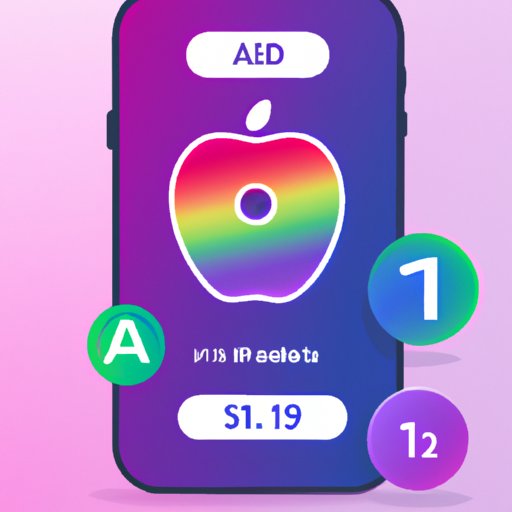Introduction
An Apple ID is an all-in-one account used to access iCloud services and make purchases from the App Store and iTunes Store. It’s important to keep your Apple ID secure and remember your password in order to protect your account details. Unfortunately, forgetting your Apple ID password can be a major inconvenience. But don’t worry! This article will provide a step-by-step guide on how to easily retrieve your Apple ID password.
Use the “Forgot Apple ID” Feature
The first thing you should try when trying to recover your Apple ID password is to use the “Forgot Apple ID” feature. This feature allows you to enter your Apple ID and receive an email with a link to reset your password. Here’s how to use it:
1. Go to iforgot.apple.com.
2. Enter your Apple ID.
3. Select “Forgot Apple ID”.
4. You will then receive an email from Apple containing a link to reset your password. Click on this link and follow the instructions to reset your Apple ID password.

Contact Apple Support for Assistance
If you are still unable to reset your Apple ID password using the “Forgot Apple ID” feature, you can contact Apple Support for assistance. Apple Support can provide personalized help to assist you in resetting your password. Here’s how to contact Apple Support:
1. Visit support.apple.com/en-us/contact.
2. Select “Apple ID & Account Security” from the list of topics.
3. Select “Forgot Apple ID or Password” from the list of options.
4. Follow the instructions to contact Apple Support.
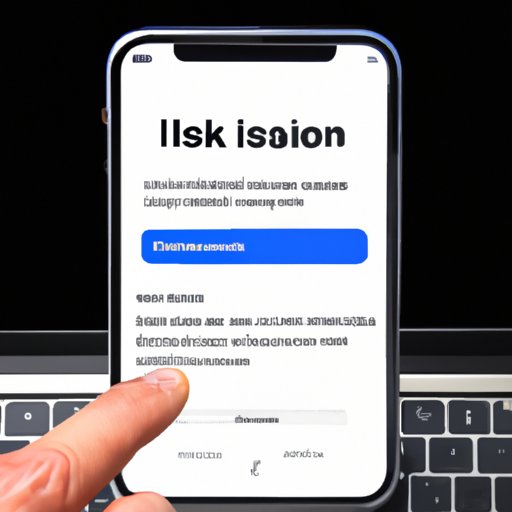
Look for Emails from Apple with Your Password Reset Link
Another option is to check your emails for any messages from Apple with a password reset link. If you have previously requested a password reset from Apple, they may have sent you an email with a link to reset your password. Here’s how to check your emails:
1. Check your inbox and spam folders for any emails from Apple.
2. If you find an email from Apple, open it and look for a link to reset your password.
3. Click on the link and follow the instructions to reset your Apple ID password.

Try Using Security Questions to Reset Your Password
If you have previously set up security questions for your Apple ID, you can use them to reset your password. Security questions are designed to help verify your identity and ensure that only you have access to your account. Here’s how to use security questions to reset your password:
1. Go to iforgot.apple.com.
2. Enter your Apple ID.
3. Select “Answer Security Questions”.
4. Answer the security questions correctly and follow the instructions to reset your Apple ID password.
Check for Any Text Messages from Apple with a Temporary Password
If you have enabled two-factor authentication for your Apple ID, Apple may have sent you a text message with a temporary password. This temporary password can be used to log in and create a new password for your account. Here’s how to check for any text messages from Apple:
1. Check your phone for any text messages from Apple.
2. If you find a text message from Apple, open it and look for a temporary password.
3. Use the temporary password to log in and create a new password for your Apple ID.
Utilize Two-Factor Authentication
Two-factor authentication is a security feature that adds an extra layer of protection to your Apple ID. It requires you to enter a verification code along with your Apple ID and password when signing in. Here’s how to set up two-factor authentication:
1. Go to appleid.apple.com/account#security.
2. Log in with your Apple ID and password.
3. Select “Set Up Two-Factor Authentication”.
4. Follow the instructions to set up two-factor authentication.
Reset Your Password via Third-Party App or Website
You may also be able to reset your Apple ID password using a third-party app or website. Some apps and websites offer password recovery services that can be used to reset your Apple ID password. Here’s how to use a third-party app or website to reset your Apple ID password:
1. Find a reputable third-party app or website that offers password recovery services.
2. Follow the instructions provided by the app or website to reset your Apple ID password.
Conclusion
It’s important to keep your Apple ID secure and remember your password in order to protect your account details. Fortunately, there are several ways to retrieve your Apple ID password if you forget it. This article has provided a step-by-step guide on how to easily retrieve your Apple ID password, including using the “Forgot Apple ID” feature, contacting Apple Support for assistance, looking for emails from Apple with a password reset link, using security questions to reset your password, checking for any text messages from Apple with a temporary password, utilizing two-factor authentication, and resetting your password via a third-party app or website.
(Note: Is this article not meeting your expectations? Do you have knowledge or insights to share? Unlock new opportunities and expand your reach by joining our authors team. Click Registration to join us and share your expertise with our readers.)