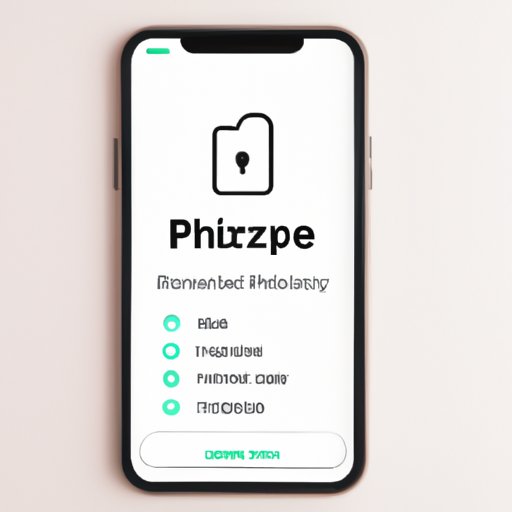I. Introduction
Smartphones have become an integral part of modern life, and we rely on them to capture and store our most precious memories. However, since these devices are frequently lost, stolen, or borrowed, it’s important to secure them, especially when it comes to personal photos. Whether it be intimate selfies or sensitive information stored in images, we all have images we’d rather keep hidden from prying eyes. However, hiding photos on iPhone can be challenging, so in this article, we’ll explore the most effective methods for hiding sensitive photos on your iPhone.
II. Using the “Hidden” album feature on the Photos app
The Photos app on iPhone offers users the option to hide specific images through the “Hidden” album feature. To use this feature to hide a photo, select the image in Photos, then tap the “Share” button and select “Hide.” Alternatively, you can select the photo and then tap the trash can icon, which gives the option to “Remove from Album” or “Hide.” It’s important to note that this feature only hides photos from the “Photos” section of the app and does not encrypt them. As a result, anyone who knows how to look for hidden photos can access them, such as someone who borrows your phone and navigates to the “Hidden” album. Furthermore, anyone with access to your device can stumble across them in the event of accidental discovery.
III. Moving photos to a third-party app that allows for password protection
Third-party apps are arguably the most secure way to protect your sensitive photos, and there are several on the market designed explicitly to hide your photos. For instance, one app that can be used for privacy is Keepsafe. After installing the app from the App Store, tap on the (+) icon to create a new album, select your sensitive photos, and then move them to the new album. When you create your album, you will be asked to select a password or pattern to secure it from unauthorized access.
This method of keeping your photos private is secure because it encrypts and password-protects your images, rendering them wholly invisible to anyone who doesn’t have access. However, if you forget your password, retrieving your photos could be challenging, and there is potential for these apps to have vulnerabilities, particularly when it comes to data privacy. Therefore, it’s essential to choose trustworthy apps that use state-of-the-art encryption if you decide to go down this route.
IV. Using the “Lock Notes” feature to store photos within a password-protected note
The “Lock Notes” feature on iPhone is usually used to lock confidential information. However, it can also be used to keep your photos hidden. Here’s how it works: open the Notes app, press and hold the note you want to lock, tap “Lock Note,” create a password, and hit “Done.” Then, you can add your photos to the note by tapping on the camera icon.
Although this feature is quite effective for hiding images, there are drawbacks. The size of the pictures you can keep in Notes is limited to less than 5MB, making it impractical for those with numerous or large high-quality images that they wish to hide. Additionally, dissimilar to third-party apps, Notes doesn’t encrypt photos, which means that your photos can still be accessed if someone gets hold of your device.
V. Utilizing the “Guest mode” feature to restrict access to certain photos
If you want to restrict access to particular images without having to hide them away from your own view, “Guest mode” may be the perfect solution for you. With this feature, you can show specific photos to other people without having to worry about them seeing your other photos or accessing your phone’s settings.
To set up “Guest mode,” go to Settings > Screen Time > “Turn on Screen Time” > Continue > This is My iPhone > “Use Screen Time Passcode” > enter a passcode > “Content & Privacy Restrictions” > “Allowed Apps” > deselect “Photos” > then under “Always Allowed, ” select just the photos you want your guests to see. This way, when someone uses your phone in Guest mode and selects the Photos app, they will only have access to the photos you authorized them to view.
The downside to guest mode is that the feature only locks users out of specific photos within the Apple Photos app, and while this may be convenient for some, it’s not designed for extensive use. If you have several photos you want to keep hidden, it may prove cumbersome to continually update Guest mode with a selection of images.
VI. Using iCloud Photo Library to store photos in a separate, password-protected folder
If you are someone who relies heavily on cloud storage, then using iCloud Photo Library to store them in a separate, password-protected folder may be ideal for you. This folder is wholly invisible to anyone who doesn’t have access, and it locks down all the images within it with 256-bit AES encryption used by Apple across all its services.
To use this feature, go to Settings > Photos > iCloud Photos > select “On.” You can now create a new album in the Photos app by clicking the (+) icon, and all your photos will automatically upload. If you want to keep them stored locally, too, you can set up the iCloud Photos feature by going to the System Preferences > iCloud > Photos on your desktop.
The disadvantage is that there’s no way to delete photos from your iPhone once they’ve been uploaded since deleting them will remove them from the cloud as well. If you prefer to keep them exclusively local and not backed up on the cloud, this may not be the best solution for you. Furthermore, the service is not free, and you need to pay a significant amount for storage beyond the basic iCloud package you receive with your device.
VII. Hiding photos within a locked zip file
A zip file is a way to compress file sizes and make large files easier to share. But it can also be used for hiding photos in plain sight. To use a zip file to protect your photos, follow these steps: select the photos you want to keep hidden, tap the “Share” button, select “Compress,” enter a name for the zip file, and tap “Create ZIP.” Then, use a third-party app or service like Files or Dropbox to lock the zip using a password or Touch ID.
This is one of the most effective methods for hiding photos because not only does it secure the images on your device, but it also adds an extra layer when being shared. The obvious negative of this method is that it lacks the convenience of accessibility. You’ll need to locate and unlock the zip file every time you want to view your hidden images.
VIII. Using a third-party app specifically designed for hiding photos on your iPhone, such as Keepsafe or Secret Photo Vault
Third-party apps are arguably the most secure way to protect your sensitive photos. However, for those who prefer a comprehensive and dedicated solution for private images, third-party apps like Keepsafe or Secret Photo Vault can be the answer. These apps typically use high-end encryption techniques that offer stronger protection to passwords and photos, ensuring that they are truly private and secure.
To use these apps, you first need to download and install them from the App Store. Similar to the previous method, you can create a new album, select pictures to be safeguarded, and move them to the album. As soon as you move the photos, which is frequently an easy drag and drop option, simply follow the instructions to set up and save your password.
The disadvantage is that you’ll need to trust the app developers, as these apps typically require extensive access to your device’s content and permission to manage their ways to hide sensitive files,” which means that they have the ability to view your digital walls. While it may sound concerning, these apps are generally secure, especially if they’re reputable, and they offer excellent privacy features, which can beat rivals such as iCloud apps, for a small price.
IX. Conclusion
Hiding photos on your iPhone may require varying degrees of extra work and knowing the right solution depending on what kind of photos you are trying to protect. Using the built-in Hidden album feature on the Photos app, moving images to third-party applications, utilizing the Lock Notes feature, and using Guest mode are all viable approaches to keeping your images hidden. Additionally, using iCloud, zip files, and third-party apps like Secret Photo Vault and Keepsafe are also good options. Overall, examine the pros and cons of each method discussed here and decide which option best supports your needs and preferences concerning security and privacy concerns.
(Note: Is this article not meeting your expectations? Do you have knowledge or insights to share? Unlock new opportunities and expand your reach by joining our authors team. Click Registration to join us and share your expertise with our readers.)