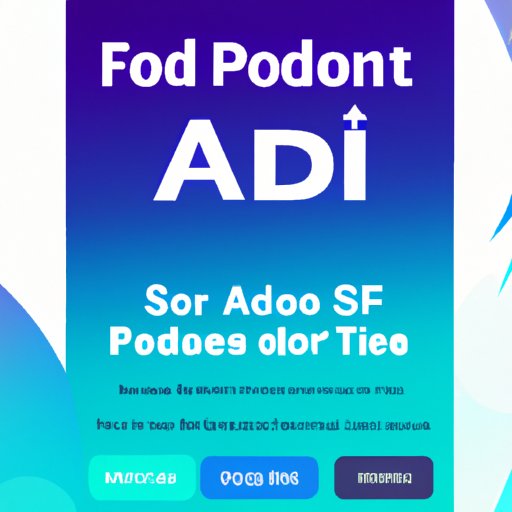Introduction
PDF files are one of the most common document formats used today. They’re easy to share, secure, and can be opened on nearly any device. But what if you need to make changes to a PDF? Is it even possible? The answer is yes – editing a PDF is not only possible, but it’s relatively simple with the right tools.
Definition of PDF
In case you’re unfamiliar, PDF stands for Portable Document Format. It’s a universal file format developed by Adobe in 1993 that allows documents to be viewed and printed the same way on any device or operating system. PDFs are also secure, as they can contain digital signatures, passwords, and other security features.
Benefits of Editing a PDF
Editing a PDF can be beneficial for a variety of reasons. According to a study by Adobe, “77% of organizations prefer PDFs because they protect content from unauthorized editing and maintain the integrity of documents.” This means that businesses can rely on PDFs to keep their documents secure while still allowing them to be edited when needed.
Step-by-Step Guide to Editing a PDF
Now that we’ve established why you would want to edit a PDF, let’s take a look at how to do it. There are several different methods for editing a PDF, including using online tools, Adobe Acrobat, and Microsoft Word.
How to Use Online Tools
One of the easiest ways to edit a PDF is to use an online tool. There are numerous websites that offer free PDF editors, such as Smallpdf, PDFescape, and Sejda. To use these tools, simply upload your PDF file and follow the instructions to make changes. Once you’re finished, you can save the file and download it to your computer.
Using Adobe Acrobat
For more advanced editing capabilities, Adobe Acrobat is the best option. This software allows you to edit text, add images, insert links, and more. You can also use Adobe Acrobat to combine multiple PDF files into one, split a single PDF into multiple files, and convert PDFs to other file formats.

Tips for Editing PDFs with Microsoft Word
If you have access to Microsoft Word, you can also use it to edit PDFs. While this may sound complicated, it’s actually quite simple. All you need to do is open the PDF in Word, then make the changes you need. Once you’re finished, you can save the file as a PDF and it will be ready for sharing.
Exploring Free Apps
While Adobe Acrobat is the most popular PDF editor, there are also several free alternatives available. Some of the most popular include PDFsam Basic, PDF-XChange Editor, and LibreOffice Draw. These apps offer basic editing capabilities such as adding text, deleting pages, and rearranging content.
Utilizing Cloud Services
Cloud services such as Google Drive, Dropbox, and OneDrive can also be used to edit PDFs. Simply upload the PDF file to the cloud service, then make the desired changes. Once you’re finished, you can save the file and download it to your computer.
Conclusion
Editing a PDF doesn’t have to be a daunting task. With the right tools, anyone can make changes to a PDF quickly and easily. Whether you’re using online tools, Adobe Acrobat, Microsoft Word, or a free app, editing a PDF is a straightforward process. Plus, with cloud services like Google Drive, Dropbox, and OneDrive, you can easily store and share your edited PDFs with others.
Overall, editing a PDF can be a great way to keep your documents secure and up-to-date. With the right tools and a little bit of know-how, you can make changes to your PDFs in no time.
(Note: Is this article not meeting your expectations? Do you have knowledge or insights to share? Unlock new opportunities and expand your reach by joining our authors team. Click Registration to join us and share your expertise with our readers.)