Introduction
Watching videos on YouTube is one of the most popular activities for people across the world. However, many times you may want to download the video to watch it offline or save it for later. In this article, we will be discussing various ways in which you can download YouTube videos to your computer.
Use a Third-Party Downloader
The first method for downloading YouTube videos is to use a third-party downloader. There are several third-party downloaders available that allow you to easily download YouTube videos to your computer. Most of these third-party downloaders support multiple video formats, such as MP4, FLV, AVI, and more.
Here are the step-by-step instructions on how to download YouTube videos with a third-party downloader:
- Open the third-party downloader you have chosen.
- Copy the URL of the YouTube video you wish to download.
- Paste the URL into the downloader.
- Choose the desired video format and click “Download.”
- Wait for the download to finish and save the file to your computer.
Convert YouTube Video to MP4 on Desktop
Another way to download YouTube videos to your computer is to convert the video to MP4. This is done by using a desktop application like Any Video Converter. This application allows you to convert any video file, including YouTube videos, to MP4 format.
Here are the step-by-step instructions on how to convert YouTube video to MP4:
- Download and install Any Video Converter.
- Open the application and click “Add files”.
- Select the YouTube video you want to convert.
- Choose “MP4” as the output format.
- Click “Convert” and wait for the conversion to finish.
- Save the converted file to your computer.
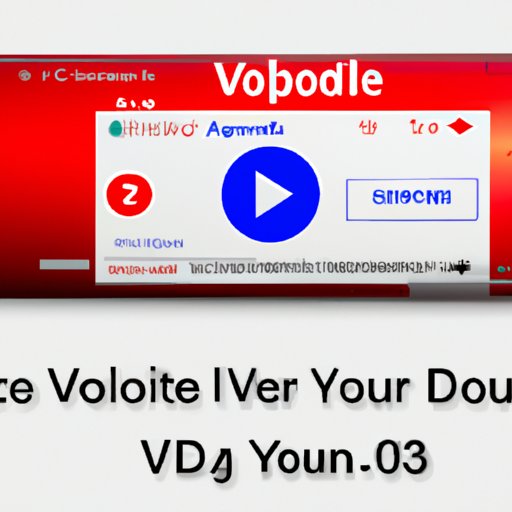
Use a YouTube Download Extension
Another method for downloading YouTube videos to your computer is to use a YouTube download extension. These extensions are available for both Chrome and Firefox browsers, and they allow you to quickly and easily download YouTube videos with just a few clicks.
Here are the step-by-step instructions on how to download YouTube videos with a YouTube download extension:
- Install the YouTube download extension of your choice.
- Open the YouTube video you want to download.
- Click the extension icon in the top right corner of the browser.
- Select the desired video format and click “Download.”
- Wait for the download to finish and save the file to your computer.
Download YouTube Videos with VLC
VLC media player is a free and open source multimedia player that can also be used to download YouTube videos. This is done by using VLC’s “Media > Open Network Stream” feature.
Here are the step-by-step instructions on how to download YouTube videos with VLC:
- Open VLC media player.
- Go to “Media > Open Network Stream”.
- Paste the URL of the YouTube video you want to download.
- Click “Play” and wait for the video to start playing.
- Once the video starts playing, go to “Tools > Codec Information”.
- Copy the link from the “Location” field.
- Paste the link into your browser and hit “Enter”.
- Wait for the download to finish and save the file to your computer.
Use an Online YouTube Video Downloader
Online YouTube video downloaders are web services that allow you to download YouTube videos directly from your browser. These services usually require no registration, and they provide you with an easy-to-use interface to download your favorite YouTube videos.
Here are the step-by-step instructions on how to download YouTube videos with an online YouTube video downloader:
- Open the online YouTube video downloader you have chosen.
- Paste the URL of the YouTube video you want to download.
- Select the desired video format and click “Download.”
- Wait for the download to finish and save the file to your computer.
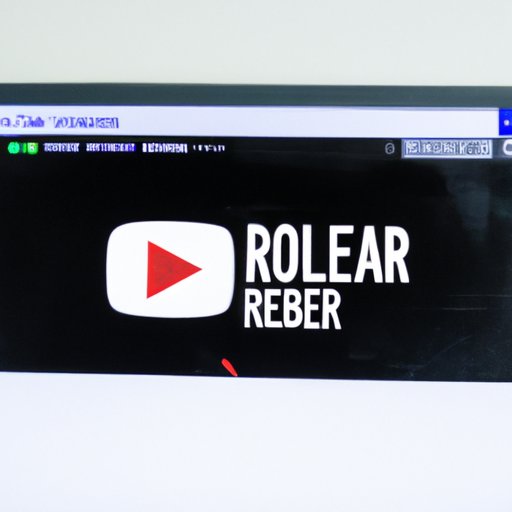
Download YouTube Videos with RealPlayer
RealPlayer is a media player and video downloader that can be used to download YouTube videos. It has a built-in YouTube downloader that allows you to easily download any YouTube video with just a few clicks.
Here are the step-by-step instructions on how to download YouTube videos with RealPlayer:
- Download and install RealPlayer.
- Open RealPlayer and click “Download”.
- Paste the URL of the YouTube video you want to download.
- Select the desired video format and click “Download.”
- Wait for the download to finish and save the file to your computer.
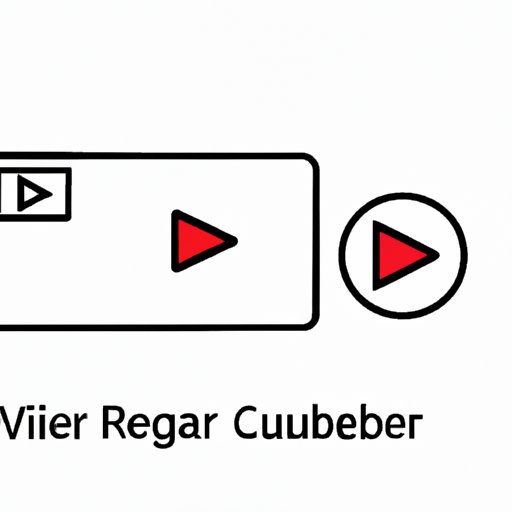
Capture YouTube Videos with Screen Recorder
Screen recording software can also be used to download YouTube videos. This type of software allows you to record your screen and save the video as a local file. This method is not recommended if you only want to download a single video, but it can be useful if you want to download multiple videos at once.
Here are the step-by-step instructions on how to capture YouTube videos with a screen recorder:
- Download and install a screen recording software.
- Open the YouTube video you want to download.
- Start recording your screen with the software.
- When the video finishes playing, stop the recording.
- Save the recorded video to your computer.
Conclusion
In this article, we discussed various ways in which you can download YouTube videos to your computer. Whether you choose to use a third-party downloader, convert YouTube video to MP4, use a YouTube download extension, download with VLC, use an online YouTube video downloader, download with RealPlayer, or capture YouTube videos with screen recorder, you should now have all the necessary information to successfully download YouTube videos to your computer.
(Note: Is this article not meeting your expectations? Do you have knowledge or insights to share? Unlock new opportunities and expand your reach by joining our authors team. Click Registration to join us and share your expertise with our readers.)
