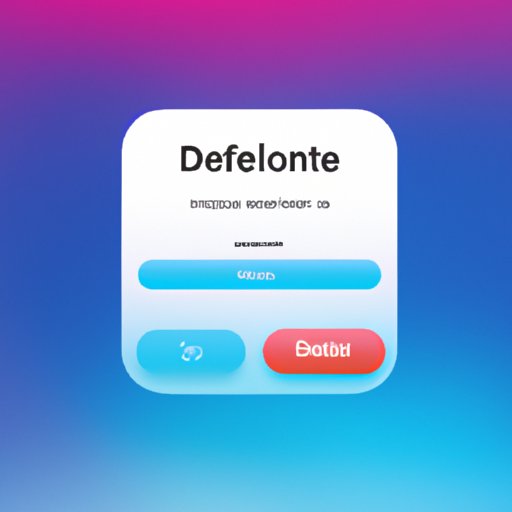Introduction
Are you looking for a way to delete an app from your iPhone? Whether you have too many apps installed or you just need to get rid of an unused app, it’s important to know how to properly delete them. This article will provide a step-by-step guide on how to delete an app from your iPhone, as well as some quick tips for removing unwanted apps.
Step-by-Step Guide to Deleting an App from Your iPhone
Deleting an app from your iPhone is easy and only takes a few steps. Here’s a step-by-step guide on how to do it:
How to Access the Home Screen
The first step is to access the home screen of your iPhone. To do this, press the Home button on the bottom of your device. This will bring up the list of apps that are currently installed on your device.
How to Locate the App You Want to Delete
Once you’re on the home screen, you can locate the app you want to delete. If you have multiple pages of apps, you can use the dots at the bottom of the screen to switch between pages. Once you’ve located the app you want to delete, tap and hold on the app icon until it starts to wiggle.
How to Remove an App From Your Phone
Once the app icon has started to wiggle, you can tap the “x” in the top corner of the icon. This will bring up a confirmation message asking if you really want to delete the app. Tap “Delete” to confirm, and the app will be removed from your device.
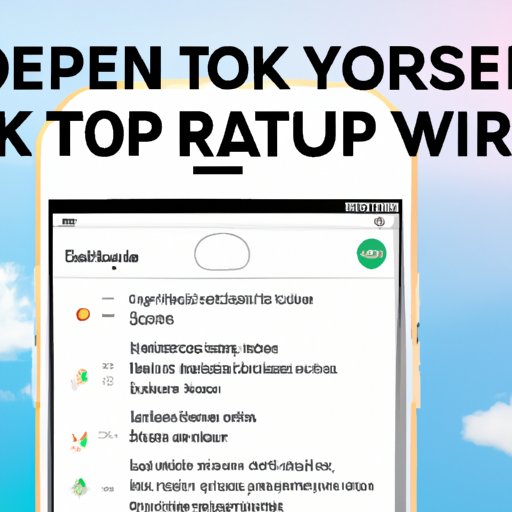
Quick Tips for Removing Unwanted Apps From Your iPhone
Here are some quick tips to make deleting apps from your iPhone easier:
Use 3D Touch to Quickly Delete Apps
If you have an iPhone 6s or later, you can use 3D Touch to quickly delete apps. Just press firmly on the app icon to bring up a menu, then select “Delete App.” This will bring up the same confirmation message as before.
Move Apps to Another Folder to Make Them Easier to Find and Delete
If you have a lot of apps installed on your device, it can be difficult to find the one you want to delete. To make it easier, you can move the app to another folder, such as “Unused Apps.” Then, when you go to delete the app, it will be much easier to locate.
Reorganize the Home Screen to Make it Easier to Delete Apps
You can also reorganize the home screen of your iPhone to make it easier to delete apps. This includes moving apps to different screens, creating folders, and using the new “jiggle mode” to quickly delete apps. Reorganizing the home screen will help you keep track of which apps you have installed and which ones you need to delete.
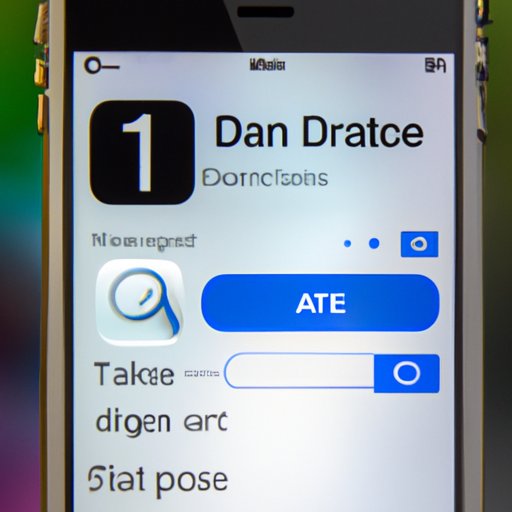
How to Easily Delete an App from Your iPhone
In addition to the steps outlined above, there are several other ways to delete an app from your iPhone. Here are some of the most common methods:
Using the Settings App
The Settings app on your iPhone allows you to manage all of your installed apps. To delete an app, you can open the Settings app, then tap “General,” followed by “iPhone Storage.” From here, you can select the app you want to delete and tap the “Delete App” button.
Deleting Apps with iTunes
You can also delete apps from your iPhone using iTunes. To do this, connect your device to your computer and open iTunes. Then, select your device from the list of devices, click “Apps,” and select the app you want to delete. Finally, click the “Remove” button to delete the app from your device.
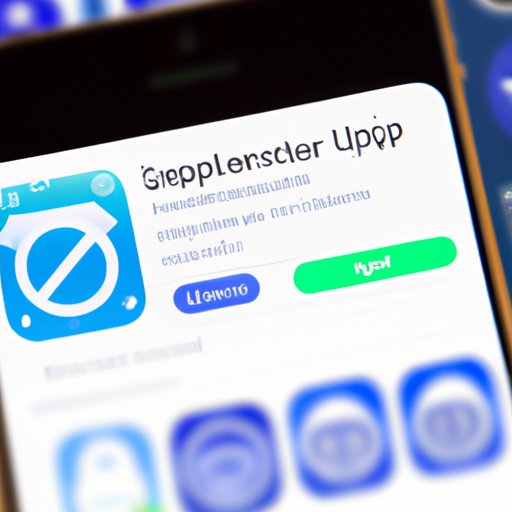
How to Get Rid of Unused Apps on Your iPhone
In addition to the steps outlined above, there are several other ways to get rid of unused or unwanted apps on your iPhone. Here are some of the most common methods:
How to Uninstall Pre-Installed Apps
Some apps come pre-installed on your iPhone, such as the Music app or Safari browser. To delete these apps, you can use the same method outlined above. However, you may not be able to completely remove some apps, as they are part of the iOS system.
How to Delete Apps That Are Not Working Properly
If an app isn’t working properly, you can delete it and reinstall it from the App Store. To delete an app, follow the steps outlined above. Then, head to the App Store and search for the app you want to reinstall. Once you’ve found it, simply download and install the app on your device.
The Simple Way to Delete an App from Your iPhone
If you’re looking for an even simpler way to delete apps from your iPhone, you can use the App Switcher. To do this, double-click the Home button to bring up the list of recently used apps. Then, tap and hold on the app icon until it starts to wiggle. Finally, tap the “x” in the top corner of the icon to delete the app.
Deleting Apps With a Single Tap
If you have an iPhone 6s or later, you can delete apps with a single tap. Just press firmly on the app icon to bring up a menu, then select “Delete App.” This will bring up the same confirmation message as before.
Conclusion
Deleting an app from your iPhone is easy and only takes a few steps. First, you need to access the Home Screen and locate the app you want to delete. Then, tap and hold on the app icon until it starts to wiggle, and tap the “x” in the top corner of the icon to delete it. There are also several other methods you can use to delete apps from your iPhone, including using the Settings app, iTunes, and the App Switcher.
By deleting unused or unwanted apps from your iPhone, you can free up space on your device and make it run faster. Plus, it’s a great way to declutter your device and make it easier to find the apps you actually use. So, if you’re looking for a simple way to delete an app from your iPhone, follow the steps outlined in this article.
(Note: Is this article not meeting your expectations? Do you have knowledge or insights to share? Unlock new opportunities and expand your reach by joining our authors team. Click Registration to join us and share your expertise with our readers.)