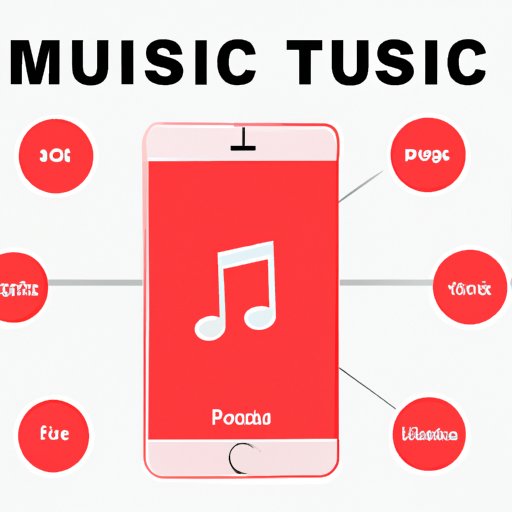Can You Transfer a Playlist from Apple Music to Spotify? A Comprehensive Guide
Music streaming services have been gaining popularity in the past few years. Apple Music and Spotify are two of the most popular streaming platforms that offer access to millions of songs, albums, and playlists. Users of these platforms often wonder if they can transfer their playlists between services. Unfortunately, Apple Music and Spotify are not directly compatible, which makes this transfer more complicated than it should be. In this article, we will explore the different methods of transferring playlists between these two platforms and help you make the most of your music library.
Step-by-Step Guide: How to Transfer Your Apple Music Playlist to Spotify
Transferring a playlist from Apple Music to Spotify requires a few steps, but it’s not rocket science. Here’s a step-by-step guide on how to do it:
1. Create a New Playlist in Spotify
Open the Spotify application on your device and click on the “New Playlist” button. Name your playlist according to the one you want to transfer from Apple Music, so you can easily identify it. Remember that playlists transferred from Apple Music will not transfer the individual songs, but it will only create a similar playlist with the same name.
2. Copy the Playlist URL in Apple Music
Open the Apple Music application on your device and navigate to the playlist you want to transfer. Click on the three dots icon to open the playlist options, and then click on “Share Playlist.” Copy the playlist URL and make sure you are logged in to your Spotify account before proceeding.
3. Convert the Playlist Using a Third-Party Service
There are different applications and websites that allow you to convert your Apple Music playlist into a Spotify playlist. One of the most popular services is Tune My Music. Follow the instructions given by the service to convert your Apple Music playlist into a Spotify playlist. You might need to create an account and grant access to your Apple Music and Spotify accounts for this process.
4. Review Your New Playlist in Spotify
Once the conversion is done, the new playlist will appear in your Spotify account. Open the playlist to check if all the songs were correctly transferred and in the right order. You may need to manually add any missing songs that were not available on Spotify.
The Ultimate Comparison: Apple Music vs Spotify Playlist Transfer
Both Apple Music and Spotify have their advantages and disadvantages when it comes to transferring playlists. Here’s a rundown of what you can expect:
Apple Music Playlist Transfer
- Apple Music playlists are only compatible with Apple devices and can’t be shared with others
- You can transfer playlists from Apple Music to other Apple devices by using AirDrop, iCloud, and other Apple services
- Apple Music offers high-quality audio and exclusive content that’s not available on Spotify
- Apple Music is integrated with Siri and other Apple services, making it easier to control and access music
Spotify Playlist Transfer
- Spotify playlists can be accessed on multiple devices, including smartphones, tablets, computers, and smart speakers
- Spotify offers personalized recommendations and playlists based on your taste in music
- Spotify has a free ad-supported version, making it accessible to those who don’t want to pay for a subscription
- Spotify has a collaborative playlist feature that allows multiple users to add and edit songs to a playlist
Understanding the Technicalities: 5 Ways to Transfer Your Apple Music Playlist to Spotify
Here are different methods you can use to transfer an Apple Music playlist to Spotify:
1. Third-Party Converters
As explained before, third-party converters like Tune My Music can convert your playlists from Apple Music into Spotify playlists.
2. Manual Playlist Recreation
You can manually recreate your playlist on Spotify by searching for each song and adding it one by one. This can be time-consuming and requires having access to both platforms simultaneously.
3. Apple Music to iTunes to Spotify Transfer
You can import your Apple Music playlist to iTunes and then export it as an M3U playlist. Then, use a conversion tool like Soundiiz to convert the M3U playlist into a Spotify playlist.
4. Transfer with Soundiiz
Soundiiz is another cross-platform playlist transfer service that allows you to transfer playlists between Apple Music, Spotify, Tidal, and other popular music platforms.
5. Use SongShift
SongShift is an iOS app that allows you to transfer playlists between Apple Music, Spotify, and other popular streaming services. It offers a simple and intuitive interface that makes the transfer process easy for beginners.
Convenience at its Best: Using 3rd Party Apps to Transfer Apple Music Playlists to Spotify
Third-party apps can provide a more practical way to transfer your playlists between Apple Music and Spotify. Here are a few recommended apps:
1. SongShift
SongShift is an app that allows you to transfer playlists between different streaming services. It’s easy to use and supports multiple transfer methods. You can download it for free on the App Store.
2. Houdini
Houdini is another app that specializes in playlist transfer. It’s available on both iOS and Android and can transfer playlists between Apple Music, Spotify, and other popular services.
3. Stamp
Stamp allows you to transfer playlists between Apple Music, Spotify, Google Play Music, and other platforms. It’s available on iOS, Android, and desktop platforms.
The Do’s and Don’ts of Transferring Your Apple Music Playlist to Spotify
Transferring playlists between Apple Music and Spotify can be frustrating if you don’t know how to do it properly. Here are some tips to make the process smoother:
The Do’s
- Make sure you are logged in to both your Apple Music and Spotify accounts before starting the transfer
- Use a reliable third-party service or app to avoid losing your playlists
- Double-check your new playlist to ensure all the songs were correctly transferred
- Consider creating a backup of your Apple Music playlists before transferring them to Spotify
The Don’ts
- Don’t transfer DRM-protected files that are not available on both platforms, as you might violate copyright laws
- Don’t blindly trust unofficial sources or developers who claim to offer playlist transfer services
- Don’t transfer playlists with more than 100 songs, as Spotify has a limit on the number of songs in a playlist
- Don’t rely solely on automated transfer methods, as they may not always work for all songs or playlists
Save Time and Hassle: Why Transferring Your Apple Music Playlist to Spotify is a Game-Changer
Transferring your Apple Music playlist to Spotify can save you time and hassle when switching between devices or platforms. Here are some of the benefits:
- Access your playlists on different devices and platforms, including smartphones, computers, and smart speakers
- Explore new music and create personalized playlists based on your taste in music
- Collaborate with friends and family on playlist creation by allowing them to add or edit songs
- Enjoy the convenience of seamless playback and suggested playlists based on your mood or context
Conclusion
In conclusion, transferring playlists between Apple Music and Spotify is not an impossible task, but it requires some technical knowledge and effort. In this article, we discussed different methods to transfer playlists, including third-party services, manual recreation, and mobile apps. We also provided some tips and tricks to avoid common mistakes and hurdles. Transferring your Apple Music playlist to Spotify can enhance your music streaming experience and provide you with more flexibility and convenience. Try it out and let us know your experience and feedback in the comments section below.
(Note: Is this article not meeting your expectations? Do you have knowledge or insights to share? Unlock new opportunities and expand your reach by joining our authors team. Click Registration to join us and share your expertise with our readers.)