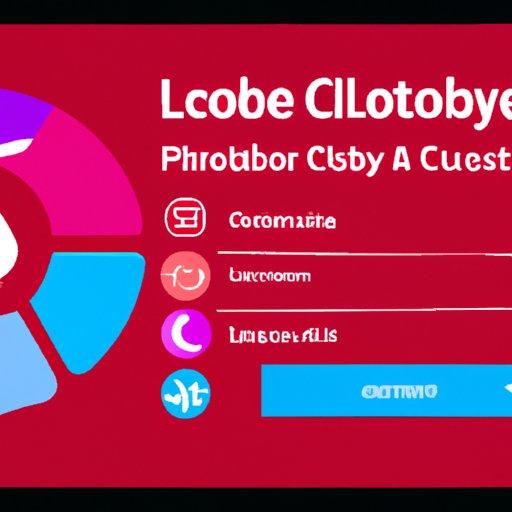Introduction
If you’re experiencing difficulty logging out of Adobe Creative Cloud, you’re not alone. Many users find themselves unable to sign out of the service, leaving them feeling frustrated and uncertain about what to do next. In this article, we’ll explore some of the reasons why you may be unable to log out of Adobe Creative Cloud, as well as provide troubleshooting tips and discuss alternative solutions.

Troubleshooting Tips for Signing Out of Adobe Creative Cloud
Before delving into more complex solutions, there are a few simple steps you can take to try and sign out of Adobe Creative Cloud. These include restarting your computer, clearing your browser cache and cookies, and logging out of all sessions.
Restarting your computer is often a quick and easy way to resolve many issues with software programs and services. By restarting your machine, you’re allowing it to reset itself, which can sometimes help fix minor glitches or bugs that may be preventing you from logging out of Adobe Creative Cloud.
Clearing your browser cache and cookies is another good troubleshooting step. Over time, your browser accumulates data such as images, scripts, and other information related to websites you’ve visited. This data can sometimes interfere with how a website or service functions, so removing it can help get things back on track.
Finally, logging out of all sessions is important if you’ve been using multiple devices to access Adobe Creative Cloud. If you’re still logged in on another device, you may not be able to successfully log out of the current session. To ensure that all sessions are logged out, go to the “Manage Sessions” page in your Adobe account settings.
How to Log Out of Adobe Creative Cloud When You Can’t
If the troubleshooting steps outlined above don’t work, there are two additional steps you can take to log out of Adobe Creative Cloud: deactivating your account and removing access through the Adobe Admin Console.
Deactivating your account will immediately terminate your access to all Adobe products and services, including Creative Cloud. To deactivate your account, go to the “Account Settings” page in your Adobe account and select “Deactivate”. Once you’ve deactivated your account, you will no longer have access to Adobe Creative Cloud.
You can also remove access to Adobe Creative Cloud through the Adobe Admin Console. This option is available to administrators who manage multiple user accounts. To remove access, log in to the Adobe Admin Console and select “Manage Users”. From there, you can select the user whose access you want to revoke and click “Revoke Access”.
What to Do When You Can’t Sign Out of Adobe Creative Cloud
If you’re still unable to sign out of Adobe Creative Cloud after following the steps outlined above, there are a few other things you can try. The first is to install the latest version of Adobe Creative Cloud. Adobe regularly releases updates to its software, so it’s important to make sure you have the most up-to-date version installed.
The second thing you can do is to update your operating system. Outdated operating systems may be incompatible with newer versions of Adobe Creative Cloud, so updating your OS may help solve the problem. Be sure to check the system requirements before attempting to install the latest version of Adobe Creative Cloud.

Overcoming the Frustration of Not Being Able to Log Out of Adobe Creative Cloud
If you’ve tried all of the troubleshooting steps outlined above and you’re still unable to log out of Adobe Creative Cloud, it can be incredibly frustrating. The best thing to do in this situation is to contact customer support. They may be able to offer additional advice or suggest a workaround.
It’s also worth exploring alternate solutions. While Adobe Creative Cloud is a great service, there are plenty of other tools and services available that can help you achieve similar results. For example, if you’re looking for an image editing program, you may want to consider GIMP or Pixlr instead.
Understanding Why You May Be Unable to Sign Out of Adobe Creative Cloud
In some cases, you may be unable to sign out of Adobe Creative Cloud due to compatibility issues. Adobe Creative Cloud is designed to work with certain devices and operating systems, so if your device or OS isn’t compatible, you may experience difficulty logging out.
Another potential cause of the issue is security settings. If you’re running a firewall or antivirus program, they may be interfering with Adobe Creative Cloud’s ability to sign out properly. To resolve this issue, try temporarily disabling any security software you’re running and then attempt to log out again.
Exploring Alternatives When You Can’t Sign Out of Adobe Creative Cloud
If you’re still unable to sign out of Adobe Creative Cloud, there are a few other options available to you. One is to use a different browser. Different browsers may have different levels of compatibility with Adobe Creative Cloud, so switching browsers may help you log out.
Another option is to use a virtual private network (VPN). A VPN allows you to connect to the internet through an encrypted tunnel, which can help bypass restrictions imposed by your ISP or other third parties. With a VPN, you may be able to log out of Adobe Creative Cloud successfully.
Conclusion
Signing out of Adobe Creative Cloud can be a tricky process, but it doesn’t have to be. By following the troubleshooting steps outlined in this article, you should be able to log out of the service quickly and easily. If not, there are always alternative solutions you can explore, such as using a different browser or utilizing a VPN.
Whether you’re having trouble signing out of Adobe Creative Cloud or simply want to explore alternative solutions, this article provides the information you need to get the job done.
Additional resources include Adobe’s official documentation and customer support website, as well as third-party websites offering helpful tutorials and tips.
(Note: Is this article not meeting your expectations? Do you have knowledge or insights to share? Unlock new opportunities and expand your reach by joining our authors team. Click Registration to join us and share your expertise with our readers.)