Introduction
Creative Cloud is a suite of applications from Adobe that includes popular programs such as Photoshop, Illustrator, InDesign and more. It allows users to access their projects and files, collaborate with other users, and share their work with the world. However, sometimes users may encounter an error message that says “Can’t Connect to Creative Cloud”. This can be frustrating, but there are some troubleshooting tips and solutions that can help you get back up and running in no time.
Troubleshooting Tips for Can’t Connect to Creative Cloud
If you are unable to connect to Creative Cloud, here are some tips that may help:
Check Your Internet Connection
The most common cause of the “Can’t Connect to Creative Cloud” error is an unstable or slow internet connection. Make sure that your internet connection is stable and fast enough to support Creative Cloud. If possible, try using a wired connection instead of a wireless one.
Restart Your Computer
Sometimes, simply restarting your computer can solve the problem. Make sure to save your work before restarting and then try connecting to Creative Cloud again.
Uninstall and Reinstall Creative Cloud
If restarting your computer doesn’t help, you may need to uninstall and reinstall Creative Cloud. To do this, go to the Control Panel and select Programs and Features. Find Creative Cloud in the list of installed programs and select Uninstall. Once it is uninstalled, download and install the latest version of Creative Cloud from Adobe’s website.
Update Drivers and Operating System
Outdated drivers and operating systems can also cause problems with Creative Cloud. Make sure that all of your drivers and operating systems are up to date. You can check for updates in the Windows Update section of the Control Panel.
How to Fix the “Can’t Connect to Creative Cloud” Error
Once you have tried the above troubleshooting steps, you may still be unable to connect to Creative Cloud. In this case, you will need to identify the problem and take further steps to fix it. Here are some tips on how to do this:
Identify the Problem
To identify the problem, you will need to look at the error messages that are displayed when you try to connect to Creative Cloud. These messages can provide clues as to what is causing the problem.
Disable Firewalls and Antivirus Software
If you are having trouble connecting to Creative Cloud due to security settings, you may need to disable your firewalls and antivirus software temporarily. Be sure to turn them back on after you have finished troubleshooting.
Clear Cache and Cookies
Your browser’s cache and cookies can also interfere with your ability to connect to Creative Cloud. Try clearing your cache and cookies and then try connecting again.
Contact Adobe Technical Support
If none of the above steps work, you may need to contact Adobe technical support. They can help you diagnose the problem and find a solution.
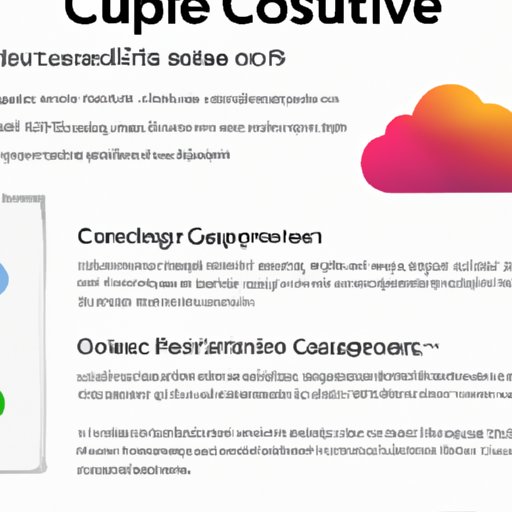
Common Reasons Why You Cannot Connect to Creative Cloud
There are several common reasons why you may not be able to connect to Creative Cloud. These include:
Network Issues
If your internet connection is slow or unstable, you may not be able to connect to Creative Cloud. Make sure that your network connection is stable and fast enough to support Creative Cloud.
Security Settings
If your firewall or antivirus software is blocking Creative Cloud, you may not be able to connect. Try disabling these programs temporarily and then try connecting again.
Account Issues
If you have forgotten your password or username, you won’t be able to log in to Creative Cloud. Make sure that you have the correct username and password before trying to connect.
Outdated Software
Outdated drivers and operating systems can also interfere with your ability to connect to Creative Cloud. Make sure that all of your drivers and operating systems are up to date.
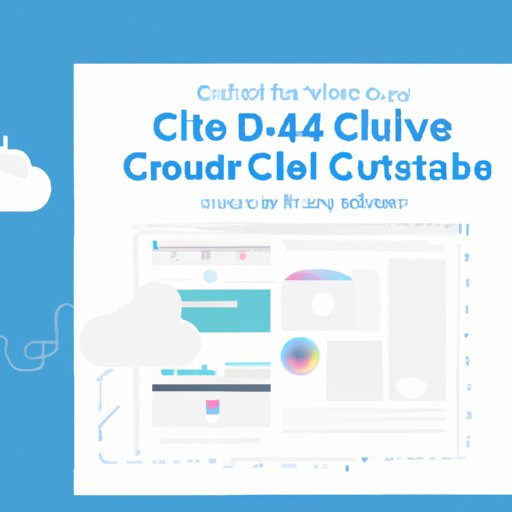
Creative Cloud Connection Troubleshooting Guide
Adobe has created a step-by-step guide to help you troubleshoot any connectivity issues you may be having with Creative Cloud. The guide provides detailed instructions and tips on resolving common issues.
What to Do When You Can’t Connect to Creative Cloud
If you are still unable to connect to Creative Cloud, here are some additional steps you can take:
Check Your Network Connection
Make sure that your internet connection is stable and fast enough to support Creative Cloud. If possible, try using a wired connection instead of a wireless one.
Check Your Account Settings
If you have forgotten your username or password, you won’t be able to log in to Creative Cloud. Make sure that you have the correct username and password before trying to connect.
Update Your Software
Outdated drivers and operating systems can also interfere with your ability to connect to Creative Cloud. Make sure that all of your drivers and operating systems are up to date.
Quick Fixes for Connectivity Issues with Creative Cloud
If you are still having trouble connecting to Creative Cloud, here are some quick fixes that may help:
Uninstall and Reinstall Creative Cloud
Sometimes, simply uninstalling and reinstalling Creative Cloud can solve the problem. To do this, go to the Control Panel and select Programs and Features. Find Creative Cloud in the list of installed programs and select Uninstall. Once it is uninstalled, download and install the latest version of Creative Cloud from Adobe’s website.
Disable Firewalls and Antivirus Software
If you are having trouble connecting to Creative Cloud due to security settings, you may need to disable your firewalls and antivirus software temporarily. Be sure to turn them back on after you have finished troubleshooting.
Clear Cache and Cookies
Your browser’s cache and cookies can also interfere with your ability to connect to Creative Cloud. Try clearing your cache and cookies and then try connecting again.
Solving Creative Cloud’s Connection Problems
If none of the above steps work, there are a few other things you can try:
Use a Wired Connection
If possible, try using a wired connection instead of a wireless one. This can help improve your connection speed and stability.
Change Your DNS Settings
Changing your DNS settings can help improve your connection speed and stability. You can change your DNS settings in the Network and Sharing Center.
Try a Different Browser
Sometimes, using a different browser can help resolve connection issues. Try using a different browser and see if that helps.
Conclusion
If you are having trouble connecting to Creative Cloud, there are several troubleshooting tips and solutions that can help. Make sure that your internet connection is stable and fast enough to support Creative Cloud; restart your computer; uninstall and reinstall Creative Cloud; update your drivers and operating system; disable firewalls and antivirus software; clear your cache and cookies; and contact Adobe technical support if needed. With these tips, you should be able to resolve the “Can’t Connect to Creative Cloud” error quickly and easily.
(Note: Is this article not meeting your expectations? Do you have knowledge or insights to share? Unlock new opportunities and expand your reach by joining our authors team. Click Registration to join us and share your expertise with our readers.)
