Introduction
The popularity of voice-controlled devices like Alexa has skyrocketed in recent years, with more and more people turning to these devices to simplify their lives. But can Alexa play Apple Music? This article explores the compatibility of Alexa and Apple Music, and provides a step-by-step guide to connecting and playing music from Apple Music on Alexa.

Exploring the Compatibility of Alexa and Apple Music
To understand whether Alexa can play Apple Music, it’s important to first look at what each of these technologies is and how they work together.
What is Alexa?
Amazon’s Alexa is a voice-controlled AI assistant that can be used to control various connected devices in your home. Alexa is available on a range of devices, including Amazon Echo speakers, Fire TV streaming sticks, and more.
What is Apple Music?
Apple Music is a subscription-based streaming service that allows users to access over 50 million songs and music videos. Apple Music also offers exclusive content, such as artist interviews, artist radio stations, and more.
Alexa’s Compatible Devices
Alexa works with a range of compatible devices, including smart lights, thermostats, security cameras, and more. However, not all devices are compatible with Alexa. To see if a device is compatible, you can check the list of compatible devices on Amazon’s website.
Apple Music Supported Devices
Apple Music is supported on a variety of devices, including iPhones, iPads, Macs, and PCs. Additionally, Apple Music can be accessed on a range of smart TVs, streaming boxes, and game consoles. To find out which devices are supported, you can visit Apple’s website.
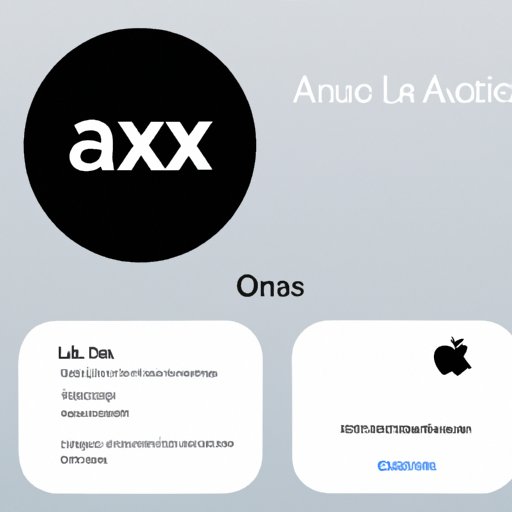
A Comprehensive Guide to Connecting Apple Music with Alexa
Once you’ve determined that both Alexa and Apple Music are compatible with your devices, you can begin the process of connecting them. Here’s a comprehensive guide to connecting Apple Music with Alexa:
Setting Up an Amazon Account
Before you can connect Apple Music with Alexa, you’ll need to set up an Amazon account. To do this, simply go to Amazon’s website and follow the instructions to create an account. Once your account is set up, you’ll be able to access Alexa’s features.
Adding Apple Music as a Skill
Once your Amazon account is set up, you’ll need to add Apple Music as a skill in the Alexa app. To do this, open the Alexa app, select “Skills & Games” from the menu, then search for and select “Apple Music.” Then follow the instructions to enable the skill.
Linking Your Apple Music Account to Alexa
Once you’ve added Apple Music as a skill, you’ll need to link your Apple Music account to Alexa. To do this, open the Alexa app, select “Settings” from the menu, then select “Music & Media.” From here, you can link your Apple Music account by following the instructions.
How to Use Alexa to Play Music from Apple Music
Once you’ve linked your Apple Music account to Alexa, you’ll be able to use voice commands to play music from Apple Music. Here’s how to do it:
Using Voice Commands to Play Music
Once your Apple Music account is linked to Alexa, you can use voice commands to play music. For example, you can say “Alexa, play [song name] on Apple Music” or “Alexa, play [artist] on Apple Music.” Alexa will then play the requested song or artist.
Controlling Music with the Alexa App
In addition to voice commands, you can also control music with the Alexa app. To do this, open the Alexa app and select “Music & Media.” From here, you can browse music, create and manage playlists, and control playback.
Creating Playlists
You can also use the Alexa app to create and manage playlists. To do this, open the Alexa app and select “Music & Media.” Then select “Playlists” and follow the instructions to create a new playlist. You can add songs to the playlist by searching or browsing for them.
Setting Up Apple Music with Alexa: A Step-by-Step Guide
Now that you know how to use Alexa to play music from Apple Music, here’s a step-by-step guide to setting up Apple Music with Alexa:
Step 1: Set Up an Amazon Account
The first step to setting up Apple Music with Alexa is to set up an Amazon account. To do this, go to Amazon’s website and follow the instructions to create an account.
Step 2: Add Apple Music as a Skill
Once your Amazon account is set up, you’ll need to add Apple Music as a skill in the Alexa app. To do this, open the Alexa app, select “Skills & Games” from the menu, then search for and select “Apple Music.” Then follow the instructions to enable the skill.
Step 3: Link Your Apple Music Account to Alexa
Once you’ve added Apple Music as a skill, you’ll need to link your Apple Music account to Alexa. To do this, open the Alexa app, select “Settings” from the menu, then select “Music & Media.” From here, you can link your Apple Music account by following the instructions.
Step 4: Start Playing Music
Once your Apple Music account is linked to Alexa, you can start playing music using voice commands or the Alexa app. To play music using voice commands, simply say “Alexa, play [song name] on Apple Music” or “Alexa, play [artist] on Apple Music.” To control music with the Alexa app, open the app and select “Music & Media.”

What You Need to Know About Playing Apple Music on Alexa
Now that you know how to set up Apple Music with Alexa, here are some things you should keep in mind when using Alexa to play music from Apple Music:
Understanding Alexa’s Limitations
It’s important to remember that Alexa has its limitations. For example, Alexa can only play music from Apple Music if it is linked to your Apple Music account. Additionally, Alexa cannot play certain types of music, such as DRM-protected music.
Troubleshooting Common Issues
If you encounter any issues when using Alexa to play music from Apple Music, there are a few steps you can take to troubleshoot the problem. Firstly, make sure that your Apple Music account is linked to Alexa. If it is, then try restarting your device and/or the Alexa app. If the issue persists, contact Amazon or Apple for assistance.
Discovering New Music
One of the great things about using Alexa to play music from Apple Music is that you can discover new music. Alexa has a built-in feature called “discovery mode” which allows you to explore new music based on your preferences. To use discovery mode, just say “Alexa, play me something I like.”
Conclusion
In conclusion, Alexa can play music from Apple Music if it is linked to your Apple Music account. To set up Apple Music with Alexa, you’ll need to set up an Amazon account, add Apple Music as a skill, and link your Apple Music account to Alexa. Once you’ve done this, you can use voice commands or the Alexa app to play music from Apple Music. It’s important to remember that Alexa has its limitations, so it’s a good idea to familiarize yourself with these before using Alexa to play music. Finally, Alexa’s discovery mode is a great way to discover new music.
(Note: Is this article not meeting your expectations? Do you have knowledge or insights to share? Unlock new opportunities and expand your reach by joining our authors team. Click Registration to join us and share your expertise with our readers.)
