Introduction
When your Alexa won’t play music, it can be incredibly frustrating. After all, you rely on Alexa for your entertainment needs, and if it’s not working, it can put a damper on your day. The good news is that there are some easy steps you can take to troubleshoot the problem and get your Alexa playing music again.
Troubleshooting Tips for When Alexa Won’t Play Music
If your Alexa won’t play music, the first step is to try some basic troubleshooting tips. There are several steps you can take to get your Alexa up and running again:
Check Alexa Settings
The first thing you should do is check the settings on your Alexa device. Make sure that your device is set up properly and that all of the settings are correct for your particular music service provider. If something isn’t configured correctly, this could be the cause of your problem.
Restart Your Device
Sometimes a simple restart can fix many issues with Alexa. To do this, unplug your device from the power source and wait a few minutes before plugging it back in. This will give your device a fresh start and might resolve any temporary glitches.
Reset Your Wi-Fi Connection
A weak or spotty Wi-Fi connection can also be the culprit when your Alexa won’t play music. Try resetting your Wi-Fi connection by unplugging the router for a few minutes and then plugging it back in. This will help reset your connection and might improve the signal strength.
Uninstall and Reinstall the Alexa App
If none of the above steps work, you may need to uninstall and reinstall the Alexa app. This will help ensure that all of the software is up to date and that there are no corrupted files causing your issue. Once you’ve reinstalled the app, try playing music again to see if the issue has been resolved.

Common Reasons Why Alexa Stops Playing Music
Now that you’ve tried some basic troubleshooting steps, it’s time to look at some of the more common reasons why your Alexa won’t play music. Understanding these factors can help you diagnose and address the issue more quickly.
Poor Wi-Fi Connection
One of the most common reasons why your Alexa won’t play music is that your Wi-Fi connection is weak or spotty. This can be caused by a variety of factors, such as distance from the router or interference from other devices. If you find that your Wi-Fi connection is weak, try moving your device closer to the router or using a range extender to strengthen the signal.
Alexa is Not Compatible with Your Music Service
Another potential issue is that Alexa is not compatible with your particular music service. For example, if you’re trying to play music through Apple Music, but your Alexa device is not compatible with Apple Music, then it won’t be able to play the music. Check to make sure that your device is compatible with your chosen music service.
Alexa Has Not Been Updated
Finally, if your Alexa has not been updated recently, it might be missing out on important software updates that could fix the issue. Try updating your Alexa device to the latest version to ensure that all of the necessary software is installed.

How to Diagnose Issues with Alexa Not Streaming Music
Once you’ve identified the potential causes of your problem, it’s time to take a closer look at each one. Here are a few steps you can take to diagnose the issue and determine which factor is causing your Alexa to not stream music.
Check Your Music Service Provider
The first step is to check your music service provider. Make sure that you have an active subscription and that your device is compatible with the service. You can find a list of compatible services on the Alexa website.
Ensure That You’re Connected to the Right Network
Next, make sure that you’re connected to the right network. Try connecting to a different Wi-Fi network and see if that resolves the issue. If not, try resetting your Wi-Fi connection by unplugging the router and plugging it back in.
Make Sure that Alexa Is Up to Date
Finally, make sure that your Alexa device is up to date. If it hasn’t been updated recently, try installing the latest version of the software to make sure that all of the necessary files are in place.
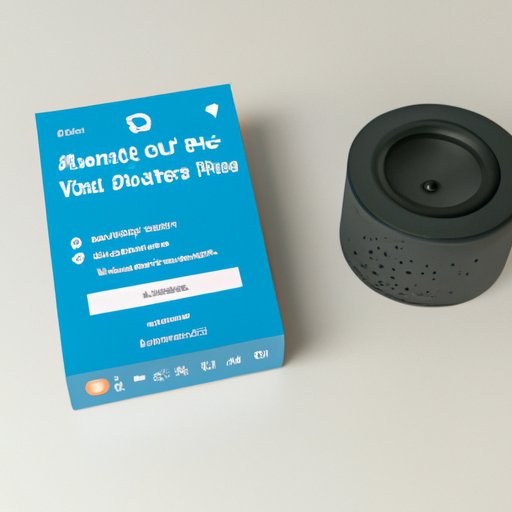
A Guide to Fixing Alexa Music Streaming Problems
Once you’ve diagnosed the issue, it’s time to take the necessary steps to fix the problem. Here are some tips to help you get your Alexa up and running again so you can enjoy your favorite music.
Update Your Music Service
If your music service is not up to date, try updating it. This will ensure that all of the necessary files are in place and that your device is compatible with the service.
Refresh Your Wi-Fi Connection
If your Wi-Fi connection is weak or spotty, try resetting the connection. Unplug the router for a few minutes and then plug it back in. This should help strengthen the signal and improve your connection.
Troubleshoot Your Device
If all else fails, try troubleshooting your device. Unplug the device and plug it back in. This will give it a fresh start and might resolve any temporary glitches.
Understanding the Causes of Alexa Not Playing Music
Now that you know how to troubleshoot your device, it’s important to understand the underlying causes of why your Alexa won’t play music. By understanding the root of the problem, you can better address it and prevent it from happening again in the future.
Compatibility Issues
One of the most common causes of Alexa not playing music is compatibility issues. Make sure that your device is compatible with the music service you’re using and that the necessary files are in place.
Network Connectivity
Another potential cause is poor network connectivity. If your Wi-Fi connection is weak or spotty, try resetting the connection or moving your device closer to the router. This will help strengthen the signal and improve your connection.
Software Updates
Finally, if your Alexa device has not been updated recently, try updating the software. This will ensure that all of the necessary files are in place and that your device is up to date.
Conclusion
When your Alexa won’t play music, it can be incredibly frustrating. Fortunately, there are some easy steps you can take to troubleshoot the issue and get your Alexa up and running again. Try checking your settings, restarting your device, resetting your Wi-Fi connection, and uninstalling and reinstalling the Alexa app. Additionally, make sure that your device is compatible with your music service, that your Wi-Fi connection is strong, and that your device is up to date. With these steps, you should be able to get your Alexa playing music in no time.
(Note: Is this article not meeting your expectations? Do you have knowledge or insights to share? Unlock new opportunities and expand your reach by joining our authors team. Click Registration to join us and share your expertise with our readers.)
