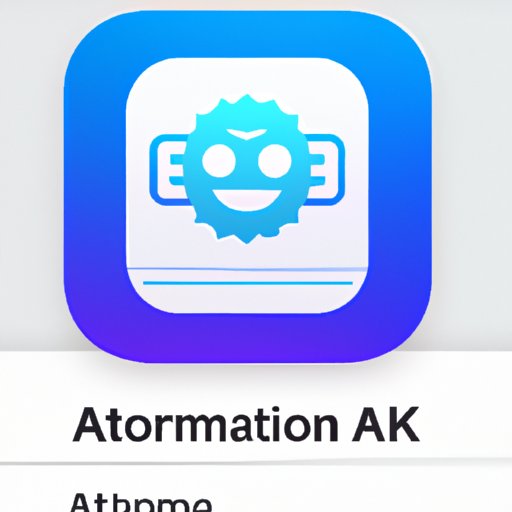Introduction
Automator App is a powerful tool that can help you automate mundane, repetitive tasks on your Mac. It’s a great way to save time and energy, as well as improve your productivity. Automator App allows you to create custom workflows that can be used to automate even the most complex tasks. In this article, we’ll explore the basics of Automator App, how to get started with it, and how to make the most of its features.

Exploring the Basics of Automator App and Its Many Uses
Automator App is a graphical user interface (GUI) application that allows users to create custom workflows. These workflows can then be used to automate various tasks on their Mac. The interface is designed to be easy to use and understand, with drag-and-drop actions and an intuitive layout. With Automator App, you can easily create workflows to automate everything from simple tasks like renaming files to more complex tasks such as creating PDFs or automating web searches.
The app includes a variety of different functions that can be used to automate tasks. These include actions, variables, and scripts. Actions are pre-built commands that can be used to perform specific tasks, such as renaming files or creating PDFs. Variables are used to store data that can be used in workflows, such as dates or file paths. Finally, scripts can be used to automate more complex tasks, such as downloading files from the internet or creating web searches.
To give you an idea of what you can do with Automator App, here are some examples of tasks you can automate:
- Renaming multiple files at once
- Creating PDFs from multiple images
- Downloading files from the internet
- Creating web searches based on specific criteria
- Converting audio files into other formats
- Creating automated backups of folders

A Comprehensive Guide to Automating Tasks with Automator App
Now that you have an understanding of the basics of Automator App, let’s look at how to create workflows from scratch. When creating a new workflow, you need to first decide which type of action you want to use. There are many different types of actions available, so you’ll need to choose the one that best suits your needs. Once you’ve chosen an action, you’ll need to fill out any necessary parameters, such as file names or search criteria. You can also add variables to your workflow if you need to store data that can be used later in the workflow.
Once you’ve created your workflow, you can test it to make sure it works properly. This process involves running the workflow and checking to see if it produces the desired results. If there are any errors or issues with the workflow, you can use the troubleshooting tools built into Automator App to identify and fix them. You can also use these tools to optimize your workflow to make it run faster and more efficiently.
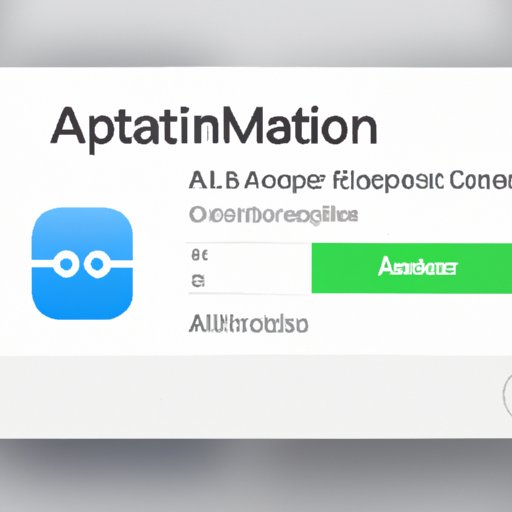
Automator App: Automating Your Mac with a Few Clicks
One of the best things about Automator App is that it makes automating tasks on your Mac incredibly easy. All you need to do is set up the app and create your workflow, and you’re ready to go. Here’s a quick guide to getting started with Automator App:
First, you’ll need to choose the right Automator App template for your workflow. There are several templates available, so you’ll need to choose the one that best suits your needs. Next, you’ll need to install Automator App on your Mac. This process is straightforward, and should only take a few minutes.
Once you’ve installed Automator App, you can begin creating your workflow. To do this, you’ll need to select the appropriate action and fill out any necessary parameters. You can also use variables to store data that can be used later in the workflow. Once you’ve finished creating your workflow, you can test it to make sure it works properly.
Finally, you can use Automator App to streamline your daily workflow. By taking advantage of Automator App’s features, you can automate complex tasks and save yourself time and energy. Additionally, you can use Automator App to integrate with other applications, such as Microsoft Office or Adobe Photoshop, to further streamline your workflow.
Create Customized Workflows with Automator App
In addition to creating workflows from scratch, Automator App also provides a library of pre-built actions that can be used to automate tasks. These actions can be used to quickly create workflows without having to write any code. Additionally, you can combine multiple actions to create more complex workflows. You can also export your workflows as standalone applications, allowing you to share them with others.
How to Get Started with Automator App
If you’re ready to get started with Automator App, the first step is to choose the right template for your workflow. There are several templates available, so you’ll need to choose the one that best suits your needs. Once you’ve chosen a template, you’ll need to install Automator App on your Mac. This process is straightforward, and should only take a few minutes.
After you’ve installed Automator App, you can begin creating your workflow. To do this, you’ll need to select the appropriate action and fill out any necessary parameters. You can also use variables to store data that can be used later in the workflow. Once you’ve finished creating your workflow, you can test it to make sure it works properly.

Automator App: Streamlining Your Daily Workflow
Once you’ve set up Automator App, you can begin taking advantage of its features to streamline your daily workflow. Automator App makes it easy to automate complex tasks, such as downloading files from the internet or creating web searches. Additionally, you can use Automator App to integrate with other applications, such as Microsoft Office or Adobe Photoshop, to further streamline your workflow.
When using Automator App, it’s important to remember a few best practices. For example, it’s important to plan ahead when creating workflows. This will help ensure that your workflows are efficient and effective. Additionally, it’s important to test your workflows regularly to make sure they are producing the desired results.
Making the Most of Automator App for Automating Workflows
Automator App is a powerful tool that can help you automate complex tasks on your Mac. With its intuitive interface, pre-built actions, and ability to integrate with other applications, Automator App makes it easy to create customized workflows and streamline your daily workflow. By taking advantage of Automator App’s features, you can save time and energy and improve your productivity.
Conclusion
Automator App is a powerful tool that can help you automate complex tasks on your Mac. With its intuitive interface, pre-built actions, and ability to integrate with other applications, Automator App makes it easy to create customized workflows and streamline your daily workflow. By taking advantage of Automator App’s features, you can save time and energy and improve your productivity.
If you’re ready to get started with Automator App, the first step is to choose the right template for your workflow. Then, you’ll need to install Automator App on your Mac. Once you’ve done this, you can begin creating your workflow. Finally, you can use Automator App to streamline your daily workflow and automate complex tasks.
(Note: Is this article not meeting your expectations? Do you have knowledge or insights to share? Unlock new opportunities and expand your reach by joining our authors team. Click Registration to join us and share your expertise with our readers.)