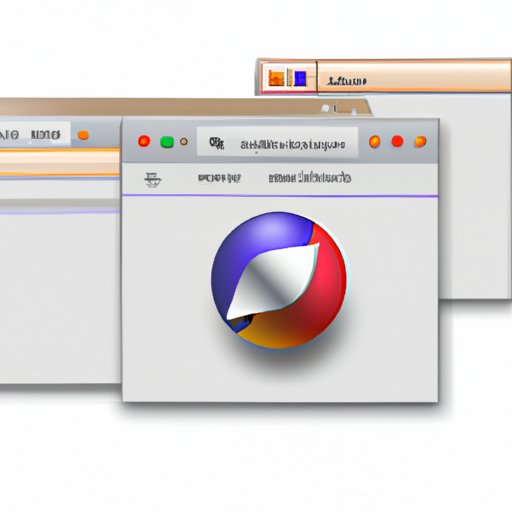Introduction
A private browser is a web browser that helps protect user privacy by not storing browsing history, search history, cookies, or other data. It ensures no tracking of your online activities from websites, internet service providers, or even your own computer. This makes private browsers an essential tool for anyone who wants to maintain their online privacy.
Using a private browser on Mac can help keep your online activity safe and secure. In this article, we’ll take a look at why you should start using a private browser on Mac, as well as provide a step-by-step guide on how to enable private browsing mode in the most popular browsers.
Step-by-Step Guide for Starting a Private Browser on Mac
Let’s take a look at how to enable private browsing mode in the most popular browsers on Mac.
How to Enable Private Browsing Mode in Safari
Safari is the default browser on Mac, so if you’re looking for a straightforward way to start using a private browser, this is the best place to start. To enable private browsing mode in Safari, follow these steps:
- Open Safari on your Mac.
- From the menu bar, select File > New Private Window.
- You’ll now be in Private Browsing mode.
It’s also important to note that when you close the Private Browsing window, all data associated with it will be deleted. This includes any cookies, browsing history, and other data associated with the session.
Steps for Launching Chrome’s Incognito Mode
Chrome is one of the most popular browsers available, and it also offers a private browsing mode called Incognito Mode. To launch Chrome in Incognito Mode, follow these steps:
- Open Chrome on your Mac.
- From the menu bar, select File > New Incognito Window.
- You’ll now be in Incognito Mode.
Like Safari, when you close the Incognito window, all data associated with it will be deleted. This includes any cookies, browsing history, and other data associated with the session.
Advantages of Using Firefox’s Private Window
Firefox is another popular browser, and it also offers a private browsing mode called Private Window. To launch Firefox in Private Window, follow these steps:
- Open Firefox on your Mac.
- From the menu bar, select File > New Private Window.
- You’ll now be in Private Window mode.
One advantage of using Firefox’s Private Window is that it allows you to open multiple windows at once. This means that you can browse multiple websites simultaneously without losing any data.
Accessing Opera’s Private Mode
Opera is another popular browser that offers a private browsing mode called Private Mode. To launch Opera in Private Mode, follow these steps:
- Open Opera on your Mac.
- From the menu bar, select File > New Private Window.
- You’ll now be in Private Mode.
One advantage of using Opera’s Private Mode is that it allows you to create separate profiles for different users. This means that each user can have his or her own set of bookmarks, passwords, and settings.
Benefits of Using a Private Browser on Mac
Using a private browser on Mac has several benefits, including increased privacy, improved security, and easy access to different profiles.
Increased Privacy
When using a private browser, you can rest assured that your online activities are safe from prying eyes. Your browsing history, search history, and other data will not be stored on your computer or shared with third parties.
Improved Security
Private browsers also offer enhanced security features that can help protect your data and online identity. For example, some browsers may block malicious websites or prevent accidental downloads of malicious software.
Easy Access to Different Profiles
Finally, private browsers make it easy to switch between different profiles. This means that you can easily switch between work and home profiles, or different users on the same computer.
According to a 2018 survey conducted by Statista, 79 percent of Mac users said they used Safari as their primary browser. Of those users, 18 percent said they used a private browser to protect their online privacy.
Conclusion
Using a private browser on Mac is a great way to increase your online privacy and security. With a few simple steps, you can enable private browsing mode in the most popular browsers, such as Safari, Chrome, Firefox, and Opera. The benefits of using a private browser include increased privacy, improved security, and easy access to different profiles.
(Note: Is this article not meeting your expectations? Do you have knowledge or insights to share? Unlock new opportunities and expand your reach by joining our authors team. Click Registration to join us and share your expertise with our readers.)