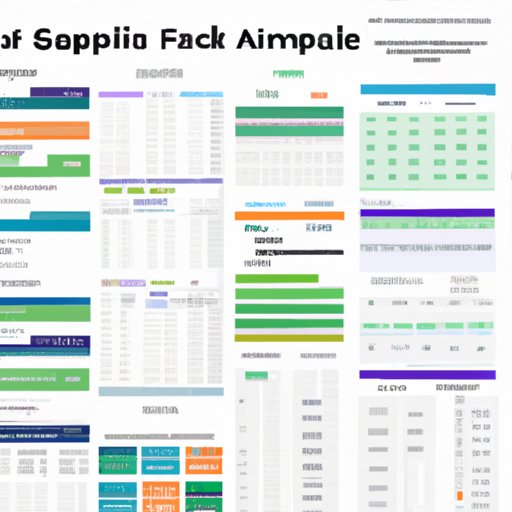Introduction
Managing finances can be a daunting task. With so many obligations and bills to keep track of, it’s easy to become overwhelmed. Fortunately, there are tools available that can help you stay organized and on top of your finances. One such tool is Google Sheets, which allows users to create budgets, track spending, and set up automated reminders. In this article, we’ll explore how to set up Google Sheets for finances in order to maximize your financial success.
Overview of the Problem
When it comes to managing finances, organization is key. According to a survey conducted by the American Institute of CPAs, only 41 percent of Americans follow a budget and 28 percent don’t track their spending at all. The lack of financial organization can lead to serious consequences, such as late payments, overdraft fees, and even bankruptcy. It’s essential to have a system in place to keep track of expenses and ensure that bills are paid on time.
Benefits of Using Google Sheets for Finances
Google Sheets is an excellent tool for managing finances. It’s free, easy to use, and offers a variety of features that can help you stay on top of your spending. You can create customized budget templates, utilize formulas and functions to track finances, set up automatic reminders, organize data with charts and graphs, integrate with bank and credit card accounts, and use conditional formatting to highlight important trends. In short, Google Sheets can help you take control of your finances and achieve financial success.
Create a Budget Template
The first step to setting up Google Sheets for finances is to create a budget template. A budget template allows you to track your income and expenses and helps you to stay on top of your finances. Here are the steps to create a budget template:
- Open a new Google Sheet.
- Create columns for income sources, expenses, dates, and notes.
- Fill in the income and expense categories.
- Enter your income and expenses.
- Add formulas to calculate totals.
- Save the sheet.
Creating a budget template is a simple process and can be done in just a few minutes. However, it’s important to design an effective template in order to get the most out of it. Here are some tips for designing an effective budget template:
- Keep it simple – don’t include too many details or categories.
- Include all sources of income and expenses.
- Focus on long-term goals and objectives.
- Make sure to update it regularly.
Utilize Formulas and Functions
Formulas and functions are powerful tools that allow you to quickly and easily calculate data in Google Sheets. They can be used to track finances, such as calculating total income, expenses, and net worth. Here’s an overview of what formulas and functions are and how to use them to track finances:
What Are Formulas and Functions? Formulas and functions are formulas that you enter into a cell to calculate a value. For example, the formula “=SUM(A1:A10)” will calculate the sum of the values in cells A1 through A10. There are a variety of functions available, including SUM, AVERAGE, MIN, MAX, COUNT, and more.
How to Use Formulas and Functions to Track Finances To use formulas and functions to track finances, first create columns for each category (income, expenses, etc.). Then, enter the appropriate formula into each cell to calculate the total for each category. For example, to calculate total income, enter the formula “=SUM(A1:A10)” in cell A11. To calculate total expenses, enter the formula “=SUM(B1:B10)” in cell B11. Finally, to calculate net worth, enter the formula “=SUM(A11-B11)” in cell C11.
Track Spending Habits
Tracking spending habits is an important part of managing finances. It can help you identify areas where you could save money and keep your budget in check. Here’s how to set up tracking of spending habits in Google Sheets:
- Create a new sheet.
- Create columns for date, category, amount, and notes.
- Enter your expenses into the sheet.
- Add formulas to calculate totals for each category.
- Save the sheet.
Tracking spending habits can help you stay on top of your finances and make better decisions about how you spend your money. Some of the benefits of tracking spending habits include:
- Identifying areas where you can cut back on spending.
- Sticking to a budget.
- Making informed financial decisions.
- Avoiding impulse purchases.
Set Up Automatic Reminders
Setting up automatic reminders is another useful tool for managing finances. Automated reminders can help you stay on top of bills and other financial obligations. Here’s how to set up automatic reminders in Google Sheets:
- Create a new sheet.
- Create columns for date, description, amount, and status.
- Enter your bills and other financial obligations into the sheet.
- Set up a reminder for each entry.
- Save the sheet.
Automating financial tasks can save you time and help you stay on top of your finances. Some of the benefits of automating financial tasks include:
- Never missing a payment.
- Saving time by not having to manually enter data.
- Reducing stress by having one less thing to worry about.
- Having a clear view of your finances.

Organize Data with Charts and Graphs
Charts and graphs can be used to visualize data and help you analyze your finances. Here’s an overview of what charts and graphs are and how to create them to analyze finances:
What Are Charts and Graphs? Charts and graphs are visual representations of data. They can be used to quickly and easily compare values, spot trends, and analyze data. Google Sheets offers a variety of chart types, including bar charts, line charts, scatter plots, and more.
How to Create Charts and Graphs to Analyze Finances To create charts and graphs to analyze finances, first select the data you want to display. Then, click the “Insert” tab and select the type of chart or graph you want to create. Finally, customize the chart or graph to your liking. You can change the colors, add labels, and more.

Integrate with Bank and Credit Card Accounts
Integrating bank and credit card accounts with Google Sheets can save you time and help you stay on top of your finances. Here’s how to connect bank and credit card accounts to Google Sheets:
- Open the Google Sheets app.
- Select “Tools” from the menu.
- Select “Connected Accounts”.
- Select the account you want to connect.
- Follow the instructions to connect the account.
Syncing accounts can save you time and help you stay on top of your finances. Some of the benefits of syncing accounts include:
- Eliminating the need to manually enter data.
- Having a clear view of your finances.
- Spotting incorrect charges quickly.
- Catching fraud early.

Use Conditional Formatting to Highlight Important Trends
Conditional formatting is a feature in Google Sheets that allows you to highlight important trends in your data. Here’s an overview of what conditional formatting is and how to use it to analyze financial data:
What Is Conditional Formatting? Conditional formatting is a feature that allows you to apply formatting to cells based on certain criteria. For example, you can set up a rule to highlight cells that contain values above or below a certain threshold. There are a variety of rules you can use, including color scales, data bars, icon sets, and more.
How to Use Conditional Formatting to Analyze Financial Data To use conditional formatting to analyze financial data, first select the data you want to format. Then, click the “Format” tab and select “Conditional Formatting”. Next, select the rule you want to apply and customize it to your liking. Finally, click “Apply” to apply the formatting.
Conclusion
Google Sheets is an excellent tool for managing finances. It can help you create budget templates, utilize formulas and functions to track finances, track spending habits, set up automatic reminders, organize data with charts and graphs, connect bank and credit card accounts, and use conditional formatting to highlight important trends. By setting up Google Sheets for finances, you can take control of your finances and achieve financial success.
Summary of Key Points
In this article, we explored how to set up Google Sheets for finances. We discussed creating budget templates, utilizing formulas and functions, tracking spending habits, setting up automated reminders, organizing data with charts and graphs, connecting bank and credit card accounts, and using conditional formatting. By following these steps, you can take control of your finances and achieve financial success.
Final Words of Advice
Managing finances is an important part of life, but it doesn’t have to be overwhelming. Google Sheets is a great tool for managing finances and can help you take control of your finances and achieve financial success.
(Note: Is this article not meeting your expectations? Do you have knowledge or insights to share? Unlock new opportunities and expand your reach by joining our authors team. Click Registration to join us and share your expertise with our readers.)