Introduction
Posting a video with music on Facebook can be an easy and effective way to express yourself and engage with your friends and followers. It can also be used to promote businesses and products, or to share important news and content. With the right tools and instructions, anyone can learn how to post a video with music on Facebook.
In this article, we will explore the different ways you can post a video with music on Facebook. We’ll cover how to create a video post with music, upload and add music in the Facebook video editor, share a YouTube video with music, use third-party apps, and embed a music video from a streaming service. By the end of this article, you should have all the information you need to start posting videos with music on Facebook.
Create a Video Post on Facebook with Music
The easiest way to post a video with music on Facebook is to create a video post using the feature available on Facebook. This feature allows you to easily record a video and add music from your device. Here’s how to access the feature and add music:
- How to Access the Feature: To access the feature, open the Facebook app and tap the “Create Post” button in the top right corner. On the next screen, tap the “Video” option.
- How to Add Music and Record Video: On the next screen, you will see the option to “Add Music” at the bottom of the screen. Tap this option and select a song from your device’s library. Once you’ve selected a song, you can start recording your video. When you’re done recording, tap the “Done” button in the top right corner to save the video.
If you’re having trouble creating a video post with music, here are some troubleshooting tips:
- Make sure you have the latest version of the Facebook app installed on your device.
- Check that your device has enough storage space to save the video.
- Make sure your device has an active internet connection.
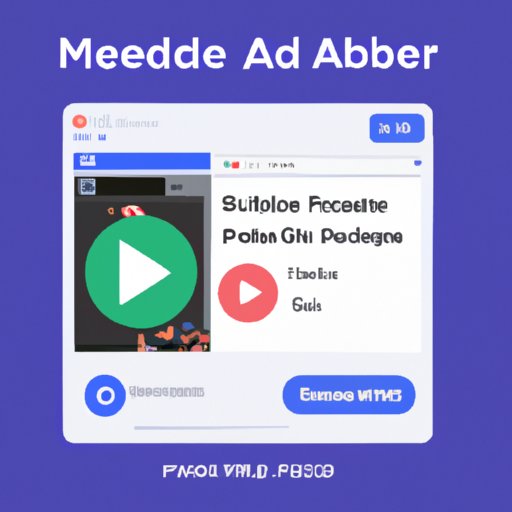
Upload Your Video and Add Music in the Facebook Video Editor
Another way to post a video with music on Facebook is to upload the video to Facebook and add music in the Facebook video editor. This method requires you to have a video file saved on your device. Here’s how to access the editor and add music:
- How to Access the Editor: To access the Facebook video editor, first upload the video to Facebook. You can do this by tapping the “Create Post” button in the top right corner of the Facebook app and selecting the “Video” option. On the next screen, tap the “Choose File” button and select the video file from your device. Once the video has been uploaded, it will appear in the “Videos” section of your profile.
- How to Upload a Video and Add Music: To add music to the video, tap the “Edit” button on the video page. On the next screen, tap the “Music” tab and select a song from your device’s library. Once you’ve selected a song, you can adjust the volume and other settings. When you’re done, tap the “Save” button to save the changes.
If you’re having trouble uploading a video and adding music in the Facebook video editor, here are some troubleshooting tips:
- Make sure the video file is in the correct format (MP4, MOV, AVI, etc.).
- Check that your device has enough storage space to upload the video.
- Make sure your device has an active internet connection.
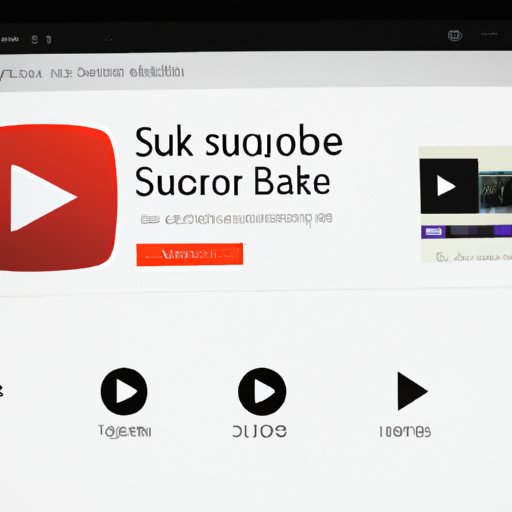
Share a YouTube Video with Music on Facebook
If you want to post a video with music from YouTube, you can do so by copying and pasting the video URL into a Facebook post. Here’s how to find and copy the video URL:
- How to Find and Copy the Video URL: To find the video URL, open the YouTube app and search for the video you want to post. Once you’ve found the video, tap the “Share” button and select the “Copy Link” option. This will copy the video URL to your device’s clipboard.
- How to Paste and Share the Video on Facebook: To paste and share the video on Facebook, open the Facebook app and tap the “Create Post” button in the top right corner. On the next screen, tap the “Paste Link” button and paste the video URL into the text field. Once you’ve pasted the video URL, tap the “Post” button to share the video with your friends and followers.
If you’re having trouble sharing a YouTube video with music on Facebook, here are some troubleshooting tips:
- Make sure you’re using the latest version of the YouTube app.
- Check that your device has an active internet connection.
- Make sure you’ve copied the correct video URL.
Use Third-Party Apps to Post Videos with Music on Facebook
You can also use third-party apps to post videos with music on Facebook. These apps provide features such as music playback while recording, editing capabilities, and more. Here’s how to access and download the apps:
- How to Access and Download the Apps: To access and download the apps, open the App Store or Google Play Store and search for “video with music” apps. Select an app and tap the “Download” or “Install” button to download the app to your device.
- How to Use the App Features to Post Videos with Music: Once you’ve downloaded the app, you can use the app’s features to record and edit your video. You can also add music from your device’s library. When you’re done, tap the “Share” button to post the video to Facebook.
If you’re having trouble using third-party apps to post videos with music on Facebook, here are some troubleshooting tips:
- Make sure you’re using the latest version of the app.
- Check that your device has enough storage space to save the video.
- Make sure your device has an active internet connection.
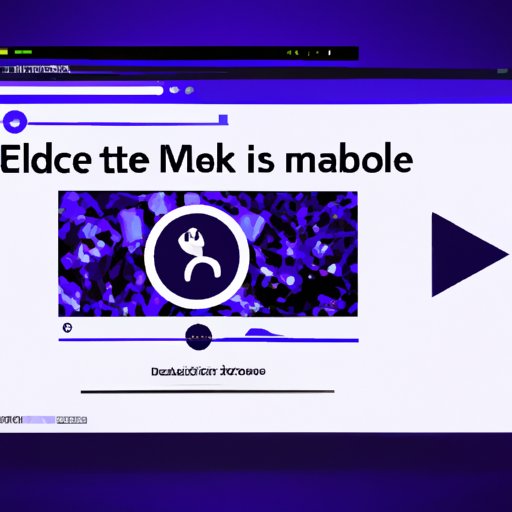
Embed a Music Video from a Streaming Service on Facebook
Finally, you can embed a music video from a streaming service such as Spotify, Apple Music, or SoundCloud on Facebook. Here’s how to find and embed the music video:
- How to Find the Music Video: To find the music video, open the streaming service app and search for the video you want to post. Once you’ve found the video, tap the “Share” button and select the “Copy Link” option. This will copy the video URL to your device’s clipboard.
- How to Embed the Music Video on Facebook: To embed the music video on Facebook, open the Facebook app and tap the “Create Post” button in the top right corner. On the next screen, tap the “Paste Link” button and paste the video URL into the text field. Once you’ve pasted the video URL, tap the “Post” button to share the video with your friends and followers.
If you’re having trouble embedding a music video from a streaming service on Facebook, here are some troubleshooting tips:
- Make sure you’re using the latest version of the streaming service app.
- Check that your device has an active internet connection.
- Make sure you’ve copied the correct video URL.
Conclusion
In this article, we explored the different ways you can post a video with music on Facebook. We covered how to create a video post with music, upload and add music in the Facebook video editor, share a YouTube video with music, use third-party apps, and embed a music video from a streaming service. Now you have all the information you need to start posting videos with music on Facebook.
Now that you know how to post videos with music on Facebook, keep exploring the different options and tools available. With a little practice and experimentation, you’ll soon be an expert at creating engaging and entertaining videos with music.
(Note: Is this article not meeting your expectations? Do you have knowledge or insights to share? Unlock new opportunities and expand your reach by joining our authors team. Click Registration to join us and share your expertise with our readers.)
