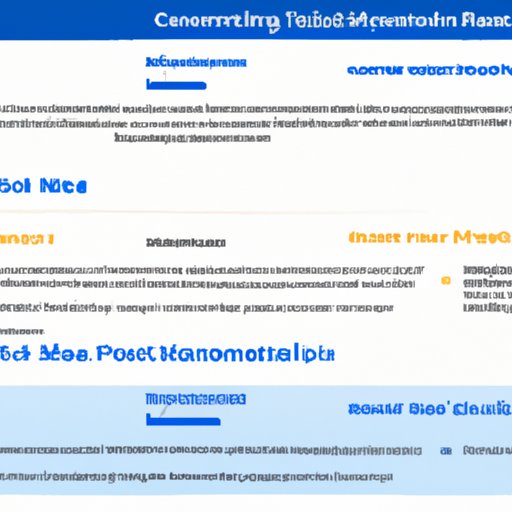Introduction
Gmail is an essential tool for many people. It allows us to communicate with colleagues, family, and friends quickly and efficiently. However, managing a high volume of emails can be time-consuming and overwhelming. Fortunately, there are a few ways to automate Gmail emails, allowing us to save time and increase productivity.
What Is Automation?
Automation is the process of using technology to perform tasks automatically, without manual labor. This can range from simple tasks such as scheduling emails to complex processes like customer service chatbots. Automation is becoming increasingly popular in the workplace, as it helps streamline processes and reduce the amount of time spent on mundane tasks.
Benefits of Automating Gmail Emails
Automating Gmail emails can help you save time by eliminating the need to manually respond to each email. Additionally, automated emails can make it easier to keep track of conversations and ensure that important messages are not forgotten. Automation also eliminates the risk of human error, which can lead to miscommunications or missed deadlines. Finally, automating emails can help you maintain a professional image by sending timely, consistent responses.
Utilizing Gmail Automation Tools
Gmail offers several built-in automation tools that allow you to manage your emails more efficiently. Here are some of the most useful automation features available in Gmail.
Using Pre-Populated Responses
Gmail’s pre-populated responses feature allows you to quickly reply to emails with a single click. You can create templates for commonly used phrases, such as thank yous or apologies, and store them in Gmail so they can be easily accessed when needed. This is a great way to save time when responding to emails.
Setting Up Filters to Automatically Label and Sort Incoming Emails
Gmail filters allow you to automatically label and sort incoming emails based on criteria you specify. For example, you could set up a filter to automatically label emails from certain contacts or containing certain keywords. This makes it easier to organize your inbox and quickly find important messages.
Scheduling Emails to Send in Advance
Gmail’s scheduler feature allows you to schedule emails to be sent at a specific date and time. This is useful for ensuring that your emails are sent on time, even if you’re unavailable to send them manually. It’s also a great way to ensure that important messages don’t get lost in the shuffle.
Creating Email Templates with Pre-Populated Text
Creating email templates with pre-populated text is another great way to save time when responding to emails. You can create templates for common messages, such as introductions or follow-ups, and store them in Gmail. Then, when you need to send a similar message, you can simply select the template and customize it as needed.
Designing Your Template
When designing your template, think about how you want it to look. Consider adding images or formatting the text for readability. You should also consider including variables in your template, which will allow you to personalize each message quickly and easily.
Adding Variables to the Template
Variables are pieces of information that can be inserted into your template. Common variables include the recipient’s name, company name, job title, or website address. Variables make it easy to personalize each message without having to manually enter the same information over and over again.
Personalization Options
Gmail also offers several personalization options that allow you to tailor each message to the recipient. For example, you can add the recipient’s name to the subject line or body of the message. You can also use the “Merge Tags” feature to insert dynamic content, such as a link to a specific page on your website.

Setting Up Reusable Responses for Frequently Asked Questions
If you frequently receive the same questions from customers or colleagues, you can create reusable responses to save time. This involves identifying common questions, creating response templates, and saving them in Gmail so they can be easily accessed when needed.
Identifying Common Questions
The first step is to identify the most common questions you receive. Make a list of these questions and categorize them by topic. This will help you create response templates that can be used for multiple questions.
Creating Response Templates
Once you have identified the common questions, you can begin creating response templates. Think about how you want the response to sound and what information needs to be included. You may want to include variables in your template to make it easier to personalize each response.
Saving and Reusing Responses
Once you have created your response templates, you can save them in Gmail for easy access. Then, when you receive a question, you can quickly select the appropriate response template and customize it as needed. This will save you time and ensure that all responses are consistent.
Using Third-Party Automation Platforms for Gmail
If you need more advanced automation features than Gmail offers, you can use a third-party automation platform. These platforms provide additional tools and features that allow you to automate more complex processes. Here’s a brief overview of the available platforms and their features.
Overview of Available Platforms
There are several third-party automation platforms available for Gmail. Some of the most popular ones include Boomerang, Zapier, and IFTTT. Each of these platforms offers different features, so it’s important to compare them before deciding which one is right for you.
Comparing Features and Costs
When comparing features and costs, consider what type of automation you need and how much you’re willing to spend. Different platforms offer different features, so it’s important to understand what each platform offers and how much it will cost. Additionally, some platforms offer free trial periods, so you can test them out before committing to a purchase.
Implementing a Platform
Once you’ve chosen a platform, you’ll need to implement it. This typically involves connecting your Gmail account to the platform and then setting up the automation rules. Depending on the platform, this process may be straightforward or more complex. Once you’ve set up the automation rules, you can start using the platform to automate your Gmail emails.
Conclusion
Automating Gmail emails can save you time and increase productivity. There are several tools and features available in Gmail, as well as third-party automation platforms that offer more advanced features. Utilizing these tools and services will help you stay organized and respond to emails quickly and efficiently.
Summary of Automation Benefits
Automating Gmail emails can save you time by eliminating the need to manually respond to each email. Additionally, automated emails can make it easier to keep track of conversations and ensure that important messages are not forgotten. Automation also eliminates the risk of human error and helps you maintain a professional image.
Resources for Further Learning
If you’re interested in learning more about automating Gmail emails, there are several resources available online. Check out Google’s official support page for tips and tutorials on using Gmail’s built-in automation tools. Additionally, there are plenty of third-party blogs and videos that offer detailed instructions on using third-party automation platforms.
(Note: Is this article not meeting your expectations? Do you have knowledge or insights to share? Unlock new opportunities and expand your reach by joining our authors team. Click Registration to join us and share your expertise with our readers.)