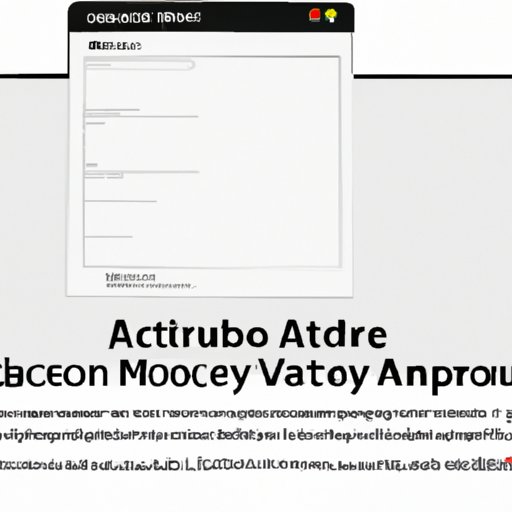Introduction
When it comes to creating and editing documents, Microsoft Word is the go-to program for many businesses and individuals. However, manually completing tasks in Word can be tedious, time consuming, and prone to errors. Fortunately, there are a number of ways to automate Word documents, making them easier to work with and speeding up the process.
What is Automating a Word Document?
Automating a Word document refers to the process of setting up automated processes that can be used to complete tasks in Word more quickly and efficiently. This can include creating macros, using third-party automation tools, writing scripts, setting up autotext shortcuts, and creating document templates.
Benefits of Automation
Automating tasks in Word can offer several benefits, such as saving time and eliminating the need for manual data entry. Automation can also help reduce errors, since tasks are completed by the computer rather than by an individual. In addition, automating tasks can help to streamline business processes, resulting in greater efficiency.
Utilizing Macros
One way to automate a Word document is to use macros. Macros are small programs that can be used to automate tasks such as formatting text, inserting images, or performing calculations. They can be used to save time and make repetitive tasks easier to complete.
What are Macros?
Macros are small pieces of code that can be written to automate tasks in Word. They can be used to perform a variety of tasks, such as formatting text, inserting images, performing calculations, and much more. Macros are written in Visual Basic for Applications (VBA), which is a scripting language that is part of the Microsoft Office suite of programs.
How to Create and Use Macros
Creating and using macros in Word is relatively easy. To create a macro, open the Visual Basic Editor by going to Developer > Visual Basic in the ribbon. Once in the editor, select Insert > Module, and then type in the code for the macro. Once the macro is created, it can be run by selecting Run > Run Sub/UserForm from the ribbon.
Exploring Third-Party Automation Tools
In addition to creating macros, there are a number of third-party automation tools that can be used to automate tasks in Word. These tools are designed to make it easier to complete tasks such as formatting text, inserting images, and performing calculations.
Popular Automation Tools
Popular automation tools include HotDocs, Filler, and AutoHotkey. HotDocs is a document automation tool that can be used to create documents quickly and easily. Filler is a form-filling tool that can be used to fill out forms automatically. AutoHotkey is a scripting language that can be used to create macros and automate tasks in Word.
Advantages and Disadvantages
Third-party automation tools can be beneficial, since they can save time and reduce errors. However, they can also be costly, and may require specialized knowledge to set up and use. Additionally, some tools may not be compatible with certain versions of Word.
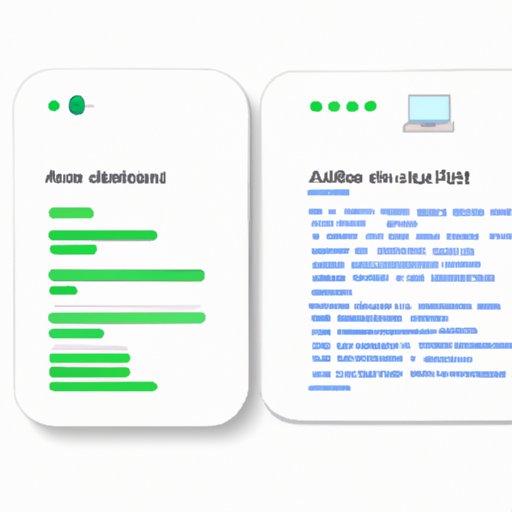
Writing a Script to Automate Tasks
Another way to automate a Word document is to write a script. A script is a list of instructions that can be used to automate tasks in Word. Scripts can be written in a variety of languages, such as JavaScript, Python, and VBA.
What is a Script?
A script is a set of instructions that can be used to automate tasks in Word. The instructions can be written in a variety of programming languages, such as JavaScript, Python, and VBA. Scripts can be used to automate tasks such as formatting text, inserting images, and performing calculations.
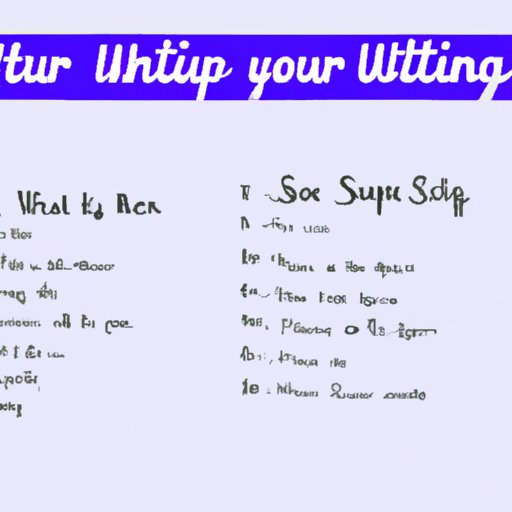
How to Write and Use a Script
Writing a script requires some knowledge of programming, but it is not overly complex. To write a script, open the Visual Basic Editor by going to Developer > Visual Basic in the ribbon. Once in the editor, select Insert > Module, and then type in the code for the script. Once the script is written, it can be run by selecting Run > Run Sub/UserForm from the ribbon.
Setting Up Autotext Shortcuts
Autotext shortcuts can be used to quickly insert commonly used phrases or blocks of text into a Word document. This can be useful for quickly inserting boilerplate text, such as disclaimers or legal notices, without having to type them out each time.
What are Autotext Shortcuts?
Autotext shortcuts are a feature of Word that allows you to quickly insert commonly used phrases or blocks of text into a Word document. The shortcuts are created by assigning a shortcut key to a specific phrase or block of text. When the shortcut key is pressed, the corresponding phrase or block of text will be inserted into the document.

How to Set Up and Use Autotext Shortcuts
Setting up autotext shortcuts is easy. To do so, open the Autotext dialog box by going to Insert > Autotext > Autotext. From here, you can enter the desired phrase or block of text, and assign a shortcut key. Once the shortcut is set up, it can be used to quickly insert the corresponding phrase or block of text into the document.
Creating and Using Document Templates
Document templates are pre-formatted documents that can be used to quickly create new documents. This can be useful for creating documents such as invoices, letters, or reports, as the template will already contain all of the necessary formatting.
What are Document Templates?
Document templates are pre-formatted documents that can be used to quickly create new documents. Templates can contain formatting such as fonts, colors, margins, and page layout. They can also contain content such as boilerplate text, images, and tables. Templates can be created from existing documents, or downloaded from the web.
How to Create and Use Document Templates
Creating a document template is easy. To do so, open the document that you want to use as a template, and then go to File > Save As > Document Template. From here, you can give the template a name, and save it in the Templates folder. Once the template is saved, it can be used to quickly create new documents.
Taking Advantage of Command Line Tools
Command line tools can be used to automate tasks in Word, such as formatting text, inserting images, and performing calculations. These tools can be used to automate tasks quickly and easily, and can be especially useful for batch processing large numbers of documents.
What are Command Line Tools?
Command line tools are programs that can be used to automate tasks in Word. These tools are accessed through the command line, and allow users to quickly and easily perform tasks such as formatting text, inserting images, and performing calculations. Command line tools can be especially useful for batch processing large numbers of documents.
How to Use Command Line Tools
Using command line tools requires some knowledge of the command line, but is not overly complex. To use a command line tool, open the command prompt by typing cmd in the search bar. From here, you can type in the command for the tool, followed by any necessary parameters. Once the command is entered, the tool will be executed and the task will be completed.
Conclusion
Automating tasks in Word can save time and reduce errors, making it easier to work with documents. There are a number of ways to automate Word documents, such as creating macros, using third-party automation tools, writing scripts, setting up autotext shortcuts, and creating document templates. By taking advantage of these methods, you can streamline your workflow and make working with Word documents easier.
Summary of Topics Covered
In this article, we explored how to automate a Word document. We discussed utilizing macros, exploring third-party automation tools, writing a script to automate tasks, setting up autotext shortcuts, and creating and using document templates. We also looked at taking advantage of command line tools.
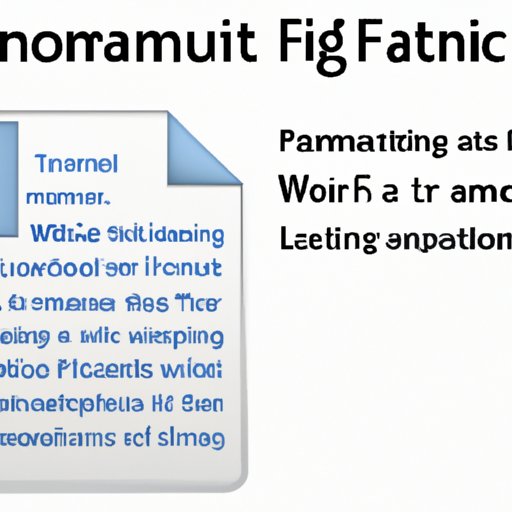
Final Thoughts on Automating a Word Document
Automating tasks in Word can help to streamline business processes and make it easier to work with documents. By utilizing macros, third-party automation tools, scripts, autotext shortcuts, and document templates, you can save time and reduce errors when working with Word documents.
(Note: Is this article not meeting your expectations? Do you have knowledge or insights to share? Unlock new opportunities and expand your reach by joining our authors team. Click Registration to join us and share your expertise with our readers.)