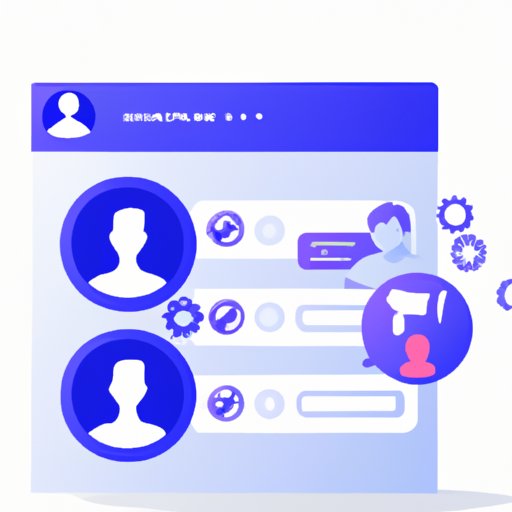Introduction
Facebook Business Manager is an online platform that allows businesses to manage their presence across the social media giant’s various services. With it, you can control settings for pages, ad accounts, people, product catalogs, pixels, and more from one central location. Whether you’re a small business or large enterprise, adding people to your Facebook Business Manager account is essential for effective collaboration and management of your social media presence.
Overview of Facebook Business Manager
Facebook Business Manager is a powerful tool for managing your company’s presence on Facebook. It lets you create Pages, Ads, Events, Groups, and other content, as well as manage users and settings. You can even use it to track performance metrics and analyze data. With Facebook Business Manager, you can easily control who has access to your Pages, Ads, Events, and Groups, and what level of access they have. This makes it easy to keep track of who is responsible for what and ensure that no one has access to sensitive information.

Benefits of Adding People to Your Facebook Business Manager
Adding people to your Facebook Business Manager account allows you to delegate tasks, assign specific roles and permissions, and collaborate more effectively with team members. This helps streamline your workflow and ensures that everyone is working towards the same goal. Additionally, by granting different levels of access, you can ensure that only those with the necessary expertise are able to modify or delete important information.
Step-by-Step Guide to Adding a Person to Facebook Business Manager
Before you can add someone to your Facebook Business Manager account, you need to make sure that they have a valid Facebook profile. If they don’t have one, they’ll need to create one before they can be added to your account. Once they have a profile, you can follow these steps to add them to your account:
How to Invite Someone to Your Facebook Business Manager Account
Inviting someone to your Facebook Business Manager account is the first step in adding them to your account. To do this, you’ll need to navigate to the “People and Assets” section of the Facebook Business Manager dashboard. From there, you can click the “Invite” button to open the invitation window. Here, you’ll need to enter the email address associated with the person’s Facebook profile, as well as select the role you want them to have. Once you’ve done this, click the “Send Invitation” button to send the invitation.
Creating New Users in Facebook Business Manager: A Step-by-Step Guide
Once you’ve invited someone to your Facebook Business Manager account, they’ll need to accept the invitation before they can be added as a user. To do this, they’ll need to log in to their Facebook account and navigate to the “Business Settings” page. Here, they’ll see a list of pending invitations. They can then click the “Accept” button to accept the invitation and become a user.

Comprehensive Guide to Adding People to Your Facebook Business Manager
Once you’ve invited someone to your Facebook Business Manager account and they’ve accepted the invitation, you can start setting up their access levels and configuring their user permissions. To do this, you’ll need to understand the different types of roles available and the permissions associated with each role. Here’s a comprehensive guide to help you get started:
Understanding the Different Types of Roles and Permissions
When you add someone to your Facebook Business Manager account, you’ll need to assign them a role. The roles available include: Admin, Employee, Contractor, Analyst, and Developer. Each role has its own set of permissions that allow users to perform specific tasks. For example, admins have full access to all features, while employees can only view certain features. It’s important to understand the permissions associated with each role before assigning one to a user.
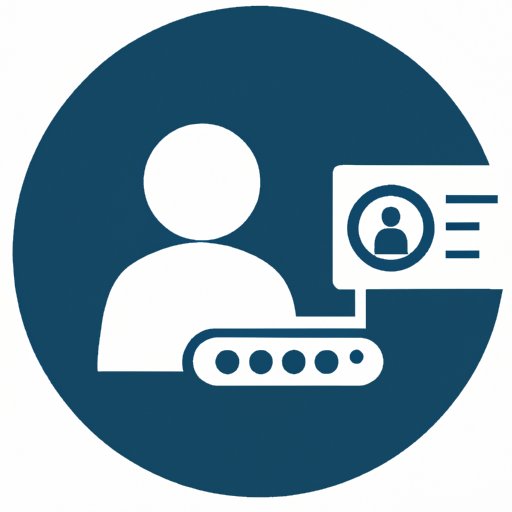
Setting Up Access Levels and Configuring User Permissions
Once you’ve chosen a role for a user, you’ll need to set up their access levels and configure their user permissions. To do this, you’ll need to navigate to the “Users” tab in the Facebook Business Manager dashboard. Here, you can click on a user’s name to view their profile and edit their permissions. When editing a user’s permissions, you’ll be able to choose which features they can access and which actions they’re allowed to take.

Managing User Access and Troubleshooting Common Issues
Once you’ve set up a user’s access levels and configured their permissions, you’ll need to keep track of who has access to what. To do this, you can use the “User Access” tab in the Facebook Business Manager dashboard. This tab will show you a list of all users and the features they have access to. Additionally, if you run into any issues while adding a user or configuring their permissions, you can refer to the Facebook Business Manager Help Center for troubleshooting tips.
Conclusion
Adding people to your Facebook Business Manager account is an essential part of managing your company’s presence on the platform. By understanding the different roles and permissions available, you can easily set up user access levels and configure user permissions. With this comprehensive guide, you should now have a better understanding of how to add a person to your Facebook Business Manager account.
Summary of How to Add a Person to Facebook Business Manager
To add someone to your Facebook Business Manager account, you’ll need to invite them via email, then have them accept the invitation. Once they’ve accepted it, you can set up their access levels and configure their user permissions. Finally, you can use the “User Access” tab to keep track of who has access to what and refer to the Facebook Business Manager Help Center for troubleshooting tips.
(Note: Is this article not meeting your expectations? Do you have knowledge or insights to share? Unlock new opportunities and expand your reach by joining our authors team. Click Registration to join us and share your expertise with our readers.)