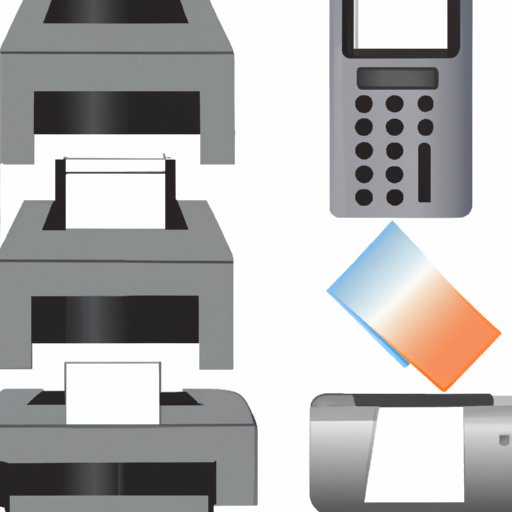Introduction
Faxing is an important part of modern communication. It allows you to quickly and easily send documents and images to recipients in other locations. But what if you don’t have a dedicated fax machine? Fortunately, there are several ways to send a fax from your computer.
Definition of Fax
A fax (short for facsimile) is a document that has been scanned and digitally sent over a phone line. The recipient receives a copy of the original document, which can then be printed out or stored on their computer.

Overview of Faxing from a Computer
Sending a fax from your computer is relatively easy, as long as you have the right equipment and software. There are several different methods for sending a fax from your computer, each with its own advantages and disadvantages. The most common methods include using an online fax service, a fax modem and software, a fax printer driver, a fax machine connected to your computer, Google Docs, a smartphone app, scanning and emailing the document, and using a virtual fax number.
Utilize an Online Fax Service
One of the easiest ways to send a fax from your computer is to use an online fax service. These services allow you to send and receive faxes without a physical fax machine. All you need is an internet connection and a computer.
Sign Up for an Online Fax Service
The first step is to sign up for an online fax service. Most services offer free trials or low-cost monthly plans. Once you’ve signed up, you’ll be given a virtual fax number that you can use to send and receive faxes.
Send Your Fax
After signing up for an online fax service, you can send your fax by simply uploading the document to the service’s website. The service will then convert the document into a fax format and send it to the recipient’s fax machine.
Benefits
Using an online fax service is a great way to send a fax from your computer. It’s fast, easy, and secure. Plus, you don’t have to worry about buying or maintaining a fax machine.

Use a Fax Modem and Software
Another option for sending a fax from your computer is to use a fax modem and software. This method requires more setup than an online fax service, but it can be more cost effective in the long run.
Purchase the Necessary Equipment
The first step is to purchase a fax modem and fax software. You can find these items at most electronics stores or online retailers. Make sure to read the product reviews before buying to ensure that you get a quality product.
Install the Software and Connect the Modem
Once you’ve purchased the necessary equipment, you’ll need to install the software and connect the modem to your computer. This process can be a bit tricky, so make sure to follow the instructions carefully.
Send the Fax
Once the software and modem are installed, you’re ready to send your fax. Simply open the software, select the document you want to send, enter the recipient’s fax number, and click “send.” The fax should arrive within minutes.
Install a Fax Printer Driver
If you already have a printer connected to your computer, you can send a fax using a fax printer driver. A fax printer driver is a piece of software that allows you to “print” documents directly to a fax machine.
Find a Compatible Fax Printer Driver
The first step is to find a compatible fax printer driver. Most printer manufacturers offer fax printer drivers on their websites. Be sure to download the correct driver for your printer model.
Install the Printer Driver
Once you’ve downloaded the driver, you’ll need to install it on your computer. Follow the instructions provided by the manufacturer to complete the installation process.
Send the Fax
Once the driver is installed, you’re ready to send your fax. Simply open the document you want to send, select “Print” from the File menu, and select the fax printer driver from the list of available printers. Enter the recipient’s fax number and click “Send.”

Plug in a Fax Machine to Your Computer
If you have an old fax machine lying around, you can plug it into your computer and use it to send a fax. This method may take some time to set up, but it’s relatively simple once you’ve got it running.
Connect the Fax Machine to Your Computer
The first step is to connect the fax machine to your computer. Most fax machines come with a USB cable or parallel port adapter. Plug one end of the cable into the fax machine and the other end into your computer.
Configure Settings
Once the fax machine is connected to your computer, you’ll need to configure the settings. Depending on your fax machine, this may involve entering a few numbers or selecting options from a menu. Refer to your fax machine’s manual for specific instructions.
Send the Fax
Once the settings are configured, you’re ready to send your fax. Simply open the document you want to send, select “Print” from the File menu, and select the fax machine from the list of available printers. Enter the recipient’s fax number and click “Send.”
Use Google Docs
Google Docs is a free online word processor that can be used to send a fax. This method is simple and doesn’t require any additional hardware or software.
Set Up a Gmail Account
The first step is to set up a Gmail account. If you already have a Gmail account, you can skip this step. Otherwise, go to Gmail.com and create a new account.
Create a Google Document
Once you’ve set up your Gmail account, you’ll need to create a Google Document. To do this, log into your account and click on “Documents.” Select “New” and then “Document.” Enter the text or images you want to send in the document.
Send the Fax
Once the document is created, you’re ready to send your fax. Click on “File” and select “Print.” Select “Fax” from the list of available printers and enter the recipient’s fax number. Click “Send” and your fax should arrive within minutes.
Send a Fax from Your Smartphone
Most smartphones now come with apps that allow you to send a fax. This method is convenient and easy to use.
Download a Fax App
The first step is to download a fax app. There are several free apps available for both iPhone and Android devices. Be sure to read the reviews before downloading to ensure that you get a quality product.
Set Up Your Account
Once you’ve downloaded the app, you’ll need to set up your account. This usually involves providing your email address, phone number, and payment information. Once your account is set up, you’re ready to send a fax.
Send the Fax
To send a fax, simply open the app and select the document you want to send. Enter the recipient’s fax number and click “Send.” Your fax should arrive within minutes.

Scan and Email the Document
This method is a bit more complicated than the others, but it’s still relatively easy to do. All you need is a scanner and an email account.
Scan the Document
The first step is to scan the document you want to send. Most scanners come with software that allows you to scan documents directly to your computer. If not, you can use a third-party scanning app such as Adobe Scan.
Attach the Scanned Document to an Email
Once the document is scanned, you’ll need to attach it to an email. Open your email client and compose a new message. Attach the scanned document to the message and enter the recipient’s fax number in the subject line. For example: “Fax: 123-456-7890.”
Send the Email
Once the document is attached, you’re ready to send the email. Click “Send” and your fax should arrive within minutes. Keep in mind that this method may not work with all fax machines, so it’s best to check with the recipient beforehand.
Conclusion
Sending a fax from your computer is easy and convenient. There are several different methods for doing so, each with its own advantages and disadvantages. Whether you choose to use an online fax service, a fax modem and software, a fax printer driver, a fax machine connected to your computer, Google Docs, a smartphone app, scanning and emailing the document, or using a virtual fax number, you’ll be able to send a fax quickly and easily.
(Note: Is this article not meeting your expectations? Do you have knowledge or insights to share? Unlock new opportunities and expand your reach by joining our authors team. Click Registration to join us and share your expertise with our readers.)