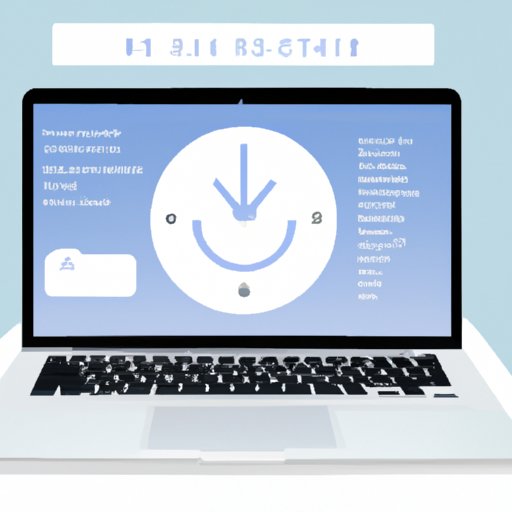Introduction
If you’re having trouble with your Macbook Air, resetting it is one of the most effective ways to get it back up and running again. But knowing how to reset your Macbook Air can be a challenge. In this article, we’ll explore all the different ways you can reset your Macbook Air, as well as when you should contact Apple Support for assistance.

Using Recovery Mode to Reset Your Macbook Air
Recovery Mode is a special boot-up environment that allows you to access various troubleshooting tools, such as Disk Utility and Terminal. You can use these tools to diagnose and repair any issues with your Macbook Air. You can also use Recovery Mode to reset your Macbook Air to its factory settings.
What is Recovery Mode?
Recovery Mode is a feature of macOS that allows you to access various troubleshooting tools without having to boot into the main macOS environment. It’s designed to help you diagnose and repair any issues with your Macbook Air, as well as reset it to its factory settings.
How to Access Recovery Mode
To access Recovery Mode on your Macbook Air, first shut down your computer. Then press and hold the Command + R keys while turning on your Macbook Air. Keep holding the keys until you see the Apple logo or a spinning globe. Once you do, you’ll be taken to the macOS Utilities window, where you can access the various troubleshooting tools.
How to Reset Your Macbook Air in Recovery Mode
Once you’re in Recovery Mode, you can reset your Macbook Air to its factory settings. To do this, select the “Reinstall macOS” option from the macOS Utilities window. Then follow the on-screen instructions to download and install the latest version of macOS. Once the installation is complete, your Macbook Air will be reset to its factory settings.

Resetting Your Macbook Air Using a Time Machine Backup
If you have a Time Machine backup of your Macbook Air, you can use it to reset your Macbook Air to its previous state. This is a great way to restore your Macbook Air if it’s been corrupted by a virus or other malicious software.
What is a Time Machine Backup?
Time Machine is a built-in feature of macOS that allows you to create backups of your Macbook Air. These backups are stored on an external hard drive or network server, and they can be used to restore your Macbook Air to a previous state if something goes wrong.
How to Use a Time Machine Backup to Reset Your Macbook Air
To use a Time Machine backup to reset your Macbook Air, first shut down your computer. Then press and hold the Option + Command + R keys while turning on your Macbook Air. Keep holding the keys until you see the Apple logo or a spinning globe. Once you do, you’ll be taken to the macOS Utilities window, where you can access the Time Machine restoration tool.
From here, select the “Restore From Time Machine Backup” option and follow the on-screen instructions to restore your Macbook Air to a previous state. Once the restoration is complete, your Macbook Air will be reset to its previous state.

Performing an Erase and Install Reset on Your Macbook Air
An erase and install reset is a more drastic measure than using Recovery Mode or a Time Machine backup, but it can be useful if you need to completely wipe your Macbook Air and start fresh. However, it’s important to note that this method will erase all data on your Macbook Air, so make sure you have a recent backup before proceeding.
What is an Erase and Install Reset?
An erase and install reset is a process in which all data and settings are erased from your Macbook Air and then a fresh copy of macOS is installed. This process will completely wipe your Macbook Air and return it to its factory settings.
How to Perform an Erase and Install Reset on Your Macbook Air
To perform an erase and install reset on your Macbook Air, first shut down your computer. Then press and hold the Command + Option + R keys while turning on your Macbook Air. Keep holding the keys until you see the Apple logo or a spinning globe. Once you do, you’ll be taken to the macOS Utilities window, where you can access the erase and install tool.
From here, select the “Erase and Install macOS” option and follow the on-screen instructions to erase your Macbook Air and install a fresh copy of macOS. Once the installation is complete, your Macbook Air will be reset to its factory settings.
Resetting From the iCloud Website
If you’ve enabled Find My Mac on your Macbook Air, you can use the iCloud website to reset your Macbook Air. This is a great option if you don’t have access to your Macbook Air, or if it has been stolen or lost.
What is the iCloud Website?
The iCloud website is Apple’s online storage service that allows you to store and access files from any device with an internet connection. It’s also used to manage devices that have Find My Mac enabled, such as your Macbook Air.
How to Use the iCloud Website to Reset Your Macbook Air
To use the iCloud website to reset your Macbook Air, first log into your iCloud account. Then select the “Find My iPhone” option from the sidebar. From here, locate your Macbook Air and select the “Erase Mac” option. Follow the on-screen instructions to erase your Macbook Air and reset it to its factory settings.
Reinstalling macOS on Your Macbook Air
If you’re having trouble with your Macbook Air, you may need to reinstall macOS. This process will erase all data and settings from your Macbook Air and install a fresh copy of the operating system.
What is macOS?
macOS is the operating system that runs on Apple computers, such as your Macbook Air. It includes a range of features and applications that allow you to use your Macbook Air for a variety of tasks.
How to Reinstall macOS on Your Macbook Air
To reinstall macOS on your Macbook Air, first shut down your computer. Then press and hold the Command + R keys while turning on your Macbook Air. Keep holding the keys until you see the Apple logo or a spinning globe. Once you do, you’ll be taken to the macOS Utilities window, where you can access the reinstall macOS tool.
From here, select the “Reinstall macOS” option and follow the on-screen instructions to download and install the latest version of macOS. Once the installation is complete, your Macbook Air will be reset to its factory settings.
Contacting Apple Support for Macbook Air Reset Assistance
If you’re having trouble resetting your Macbook Air, you may need to contact Apple Support for assistance. Apple Support can provide advice and troubleshooting tips to help you reset your Macbook Air.
What is Apple Support?
Apple Support is Apple’s official customer service and technical support team. They can provide advice and troubleshooting tips to help you with any issues you may be having with your Macbook Air.
How to Contact Apple Support for Macbook Air Reset Assistance
To contact Apple Support for Macbook Air reset assistance, visit the Apple Support website and select the “Contact Apple Support” option. From here, you can call, chat, or email Apple Support to get help with resetting your Macbook Air.
Conclusion
Resetting your Macbook Air is a great way to get it back up and running again if you’re having trouble. There are several different ways to reset your Macbook Air, including using Recovery Mode, a Time Machine Backup, an Erase and Install reset, the iCloud website, and reinstalling macOS. If you’re having trouble resetting your Macbook Air, you can contact Apple Support for assistance.
(Note: Is this article not meeting your expectations? Do you have knowledge or insights to share? Unlock new opportunities and expand your reach by joining our authors team. Click Registration to join us and share your expertise with our readers.)